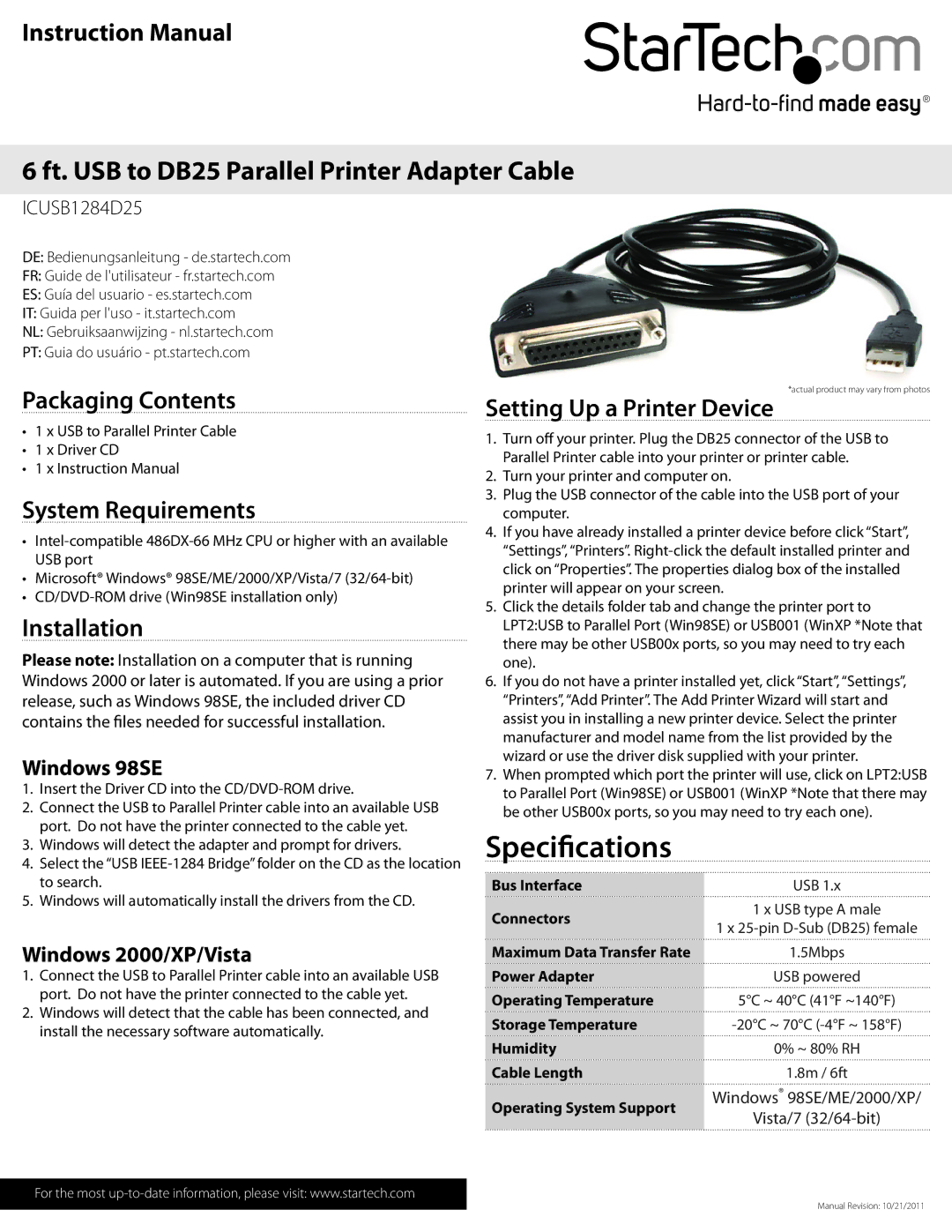ICUSB1284D25 specifications
The StarTech.com ICUSB1284D25 is a highly versatile USB to parallel printer adapter designed to provide an efficient connectivity solution for parallel printers to modern computers. This device serves a crucial role in bridging the technology gap, enabling users to maintain functionality in an age where USB connections have become the standard.One of the standout features of the ICUSB1284D25 is its ability to convert USB signals to parallel signals effortlessly. It utilizes USB 1.1 and 2.0 technology, ensuring compatibility across a wide range of devices. Users benefit from plug-and-play functionality, meaning they can simply connect the adapter to their parallel printer and computer's USB port without the need for additional drivers or software installation. This ease of use makes it an excellent choice for both tech-savvy individuals and those less familiar with technology.
Another remarkable characteristic of the ICUSB1284D25 is its robust build quality. The device features a durable casing that withstands everyday wear and tear, ensuring longevity and reliability in various environments. Additionally, the adapter supports data rates of up to 12 Mbps, which provides efficient and fast printing processes, suitable for both personal and office use.
The adapter is also equipped with a 25-pin DB25 female connector, which is the standard interface for most traditional parallel printers. This compatibility means that users can easily connect a wide assortment of printers, including older models that still function perfectly but lack USB ports.
Moreover, the ICUSB1284D25 supports bi-directional communication, allowing data to flow in both directions between the computer and the printer. This functionality enables features such as status checking, where users can monitor their printer's status directly from their computer, thus enhancing the overall printing experience.
In terms of design, the compact and lightweight nature of the ICUSB1284D25 makes it an ideal travel companion for mobile users who need to print documents on the go. This adaptability, combined with its comprehensive compatibility with various operating systems—including Windows, macOS, and Linux—ensures that it effectively meets diverse user needs.
In conclusion, the StarTech.com ICUSB1284D25 stands out as a practical solution for anyone looking to connect their parallel printers to modern USB-enabled devices. Its feature set, coupled with easy installation and robust performance, offers a reliable and user-friendly experience, making it a valuable accessory for both home and office use.