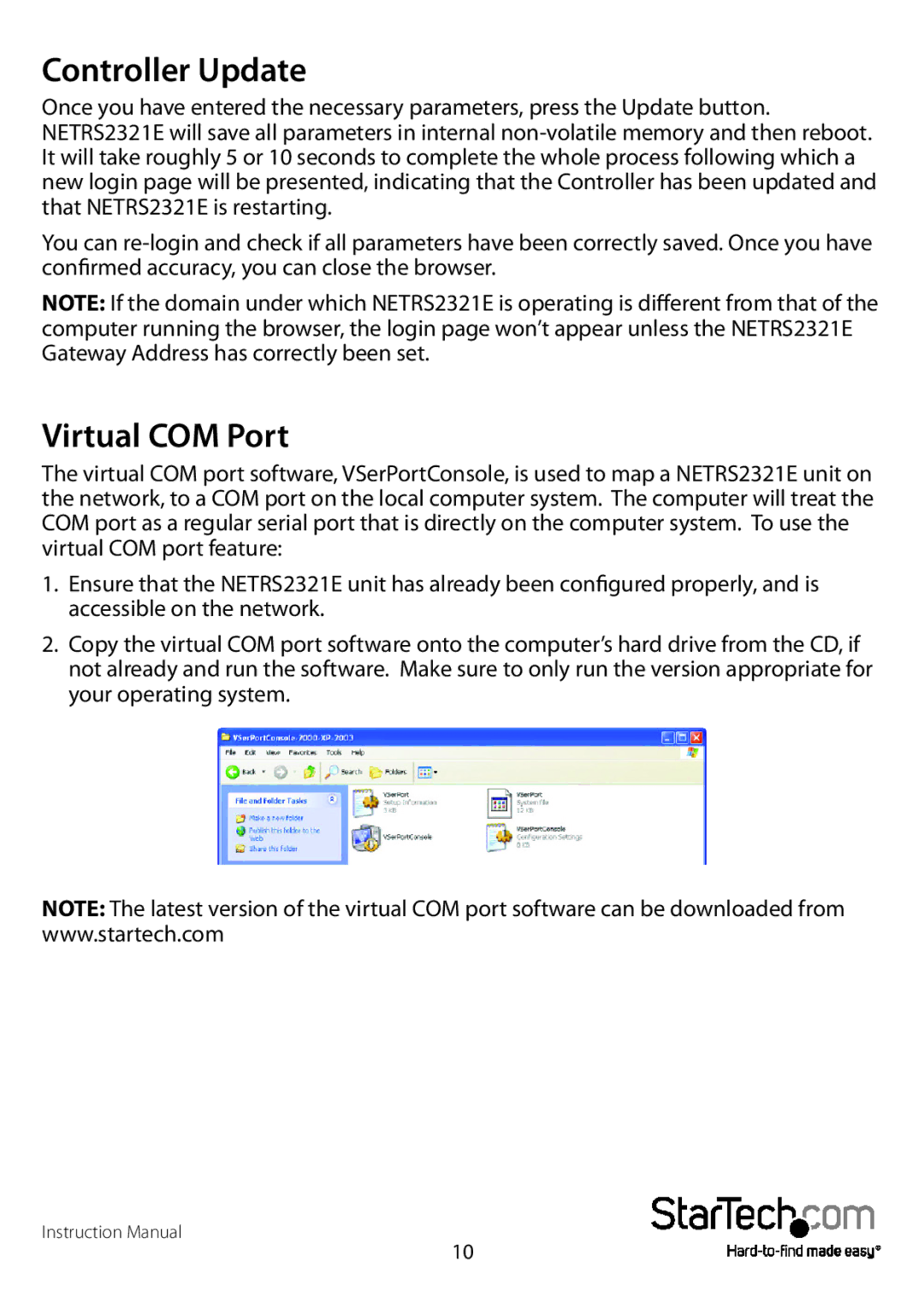NETRS2321EEU, NETRS2321E, NETRS2321EGB specifications
StarTech.com has introduced a powerful series of devices designed for managing serial devices over a network, including the NETRS2321EGB, NETRS2321E, and NETRS2321EEU. These network serial devices provide an efficient way to connect and control serial devices remotely, which is essential in various industrial, commercial, and office settings.The main feature of these products lies in their ability to connect one or multiple RS232 serial devices to a network, allowing for remote monitoring and control. This capability builds upon the need for seamless integration of legacy equipment with modern networking solutions. Users can connect devices such as printers, scanners, and barcode readers directly to the network without the need for additional hardware, resulting in an efficient and cost-effective solution.
One of the standout technologies employed in these models is the support for Ethernet connectivity. This enables users to connect their serial devices to an existing network infrastructure, facilitating access from multiple users and locations. The NETRS2321EGB model, in particular, operates over TCP/IP, enabling reliable data transfer and ensuring that businesses can manage their operations more effectively.
Security is also a key consideration in these devices, and they come equipped with various security features, including SNMP (Simple Network Management Protocol) support for monitoring and SNTP (Simple Network Time Protocol) for time synchronization. These features enhance the reliability of data transmission and the overall management of connected devices.
Another significant characteristic of the NETRS2321E series is their versatility in various environments. The devices are compact and designed for ease of installation, with options for wall mounting if needed. The integration of various communication protocols ensures wide compatibility with an array of serial devices.
The NETRS2321E and NETRS2321EEU models provide additional features, including broader power options and improved warranty services, making them suitable for different operational needs.
In summary, StarTech.com’s NETRS2321EGB, NETRS2321E, and NETRS2321EEU are robust network serial devices offering crucial features for remote device management. With Ethernet connectivity, security protocols, and compatibility with various serial equipment, these products stand out as effective solutions for businesses looking to enhance their operational capabilities through advanced networking technologies.