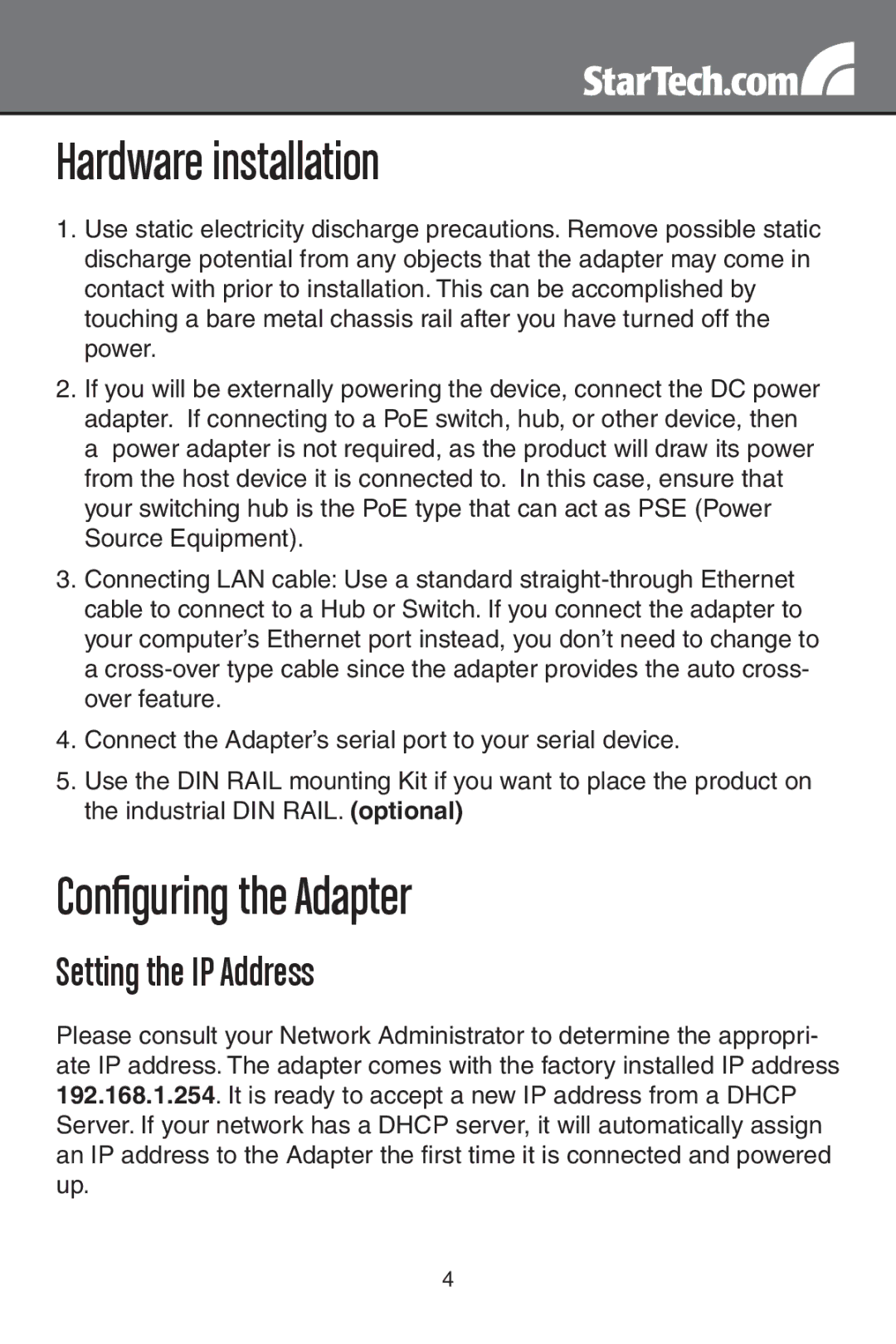Hardware installation
1.Use static electricity discharge precautions. Remove possible static discharge potential from any objects that the adapter may come in contact with prior to installation. This can be accomplished by touching a bare metal chassis rail after you have turned off the power.
2.If you will be externally powering the device, connect the DC power adapter. If connecting to a PoE switch, hub, or other device, then a power adapter is not required, as the product will draw its power from the host device it is connected to. In this case, ensure that your switching hub is the PoE type that can act as PSE (Power Source Equipment).
3.Connecting LAN cable: Use a standard
4.Connect the Adapter’s serial port to your serial device.
5.Use the DIN RAIL mounting Kit if you want to place the product on the industrial DIN RAIL. (optional)
Configuring the Adapter
Setting the IP Address
Please consult your Network Administrator to determine the appropri- ate IP address. The adapter comes with the factory installed IP address 192.168.1.254. It is ready to accept a new IP address from a DHCP Server. If your network has a DHCP server, it will automatically assign an IP address to the Adapter the first time it is connected and powered up.
4