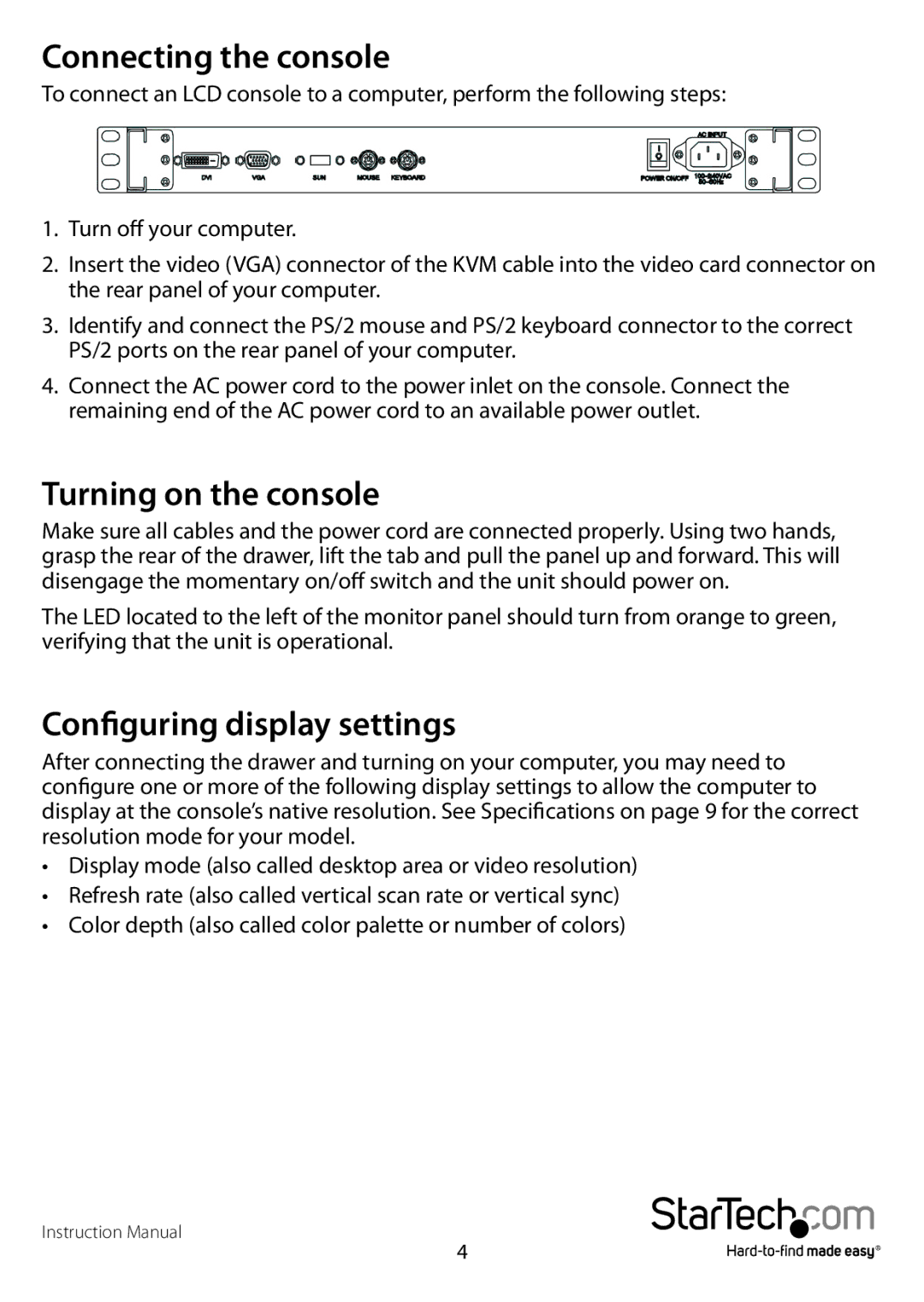Connecting the console
To connect an LCD console to a computer, perform the following steps:
1.Turn off your computer.
2.Insert the video (VGA) connector of the KVM cable into the video card connector on the rear panel of your computer.
3.Identify and connect the PS/2 mouse and PS/2 keyboard connector to the correct PS/2 ports on the rear panel of your computer.
4.Connect the AC power cord to the power inlet on the console. Connect the remaining end of the AC power cord to an available power outlet.
Turning on the console
Make sure all cables and the power cord are connected properly. Using two hands, grasp the rear of the drawer, lift the tab and pull the panel up and forward. This will disengage the momentary on/off switch and the unit should power on.
The LED located to the left of the monitor panel should turn from orange to green, verifying that the unit is operational.
Configuring display settings
After connecting the drawer and turning on your computer, you may need to configure one or more of the following display settings to allow the computer to display at the console’s native resolution. See Specifications on page 9 for the correct resolution mode for your model.
•Display mode (also called desktop area or video resolution)
•Refresh rate (also called vertical scan rate or vertical sync)
•Color depth (also called color palette or number of colors)
Instruction Manual
4