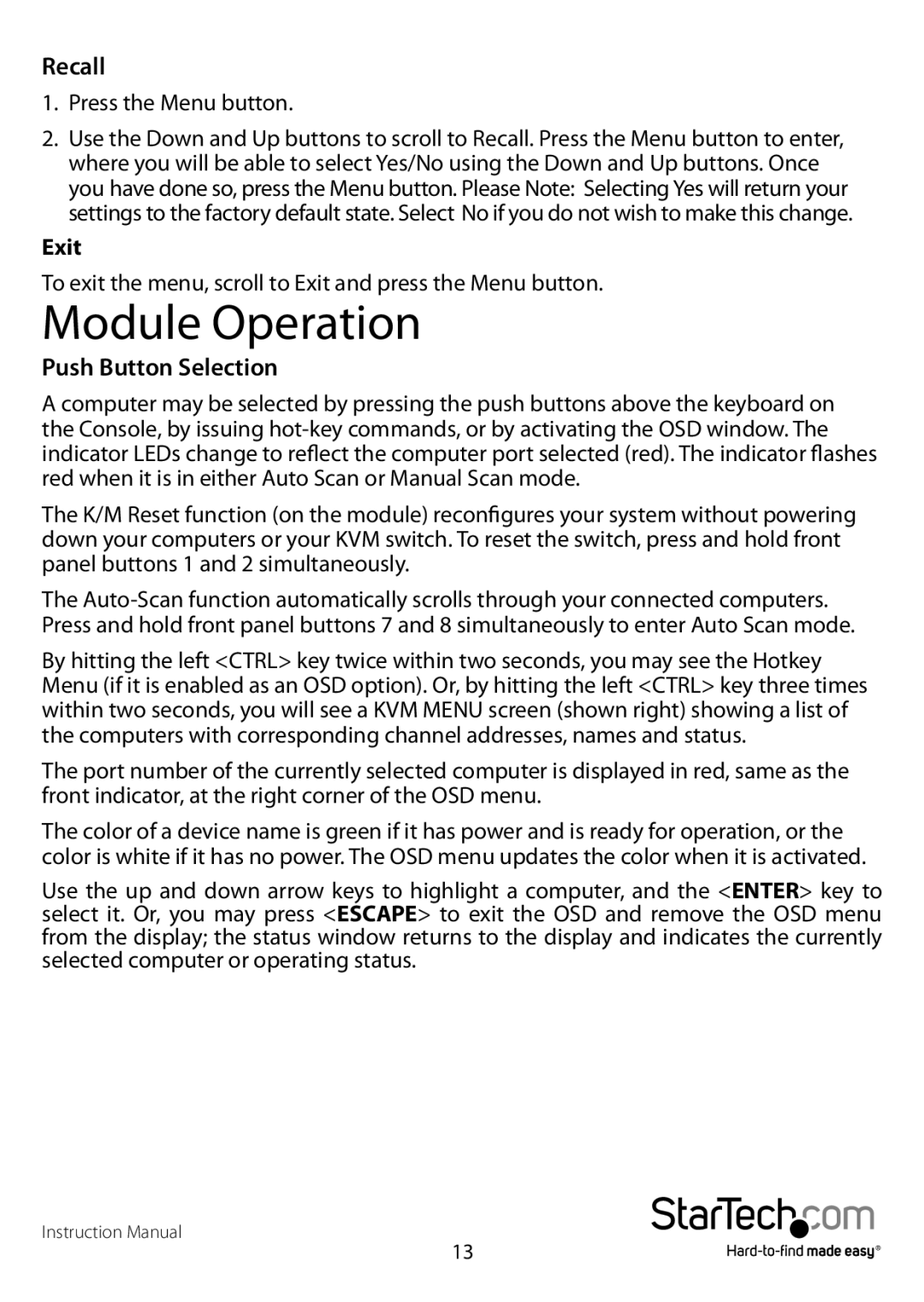Recall
1.Press the Menu button.
2.Use the Down and Up buttons to scroll to Recall. Press the Menu button to enter, where you will be able to select Yes/No using the Down and Up buttons. Once you have done so, press the Menu button. Please Note: Selecting Yes will return your settings to the factory default state. Select No if you do not wish to make this change.
Exit
To exit the menu, scroll to Exit and press the Menu button.
Module Operation
Push Button Selection
A computer may be selected by pressing the push buttons above the keyboard on the Console, by issuing
The K/M Reset function (on the module) reconfigures your system without powering down your computers or your KVM switch. To reset the switch, press and hold front panel buttons 1 and 2 simultaneously.
The
By hitting the left <CTRL> key twice within two seconds, you may see the Hotkey Menu (if it is enabled as an OSD option). Or, by hitting the left <CTRL> key three times within two seconds, you will see a KVM MENU screen (shown right) showing a list of the computers with corresponding channel addresses, names and status.
The port number of the currently selected computer is displayed in red, same as the front indicator, at the right corner of the OSD menu.
The color of a device name is green if it has power and is ready for operation, or the color is white if it has no power. The OSD menu updates the color when it is activated.
Use the up and down arrow keys to highlight a computer, and the <ENTER> key to select it. Or, you may press <ESCAPE> to exit the OSD and remove the OSD menu from the display; the status window returns to the display and indicates the currently selected computer or operating status.
Instruction Manual
13