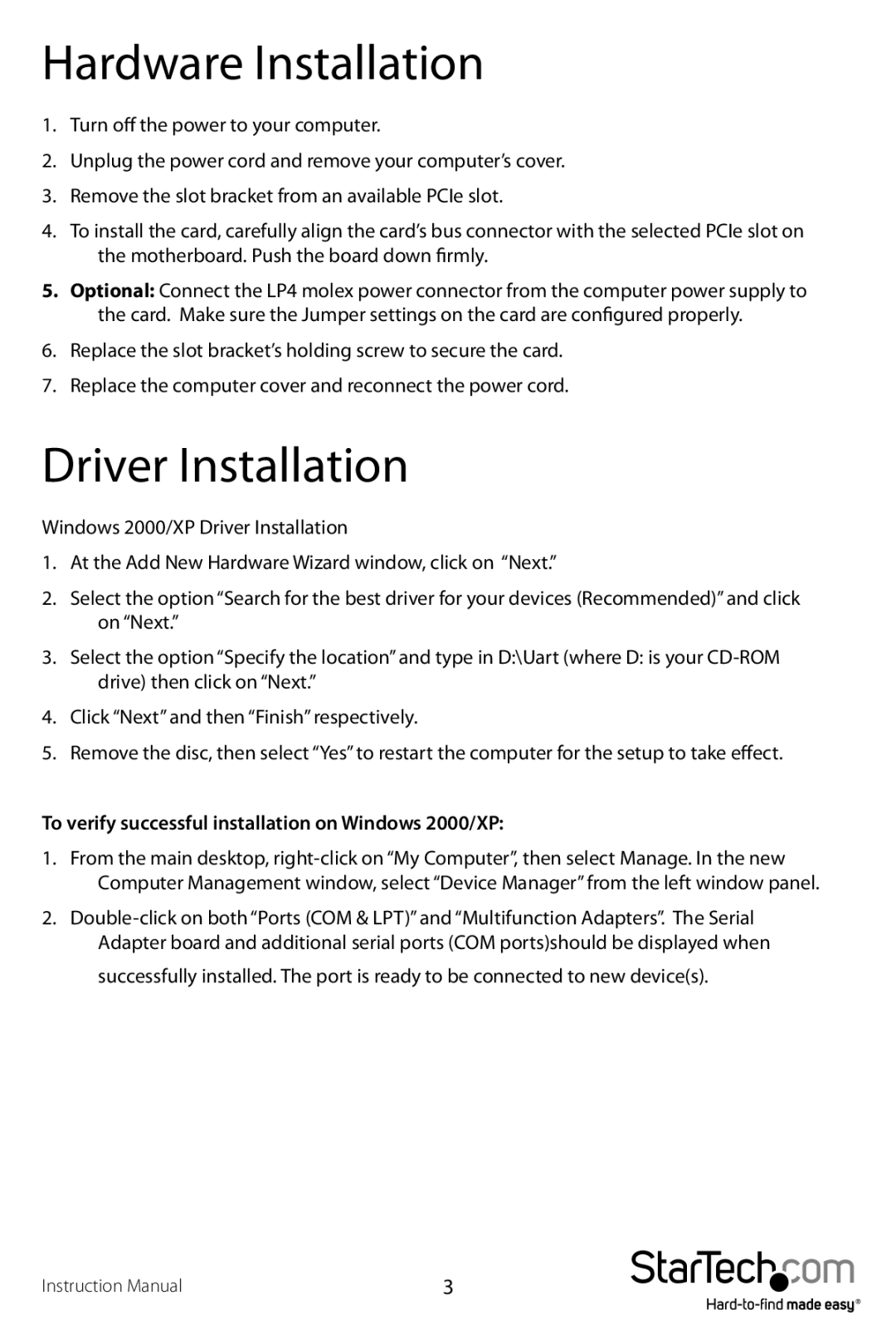RS232 specifications
StarTech.com is renowned for providing high-quality connectivity solutions, and their RS232 serial adapters are no exception. These devices cater to the needs of industries that still rely on serial communication, ensuring seamless connectivity between modern systems and legacy equipment.One of the main features of the StarTech.com RS232 series is their robust compatibility. These adapters work with a wide range of operating systems, including Windows, macOS, and Linux, making them versatile tools for diverse environments. Whether used in a corporate setting or for personal projects, users can easily connect their serial devices without worrying about driver issues.
Another key characteristic is the exceptional build quality of StarTech.com products. Their RS232 serial adapters often feature durable housings designed to withstand daily wear and tear. This robustness ensures long-term reliability, especially in industrial applications where equipment may be subjected to harsher conditions.
The technology behind StarTech.com RS232 devices includes advanced signal processing that helps maintain data integrity. Many models come equipped with features like built-in surge protection, which guards against electrical spikes that could damage connected equipment. This is crucial for environments where multiple devices interface, as it helps prevent costly downtime.
The ease of use is another hallmark of StarTech.com RS232 adapters. Many products offer plug-and-play functionality, meaning users can quickly set up and start using their devices without extensive technical knowledge. This user-friendly design is important for businesses seeking to minimize training time and enhance productivity.
StarTech.com also incorporates versatile port options in their RS232 adapters. Whether it's dual port, one-port, or multi-port configurations, users can select the model that best suits their needs. This flexibility allows for connection to multiple serial devices simultaneously, which is especially beneficial for monitoring and managing various equipment from a single workstation.
In summary, StarTech.com RS232 serial adapters blend compatibility, durability, advanced technology, and user-friendliness into a range of products that meet the demands of today’s professional environments. With their ability to bridge the gap between modern systems and legacy serial devices, these adapters continue to be a critical resource for various industries reliant on reliable serial communication.