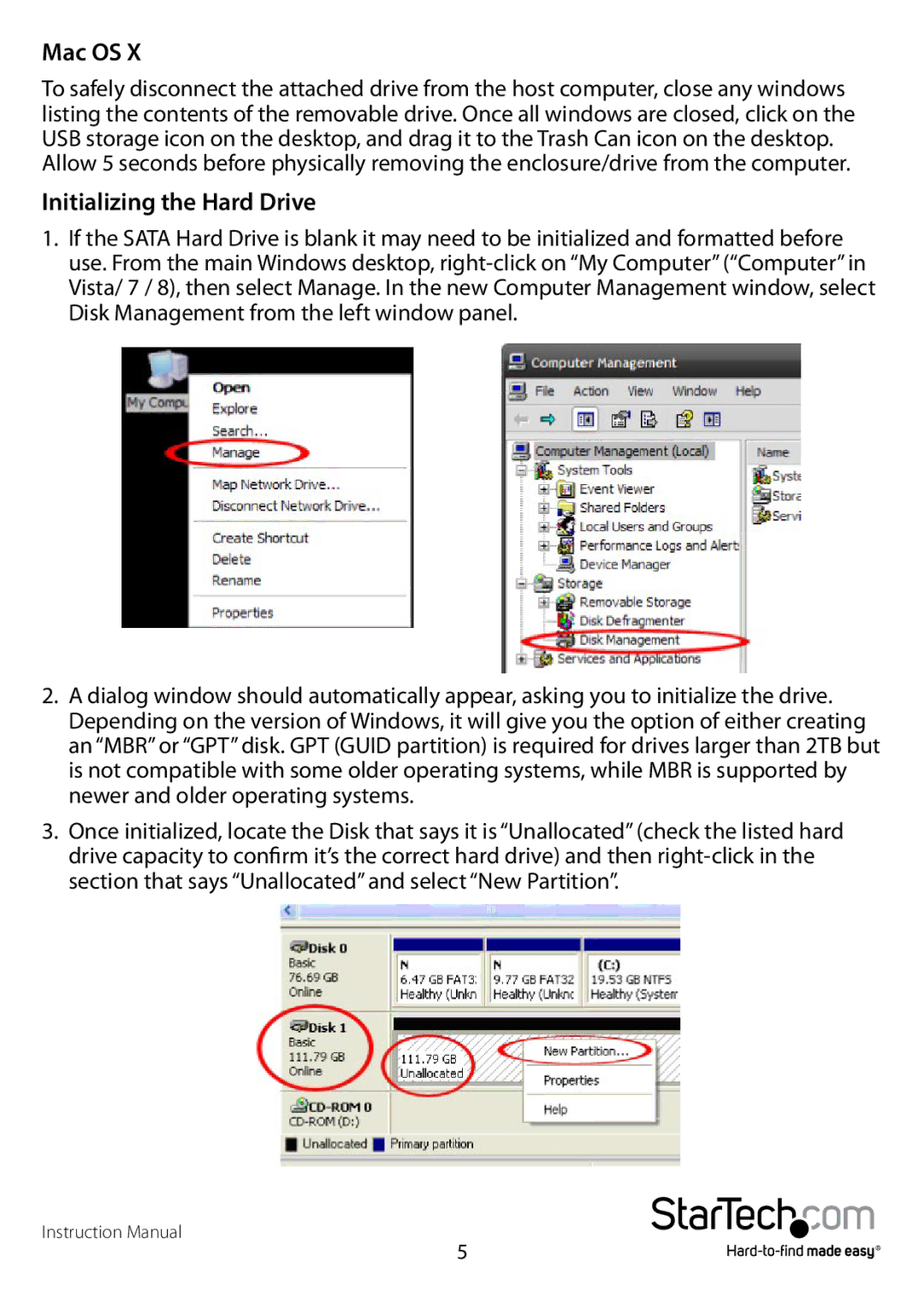S3510BMU33T, S3510WMU33T specifications
StarTech.com has carved a niche in the realm of computer and electronics accessories, providing innovative solutions tailored for both professional and personal use. Among its range of robust products, the S3510BMU33T and S3510WMU33T stand out as impressive SATA to USB adapters designed for seamless data transfer and storage expansion.The StarTech S3510BMU33T is a versatile 2.5-inch SATA hard drive enclosure offering a convenient way to connect SATA drives with USB 3.0 technology. This model supports both solid-state drives (SSDs) and hard disk drives (HDDs), enabling users to create an external hard drive out of internal drives effortlessly. One of its standout features includes UASP (USB Attached SCSI Protocol) support, which accelerates data transfer speeds by optimizing data handling between the host and storage device. This results in improved read/write performance, especially for larger files, making it ideal for video editing and backups.
The enclosure is constructed with a durable aluminum casing that not only enhances aesthetics but also aids in heat dissipation for prolonged use without performance degradation. The tool-free setup ensures that users can install their drives quickly without the need for additional screws or complicated processes. Compatible with various operating systems, including Windows, macOS, and Linux, it is a universally accessible solution for anyone looking to enhance their data storage capabilities.
On the other hand, the S3510WMU33T model extends these capabilities further by catering specifically to 3.5-inch SATA drives. This desktop-style enclosure maintains the same USB 3.0 interface and UASP support, but accommodates larger storage solutions, which is beneficial for users requiring significant data capacity.
Both models prioritize user-friendliness with plug-and-play functionality, requiring no additional driver installation for most operating systems. With power-saving features and LED indicators for drive activity, users can easily monitor their connections and manage power efficiently.
In summary, the StarTech S3510BMU33T and S3510WMU33T represent highly functional solutions for users looking to transform internal SATA drives into external storage options. With features like USB 3.0 connectivity, UASP support, and tool-free installation, they offer an efficient and user-friendly approach to data management and storage expansion. Whether for personal use or professional applications, these enclosures deliver reliable performance and versatility.