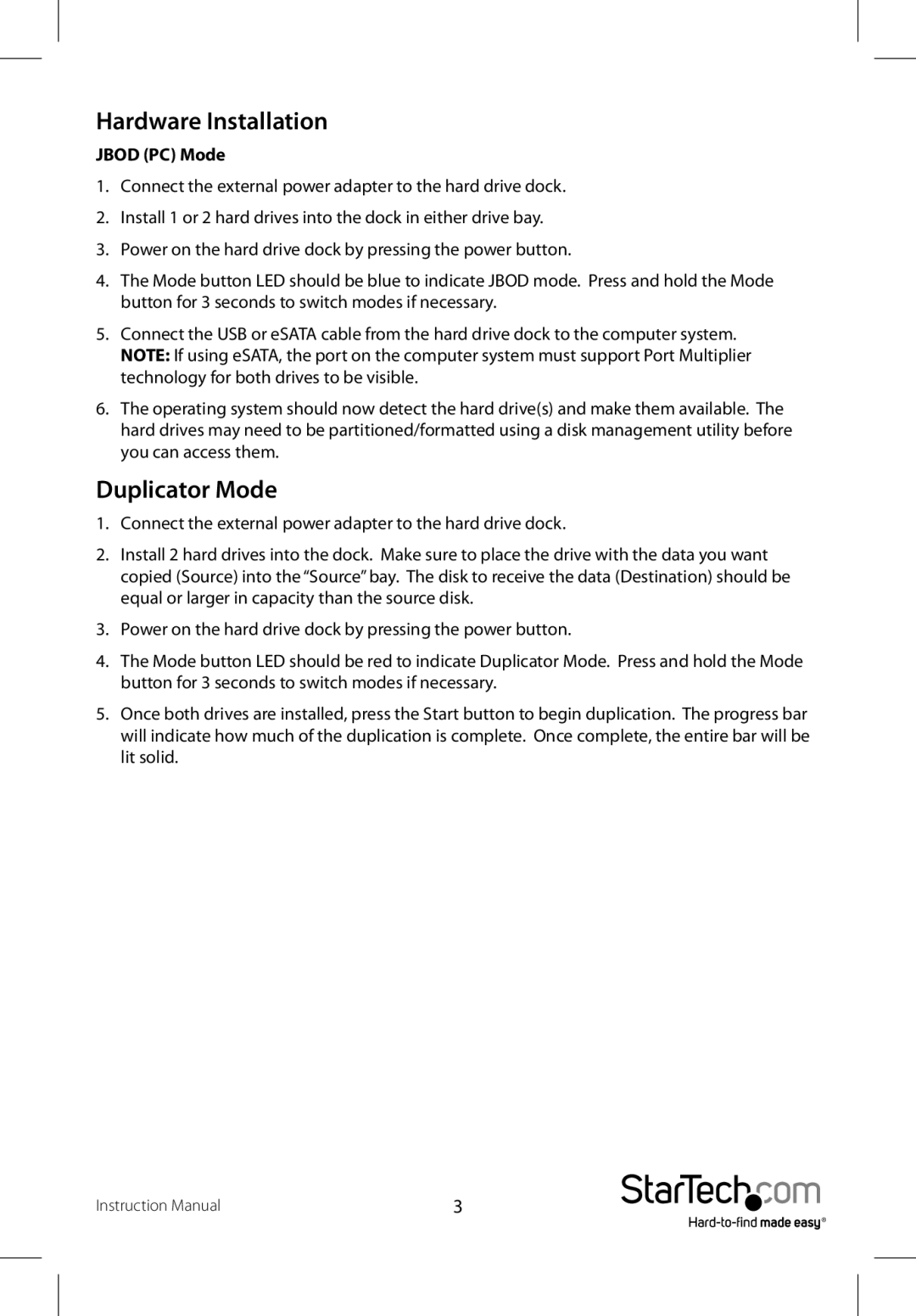Hardware Installation
JBOD (PC) Mode
1.Connect the external power adapter to the hard drive dock.
2.Install 1 or 2 hard drives into the dock in either drive bay.
3.Power on the hard drive dock by pressing the power button.
4.The Mode button LED should be blue to indicate JBOD mode. Press and hold the Mode button for 3 seconds to switch modes if necessary.
5.Connect the USB or eSATA cable from the hard drive dock to the computer system. NOTE: If using eSATA, the port on the computer system must support Port Multiplier technology for both drives to be visible.
6.The operating system should now detect the hard drive(s) and make them available. The hard drives may need to be partitioned/formatted using a disk management utility before you can access them.
Duplicator Mode
1.Connect the external power adapter to the hard drive dock.
2.Install 2 hard drives into the dock. Make sure to place the drive with the data you want copied (Source) into the “Source” bay. The disk to receive the data (Destination) should be equal or larger in capacity than the source disk.
3.Power on the hard drive dock by pressing the power button.
4.The Mode button LED should be red to indicate Duplicator Mode. Press and hold the Mode button for 3 seconds to switch modes if necessary.
5.Once both drives are installed, press the Start button to begin duplication. The progress bar will indicate how much of the duplication is complete. Once complete, the entire bar will be lit solid.
Instruction Manual | 3 |