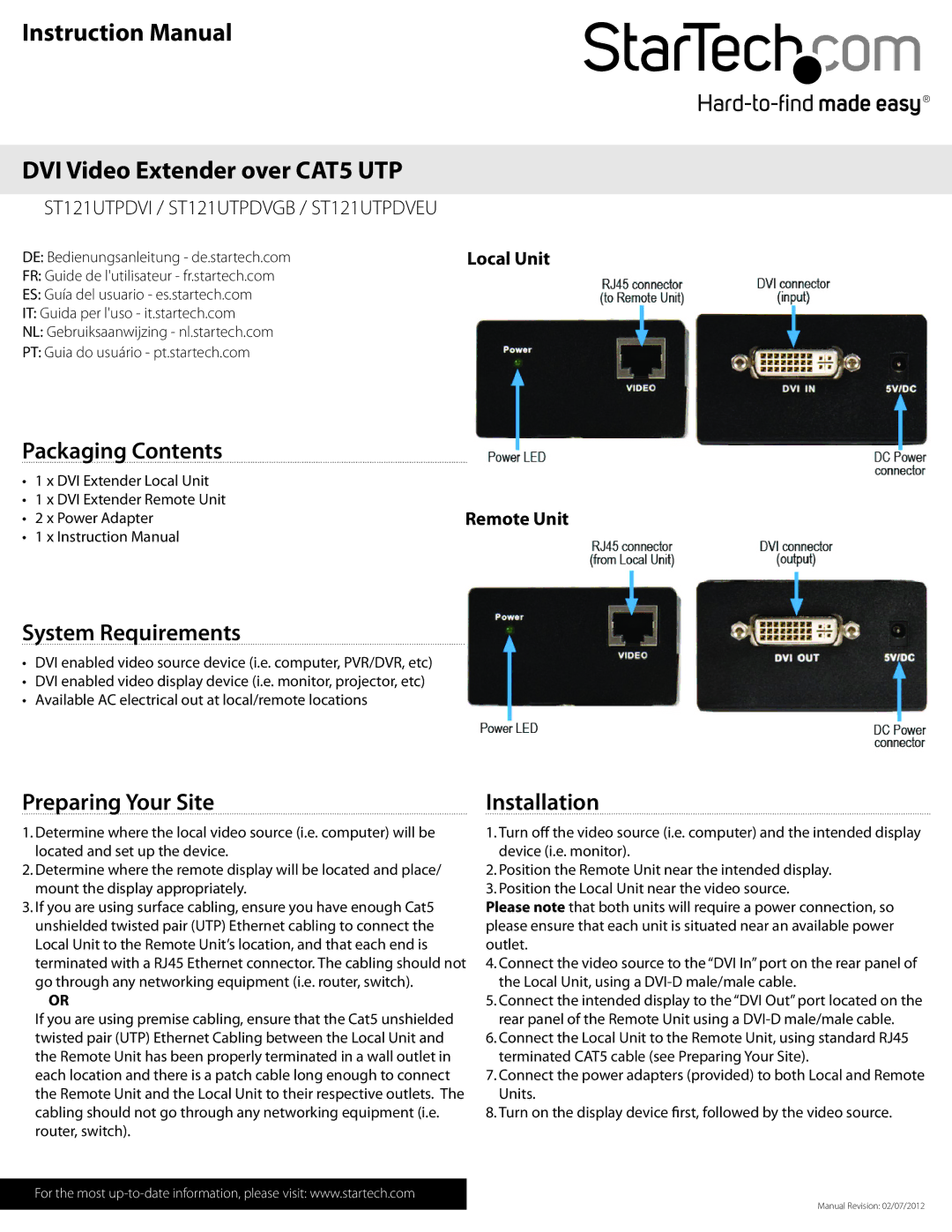ST121UTPDVGB, ST121UTPDVEU, ST121UTPDVI specifications
StarTech.com has long been a reliable provider of connectivity solutions, and its line of HDMI over Cat5/6 extenders, including the ST121UTPDVI, ST121UTPDVEU, and ST121UTPDVGB, showcases the company's commitment to delivering high-performance video and audio transmission over extended distances. These extenders are designed to transmit DVI signals over standard Cat5 or Cat6 cabling, making them ideal for various applications in homes, offices, or commercial venues.A standout feature of the ST121UTPDVI and its variants is their ability to extend DVI video signals up to 150 meters (492 feet) while maintaining the quality of the original video. This capability is particularly beneficial in settings where long-distance connections are imperative, such as in conference rooms, digital signage, or control rooms. The extenders support resolutions up to 1920x1200, ensuring that users do not compromise on image quality, even when transmitting over long distances.
The ST121UTPDVI series employs advanced technology, including built-in equalization and signal boosting, which provide a stable connection by automatically adjusting for different cable lengths and types. This technology allows users to achieve optimal performance without the need for manual adjustments or complicated configurations.
Additionally, the extenders feature a compact and rugged design that makes installation simple and straightforward. With a plug-and-play setup, users can easily connect the transmitter and receiver units with minimal effort, making these devices accessible to both tech-savvy individuals and those less familiar with audio-visual equipment.
Compatibility is another significant advantage of the StarTech.com extenders. The devices are designed to work seamlessly with a range of operating systems and display devices, including monitors, projectors, and televisions. This versatility means they can be integrated into various setups without the need for additional software or drivers.
Other notable features include LED indicators for power and signal status, which provide visual confirmation of operational status, and a durable construction that ensures longevity even in active environments. Whether it’s for enhancing corporate presentations, educational environments, or retail displays, the ST121UTPDVI series stands out as a reliable solution for high-quality DVI signal extension.
In summary, StarTech.com’s ST121UTPDVI, ST121UTPDVEU, and ST121UTPDVGB extenders represent a powerful combination of technology, performance, and ease of use, catering to the needs of users looking for efficient video transmission solutions.