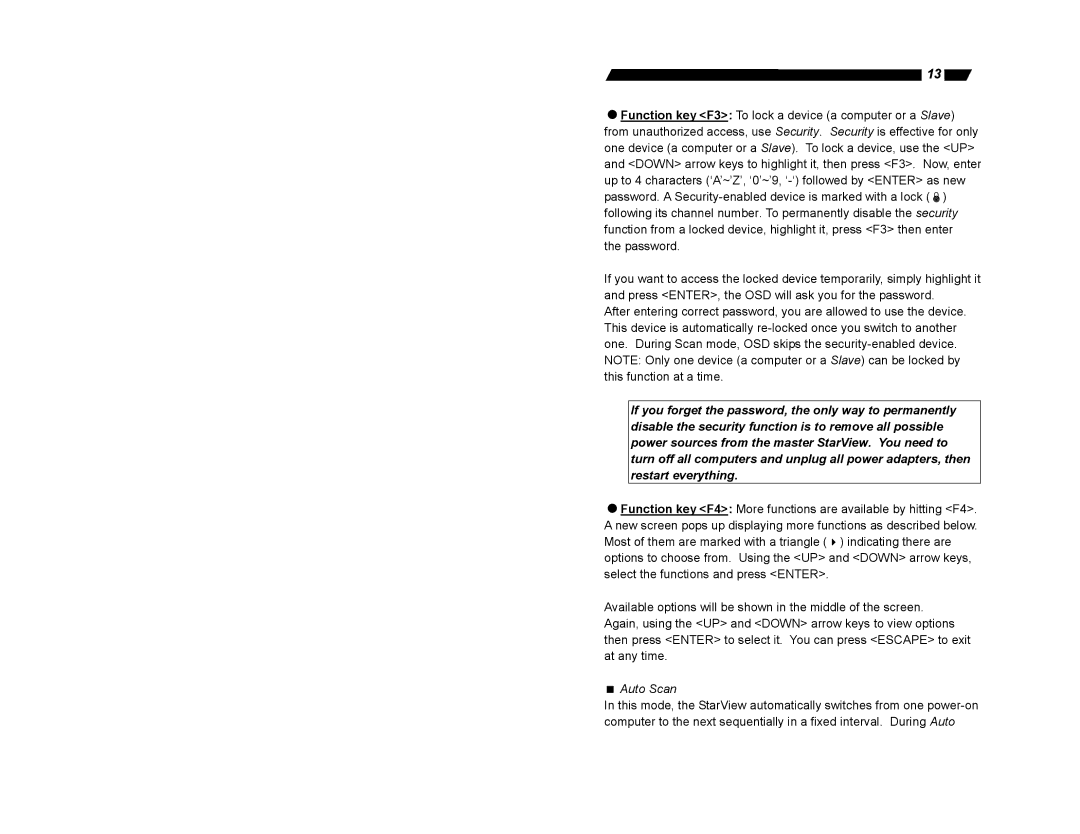SV431, SV830, SV831D, SV832DS, SV431D specifications
StarTech.com offers a robust line of KVM (Keyboard, Video, Mouse) switches, including the SV1631D, SV1632DS, SV431D, SV831D, and SV832DS. These devices enhance the ability to control multiple computers with a single set of peripherals, making them ideal for IT professionals, businesses, and home users alike.The SV1631D is a two-port KVM switch that allows users to connect two computers while controlling both with a single keyboard and mouse. Its support for resolutions up to 1920x1080 ensures high-definition video output, making it perfect for graphic design and video editing tasks. The SV1631D is also compatible with all major operating systems, providing seamless integration into existing setups.
For users who require more versatility, the SV1632DS offers dual-monitor support for two systems, enabling the control of both displays from a single workstation. This switch maintains crisp video quality at resolutions of up to 1920x1200 across both screens. Its USB 2.0 hub support facilitates easy sharing of peripherals such as printers and scanners between connected computers.
The SV431D is a four-port KVM switch that expands control to four computers. This switch is designed similarly to its two-port counterpart, supporting resolutions up to 1920x1080. It features an intuitive interface for switching between systems, whether through keyboard shortcuts or front-panel buttons, adding convenience for users who frequently multitask.
Meanwhile, the SV831D and SV832DS cater to users needing to manage more extensive setups. The SV831D allows switching between eight computers with the same high-resolution support. The option for daisy chaining enables further expansion, making it suitable for environments that demand central control over numerous systems.
On the other hand, the SV832DS stands out with its dual-head support, allowing users to manage eight computers with dual monitors per system. This dual-head capability maximizes productivity by providing additional screen real estate, ideal for data-intensive tasks or extensive monitoring requirements.
All models in this series incorporate advanced technologies like EDID emulation to maintain video quality and prevent display issues when switching. Their compact design and easy-install features make integration into any workspace a breeze, highlighting StarTech.com’s commitment to delivering dependable and user-friendly KVM solutions. Whether for a home office or a larger corporate environment, these KVM switches are engineered to streamline computer management efficiently.