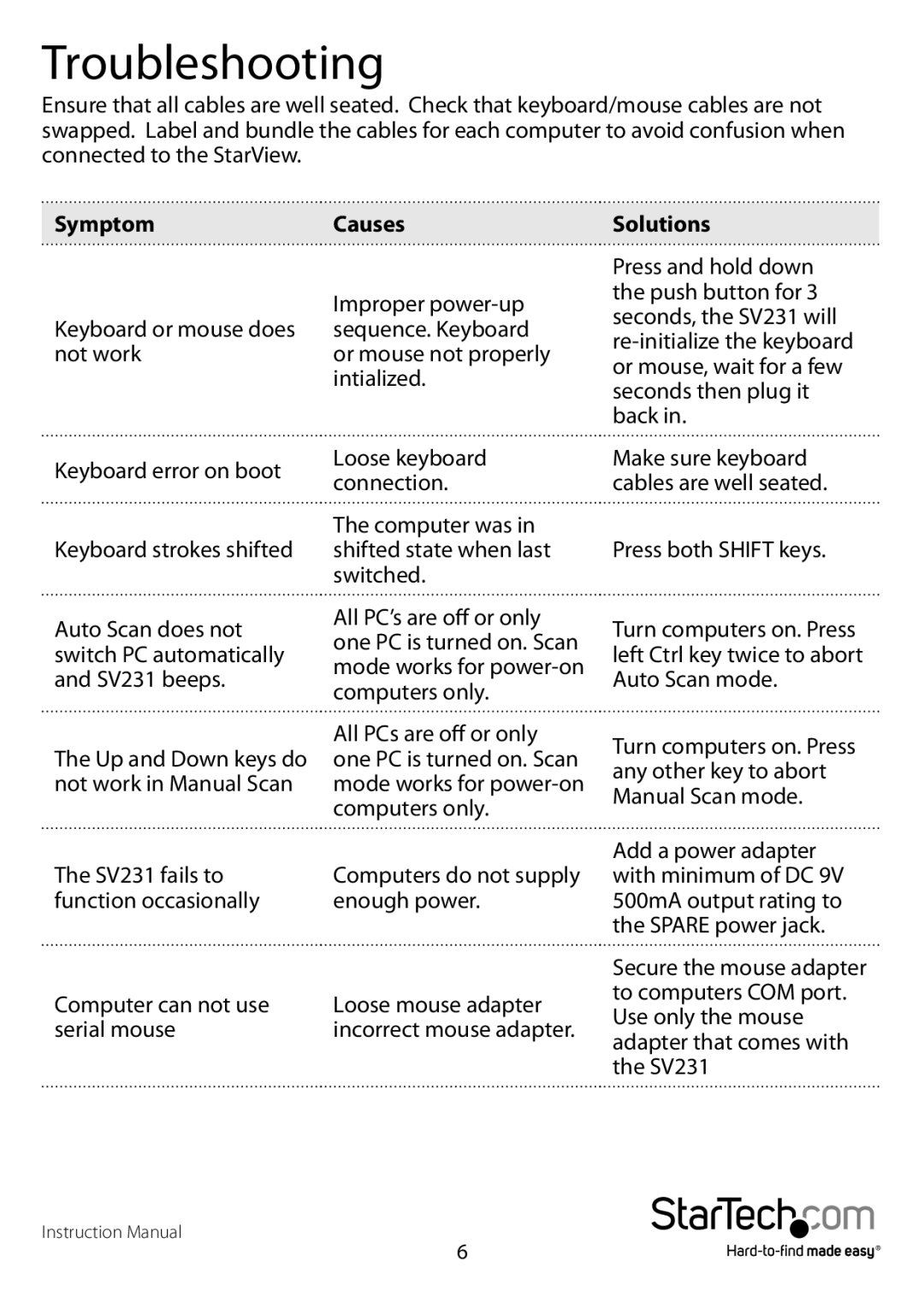Troubleshooting
Ensure that all cables are well seated. Check that keyboard/mouse cables are not swapped. Label and bundle the cables for each computer to avoid confusion when connected to the StarView.
Symptom | Causes | Solutions |
| Improper |
Keyboard or mouse does | sequence. Keyboard |
not work | or mouse not properly |
| intialized. |
Press and hold down the push button for 3 seconds, the SV231 will
Keyboard error on boot
Keyboard strokes shifted
Auto Scan does not switch PC automatically and SV231 beeps.
The Up and Down keys do not work in Manual Scan
The SV231 fails to function occasionally
Computer can not use serial mouse
Loose keyboard connection.
The computer was in shifted state when last switched.
All PC’s are off or only one PC is turned on. Scan mode works for
All PCs are off or only one PC is turned on. Scan mode works for
Computers do not supply enough power.
Loose mouse adapter incorrect mouse adapter.
Make sure keyboard cables are well seated.
Press both SHIFT keys.
Turn computers on. Press left Ctrl key twice to abort Auto Scan mode.
Turn computers on. Press any other key to abort Manual Scan mode.
Add a power adapter with minimum of DC 9V 500mA output rating to the SPARE power jack.
Secure the mouse adapter to computers COM port. Use only the mouse adapter that comes with the SV231
Instruction Manual
6