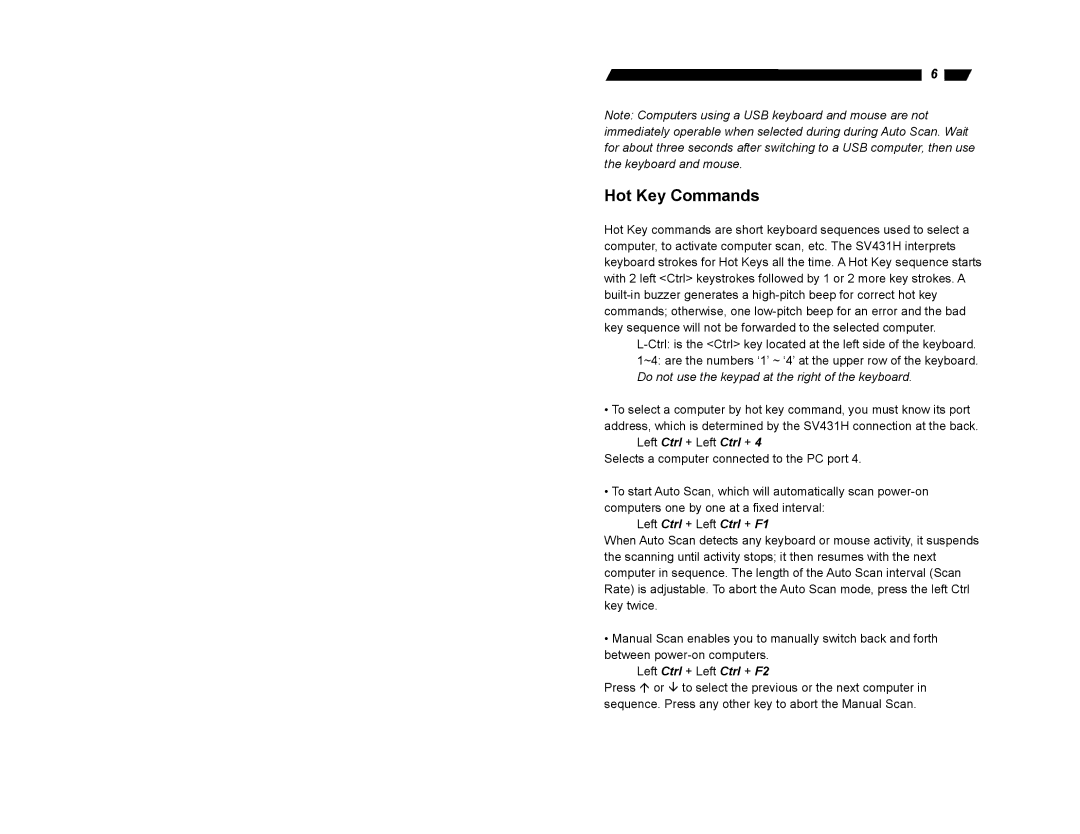SV431H specifications
The StarTech.com SV431H is a versatile 4-Port USB KVM Switch designed to streamline your workspace and enhance productivity by enabling control of four computers from a single keyboard, mouse, and monitor setup. This compact and efficient device is ideal for IT professionals, tech enthusiasts, and anyone battling with the clutter of multiple machines.One of the standout features of the SV431H is its support for high-definition video resolutions up to 1920 x 1440, ensuring sharp and crisp visuals during operation. This capability makes it particularly suitable for users who engage in graphic design, video editing, or any application demanding high-resolution display output.
Another notable characteristic of the SV431H is its plug-and-play design, which eliminates the need for complex software installation. Users can quickly switch between computers via a convenient front-panel button or through keyboard hotkeys, allowing for seamless transitions that save time and improve workflow. This flexibility is essential in a fast-paced work environment where efficiency is paramount.
The device supports multiple USB devices, allowing users to connect a variety of peripherals directly to the KVM switch. This feature integrates well into any setup and minimizes cable clutter while maximizing accessibility. The ability to share USB devices across multiple computers offers significant convenience for users who often switch between systems.
Moreover, the StarTech.com SV431H also boasts a durable design. With a sturdy metal housing, it is built to withstand regular use, making it a reliable addition to any workspace. This durability ensures that it maintains performance over time, reducing the need for frequent replacements.
Compatibility is another critical aspect of the SV431H. It works seamlessly with a range of operating systems, including Windows, macOS, and Linux. This broad compatibility makes it an excellent choice for diverse environments where different systems are in use.
In summary, the StarTech.com SV431H 4-Port USB KVM Switch combines high-definition video support, ease of use with plug-and-play functionality, multiple USB device connectivity, robustness, and extensive compatibility. It is a powerful tool for anyone looking to enhance their productivity by managing multiple computers from a single workstation. Whether for personal or professional use, the SV431H is designed to provide an efficient and effective solution to multitasking challenges.