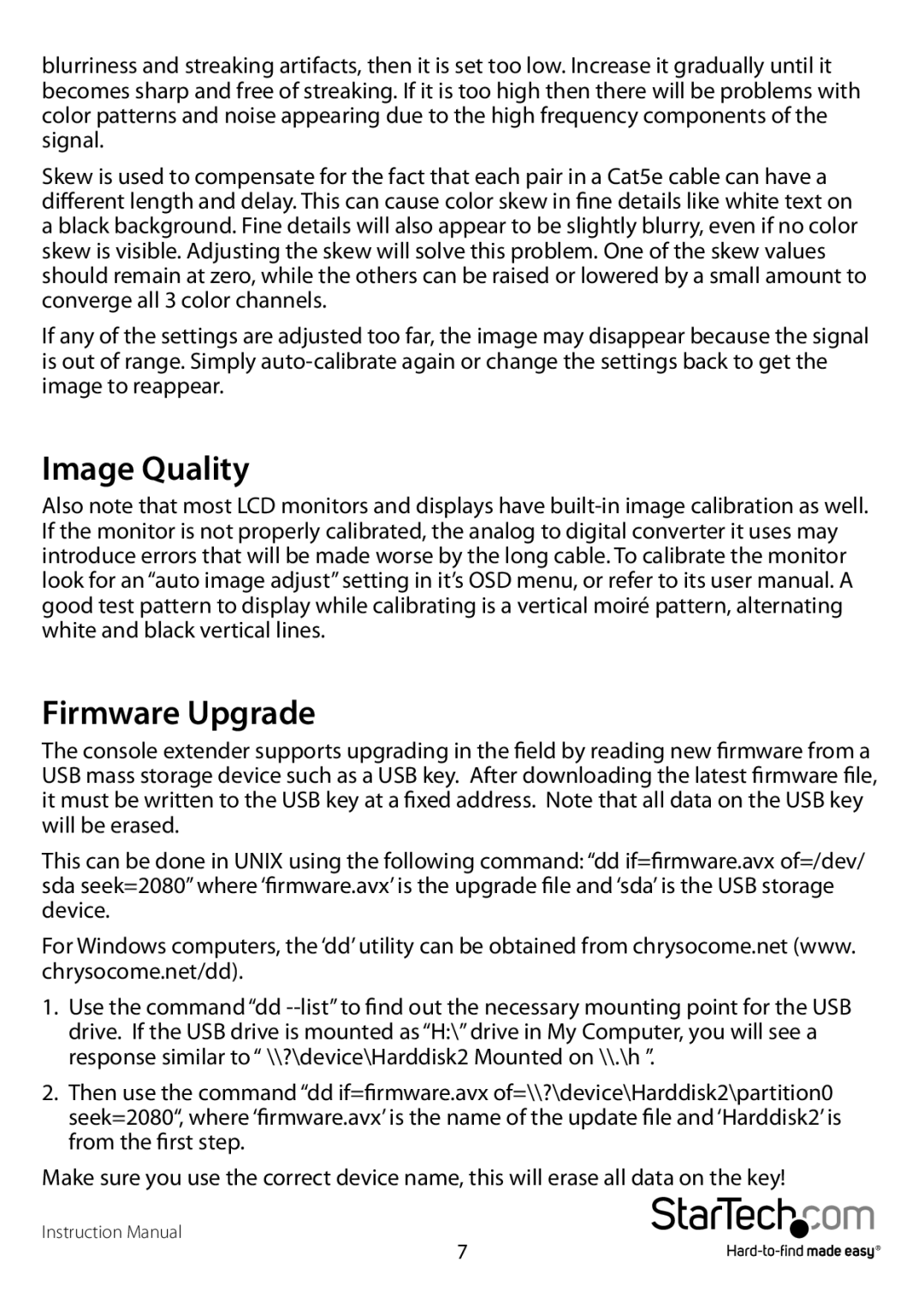blurriness and streaking artifacts, then it is set too low. Increase it gradually until it becomes sharp and free of streaking. If it is too high then there will be problems with color patterns and noise appearing due to the high frequency components of the signal.
Skew is used to compensate for the fact that each pair in a Cat5e cable can have a different length and delay. This can cause color skew in fine details like white text on a black background. Fine details will also appear to be slightly blurry, even if no color skew is visible. Adjusting the skew will solve this problem. One of the skew values should remain at zero, while the others can be raised or lowered by a small amount to converge all 3 color channels.
If any of the settings are adjusted too far, the image may disappear because the signal is out of range. Simply
Image Quality
Also note that most LCD monitors and displays have
Firmware Upgrade
The console extender supports upgrading in the field by reading new firmware from a USB mass storage device such as a USB key. After downloading the latest firmware file, it must be written to the USB key at a fixed address. Note that all data on the USB key will be erased.
This can be done in UNIX using the following command: “dd if=firmware.avx of=/dev/ sda seek=2080” where ‘firmware.avx’ is the upgrade file and ‘sda’ is the USB storage device.
For Windows computers, the ‘dd’ utility can be obtained from chrysocome.net (www. chrysocome.net/dd).
1. Use the command “dd
2.Then use the command “dd if=firmware.avx of=\\?\device\Harddisk2\partition0 seek=2080“, where ‘firmware.avx’ is the name of the update file and ‘Harddisk2’ is from the first step.
Make sure you use the correct device name, this will erase all data on the key!
Instruction Manual
7