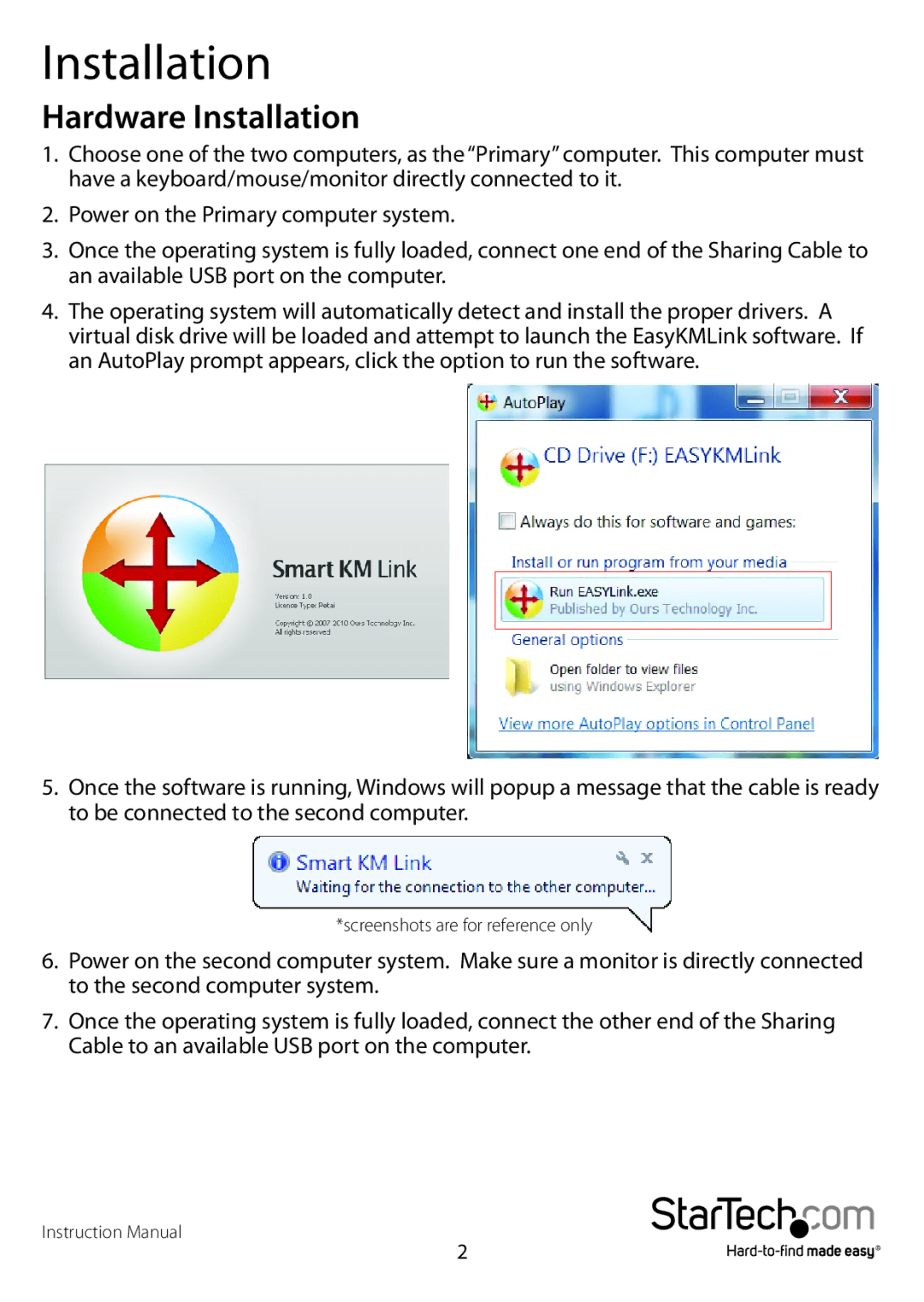Installation
Hardware Installation
1.Choose one of the two computers, as the “Primary” computer. This computer must have a keyboard/mouse/monitor directly connected to it.
2.Power on the Primary computer system.
3.Once the operating system is fully loaded, connect one end of the Sharing Cable to an available USB port on the computer.
4.The operating system will automatically detect and install the proper drivers. A virtual disk drive will be loaded and attempt to launch the EasyKMLink software. If an AutoPlay prompt appears, click the option to run the software.
5.Once the software is running, Windows will popup a message that the cable is ready to be connected to the second computer.
*screenshots are for reference only
6.Power on the second computer system. Make sure a monitor is directly connected to the second computer system.
7.Once the operating system is fully loaded, connect the other end of the Sharing Cable to an available USB port on the computer.
Instruction Manual
2