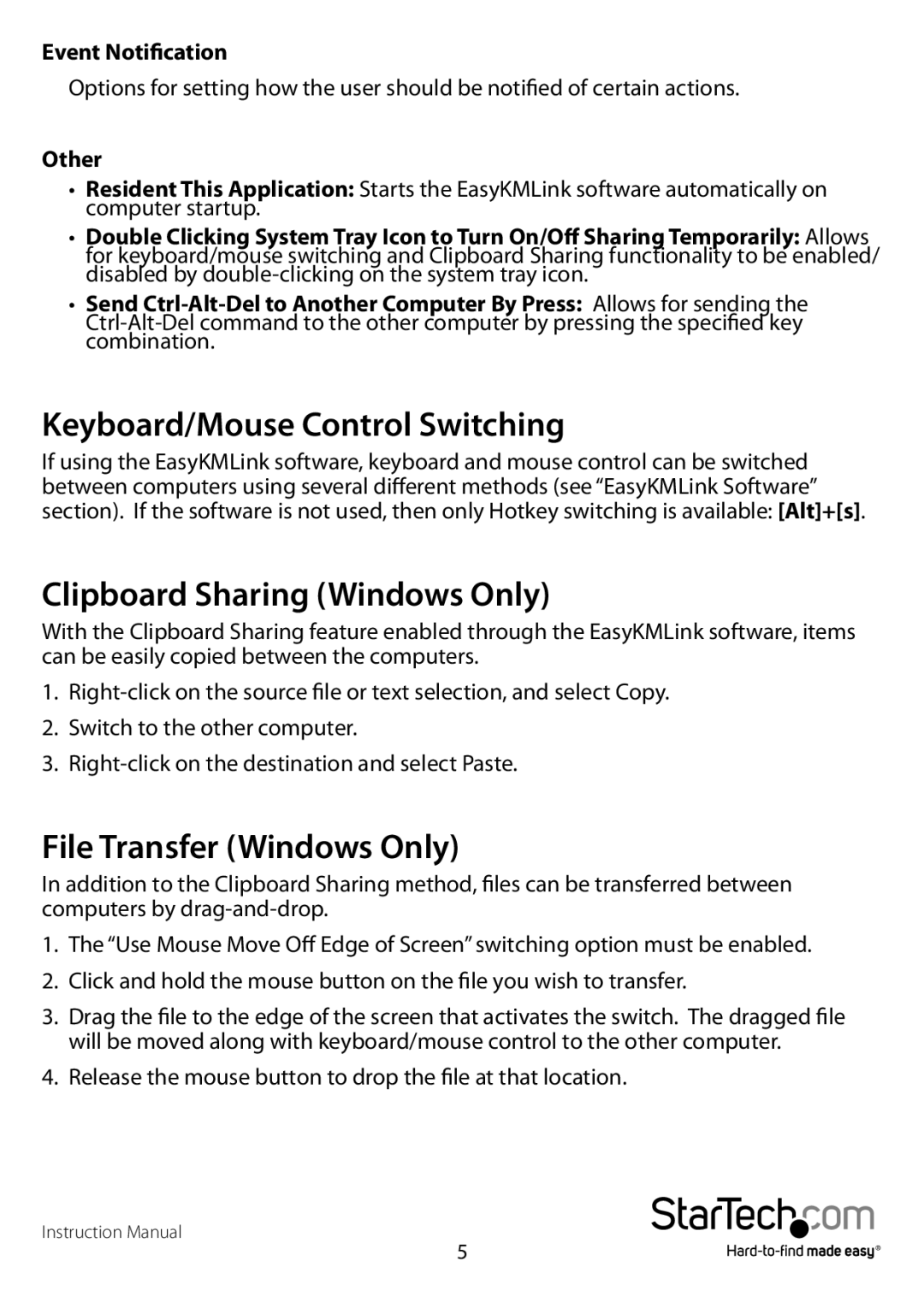Event Notification
Options for setting how the user should be notified of certain actions.
Other
•Resident This Application: Starts the EasyKMLink software automatically on computer startup.
•Double Clicking System Tray Icon to Turn On/Off Sharing Temporarily:Allows for keyboard/mouse switching and Clipboard Sharing functionality to be enabled/ disabled by
•Send
Keyboard/Mouse Control Switching
If using the EasyKMLink software, keyboard and mouse control can be switched between computers using several different methods (see “EasyKMLink Software” section). If the software is not used, then only Hotkey switching is available: [Alt]+[s].
Clipboard Sharing (Windows Only)
With the Clipboard Sharing feature enabled through the EasyKMLink software, items can be easily copied between the computers.
1.
2.Switch to the other computer.
3.
File Transfer (Windows Only)
In addition to the Clipboard Sharing method, files can be transferred between computers by
1.The “Use Mouse Move Off Edge of Screen” switching option must be enabled.
2.Click and hold the mouse button on the file you wish to transfer.
3.Drag the file to the edge of the screen that activates the switch. The dragged file will be moved along with keyboard/mouse control to the other computer.
4.Release the mouse button to drop the file at that location.
Instruction Manual
5