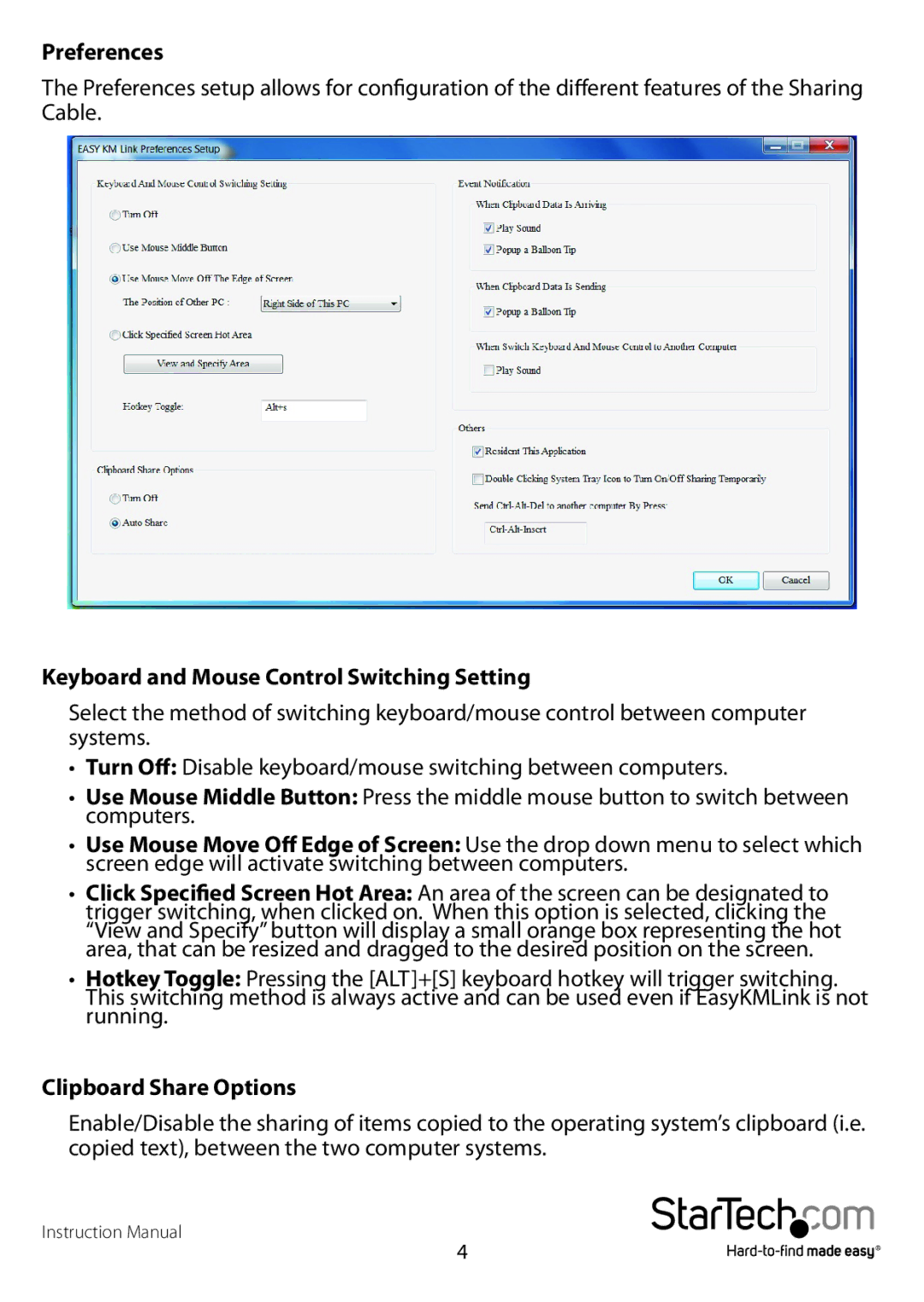Preferences
The Preferences setup allows for configuration of the different features of the Sharing Cable.
Keyboard and Mouse Control Switching Setting
Select the method of switching keyboard/mouse control between computer systems.
•Turn Off: Disable keyboard/mouse switching between computers.
•Use Mouse Middle Button: Press the middle mouse button to switch between computers.
•Use Mouse Move Off Edge of Screen:Use the drop down menu to select which screen edge will activate switching between computers.
•Click Specified Screen Hot Area: An area of the screen can be designated to trigger switching, when clicked on. When this option is selected, clicking the “View and Specify” button will display a small orange box representing the hot area, that can be resized and dragged to the desired position on the screen.
•Hotkey Toggle: Pressing the [ALT]+[S] keyboard hotkey will trigger switching. This switching method is always active and can be used even if EasyKMLink is not running.
Clipboard Share Options
Enable/Disable the sharing of items copied to the operating system’s clipboard (i.e. copied text), between the two computer systems.
Instruction Manual
4