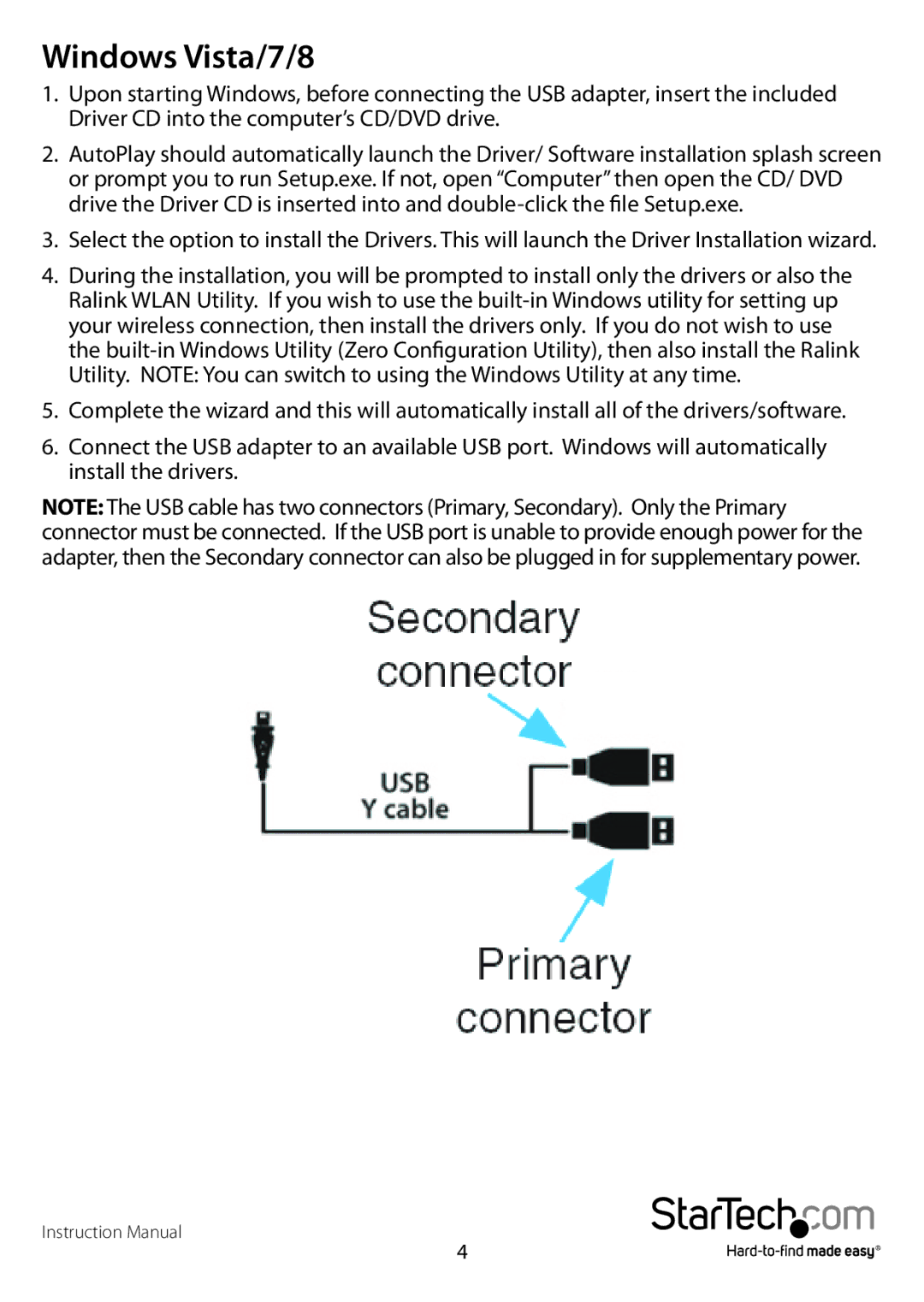Windows Vista/7/8
1.Upon starting Windows, before connecting the USB adapter, insert the included Driver CD into the computer’s CD/DVD drive.
2.AutoPlay should automatically launch the Driver/ Software installation splash screen or prompt you to run Setup.exe. If not, open “Computer” then open the CD/ DVD drive the Driver CD is inserted into and
3.Select the option to install the Drivers. This will launch the Driver Installation wizard.
4.During the installation, you will be prompted to install only the drivers or also the Ralink WLAN Utility. If you wish to use the
5.Complete the wizard and this will automatically install all of the drivers/software.
6.Connect the USB adapter to an available USB port. Windows will automatically install the drivers.
NOTE: The USB cable has two connectors (Primary, Secondary). Only the Primary connector must be connected. If the USB port is unable to provide enough power for the adapter, then the Secondary connector can also be plugged in for supplementary power.
Instruction Manual
4