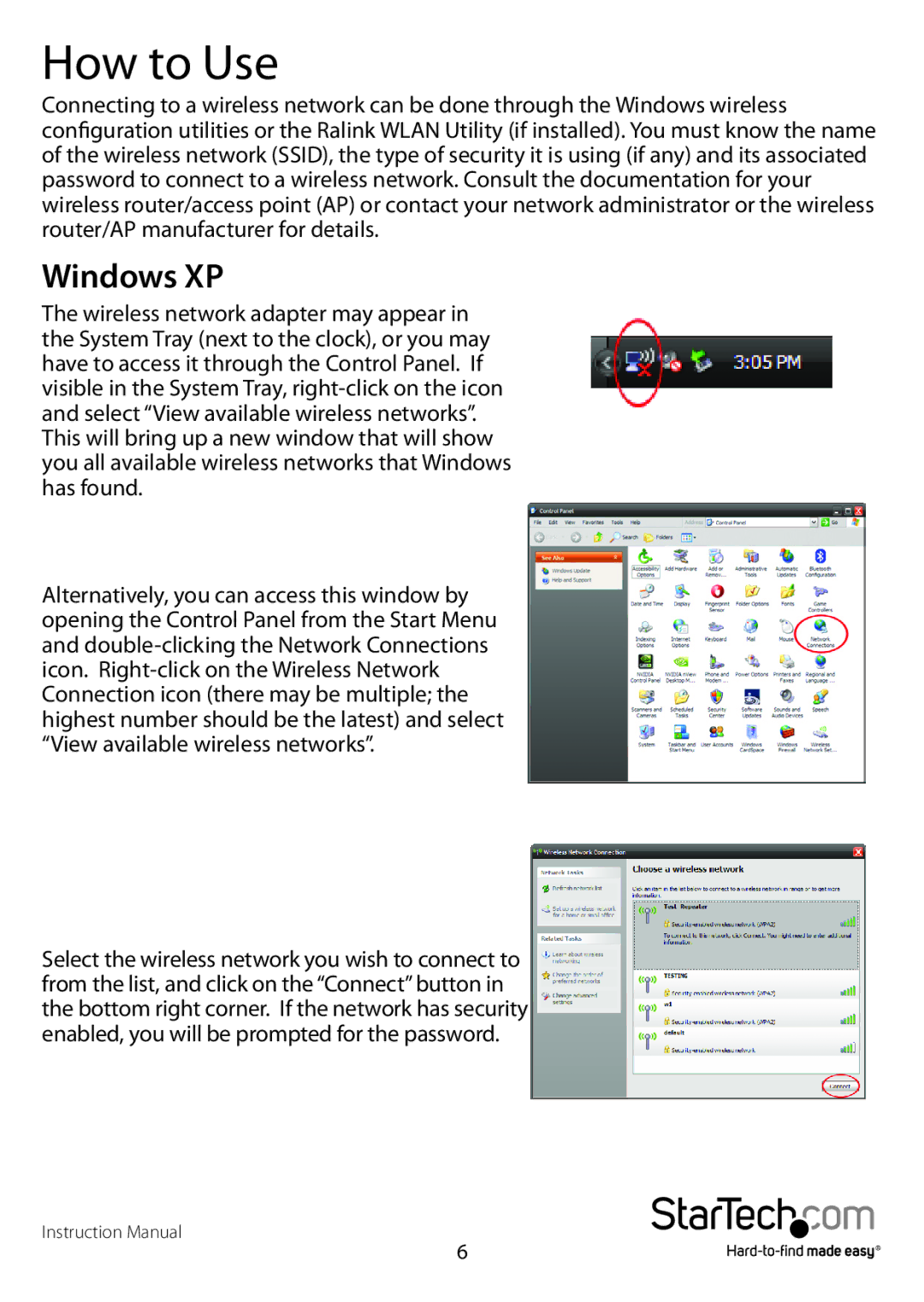How to Use
Connecting to a wireless network can be done through the Windows wireless configuration utilities or the Ralink WLAN Utility (if installed). You must know the name of the wireless network (SSID), the type of security it is using (if any) and its associated password to connect to a wireless network. Consult the documentation for your wireless router/access point (AP) or contact your network administrator or the wireless router/AP manufacturer for details.
Windows XP
The wireless network adapter may appear in the System Tray (next to the clock), or you may have to access it through the Control Panel. If visible in the System Tray,
Alternatively, you can access this window by opening the Control Panel from the Start Menu and
Select the wireless network you wish to connect to from the list, and click on the “Connect” button in the bottom right corner. If the network has security enabled, you will be prompted for the password.
Instruction Manual
6