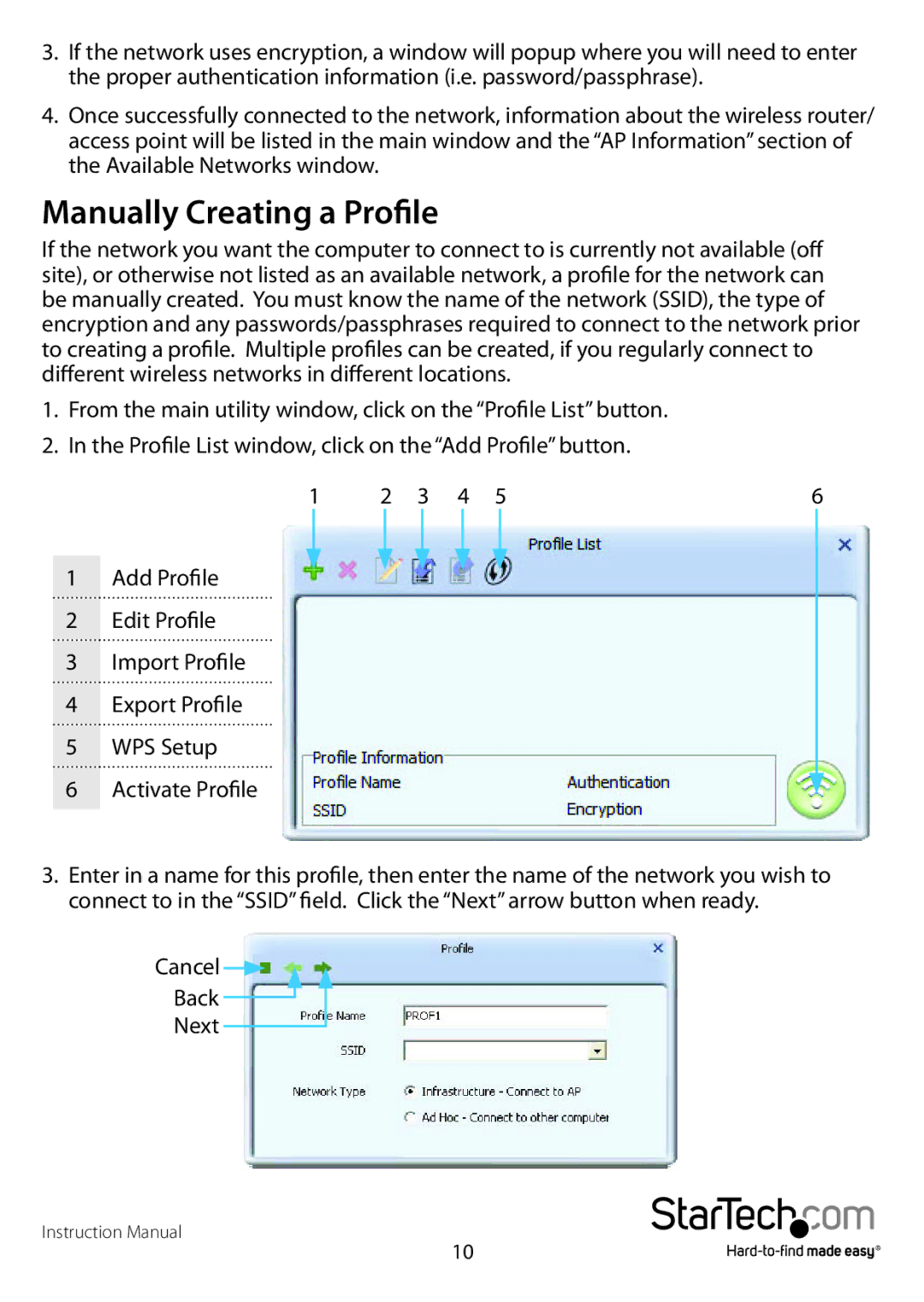3.If the network uses encryption, a window will popup where you will need to enter the proper authentication information (i.e. password/passphrase).
4.Once successfully connected to the network, information about the wireless router/ access point will be listed in the main window and the “AP Information” section of the Available Networks window.
Manually Creating a Profile
If the network you want the computer to connect to is currently not available (off site), or otherwise not listed as an available network, a profile for the network can be manually created. You must know the name of the network (SSID), the type of encryption and any passwords/passphrases required to connect to the network prior to creating a profile. Multiple profiles can be created, if you regularly connect to different wireless networks in different locations.
1. From the main utility window, click on the “Profile List” button.
2. In the Profile List window, click on the “Add Profile” button. |
|
| ||||||||||
| 1 | 2 | 3 | 4 | 5 | 6 | ||||||
|
|
|
|
|
|
|
|
|
|
|
|
|
1 | Add Profile |
|
|
|
|
|
|
|
|
|
| |
2 | Edit Profile |
|
|
|
|
|
|
|
|
|
| |
3 | Import Profile |
|
|
|
|
|
|
|
|
|
| |
4 | Export Profile |
|
|
|
|
|
|
|
|
|
| |
5 | WPS Setup |
|
|
|
|
|
|
|
|
|
| |
6 | Activate Profile |
|
|
|
|
|
|
|
|
|
| |
|
|
|
|
|
|
|
|
|
| |||
3.Enter in a name for this profile, then enter the name of the network you wish to connect to in the “SSID” field. Click the “Next” arrow button when ready.
Cancel ![]()
Back
Next
Instruction Manual
10