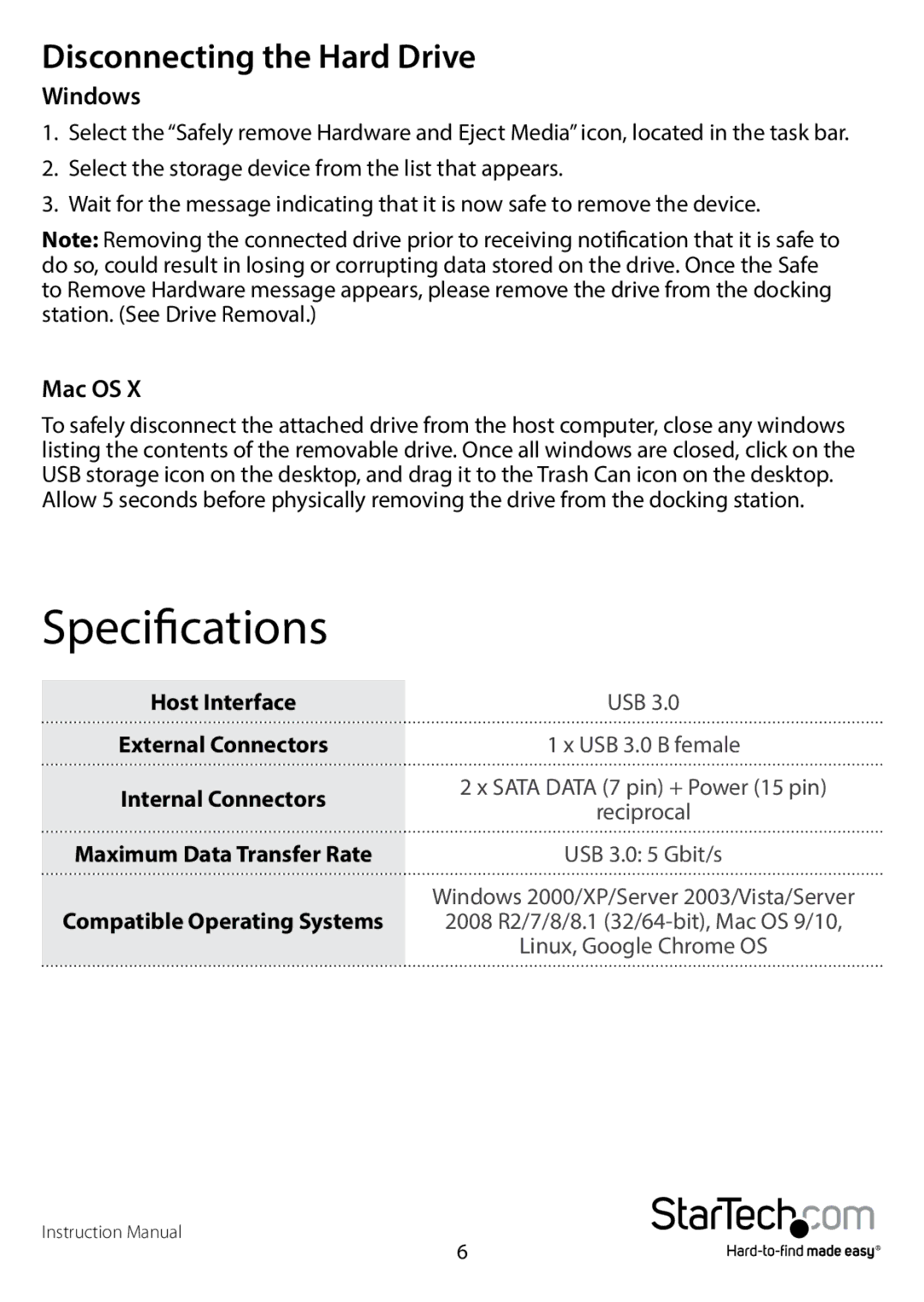Disconnecting the Hard Drive
Windows
1.Select the “Safely remove Hardware and Eject Media” icon, located in the task bar.
2.Select the storage device from the list that appears.
3.Wait for the message indicating that it is now safe to remove the device.
Note: Removing the connected drive prior to receiving notification that it is safe to do so, could result in losing or corrupting data stored on the drive. Once the Safe to Remove Hardware message appears, please remove the drive from the docking station. (See Drive Removal.)
Mac OS X
To safely disconnect the attached drive from the host computer, close any windows listing the contents of the removable drive. Once all windows are closed, click on the USB storage icon on the desktop, and drag it to the Trash Can icon on the desktop.
Allow 5 seconds before physically removing the drive from the docking station.
Specifications
Host Interface | USB 3.0 | |
External Connectors | 1 x USB 3.0 B female | |
Internal Connectors | 2 x SATA DATA (7 pin) + Power (15 pin) | |
reciprocal | ||
| ||
Maximum Data Transfer Rate | USB 3.0: 5 Gbit/s | |
Compatible Operating Systems | Windows 2000/XP/Server 2003/Vista/Server | |
2008 R2/7/8/8.1 | ||
| Linux, Google Chrome OS |
Instruction Manual
6