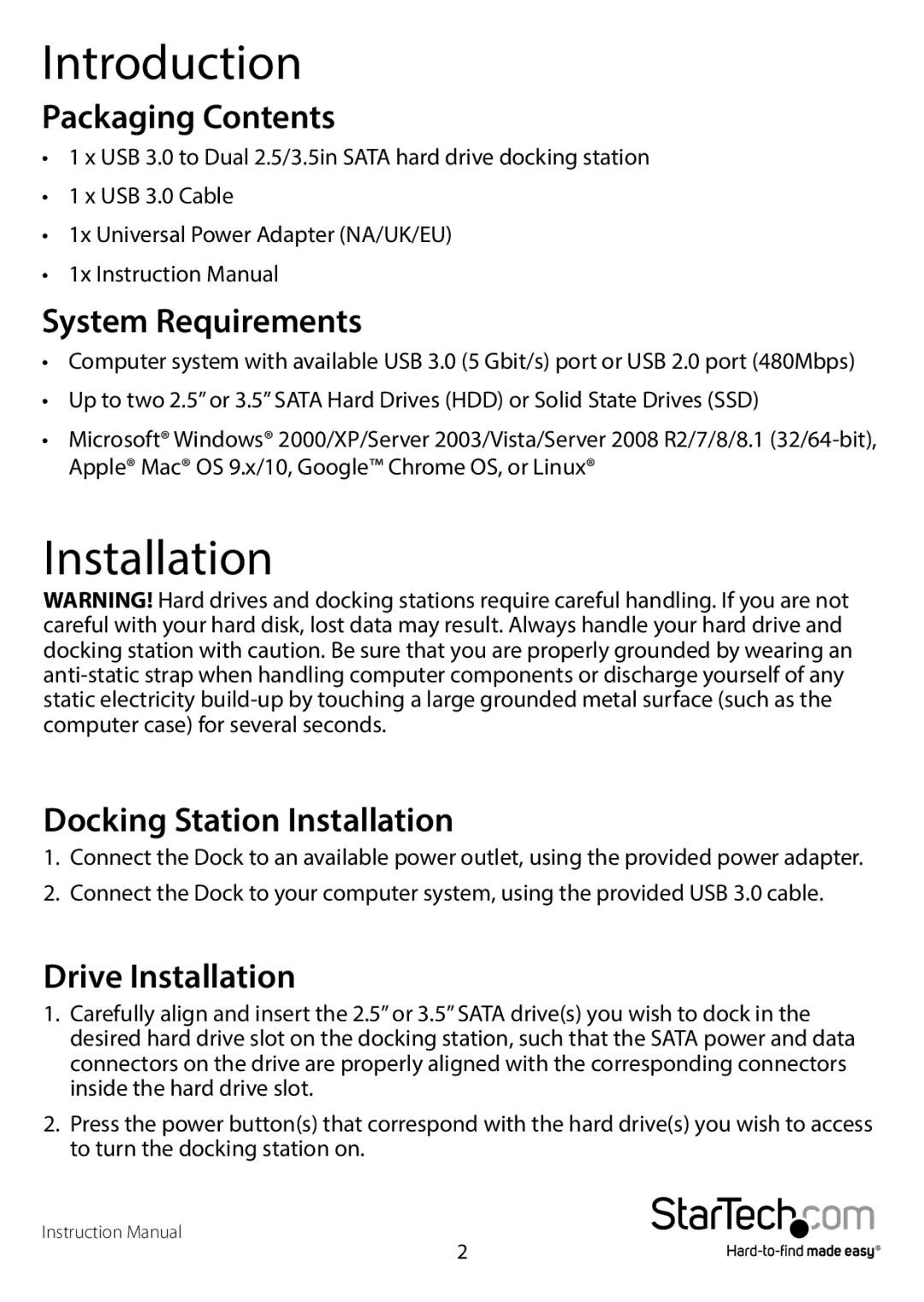Introduction
Packaging Contents
•1 x USB 3.0 to Dual 2.5/3.5in SATA hard drive docking station
•1 x USB 3.0 Cable
•1x Universal Power Adapter (NA/UK/EU)
•1x Instruction Manual
System Requirements
•Computer system with available USB 3.0 (5 Gbit/s) port or USB 2.0 port (480Mbps)
•Up to two 2.5” or 3.5” SATA Hard Drives (HDD) or Solid State Drives (SSD)
•Microsoft® Windows® 2000/XP/Server 2003/Vista/Server 2008 R2/7/8/8.1
Installation
WARNING! Hard drives and docking stations require careful handling. If you are not careful with your hard disk, lost data may result. Always handle your hard drive and docking station with caution. Be sure that you are properly grounded by wearing an
Docking Station Installation
1.Connect the Dock to an available power outlet, using the provided power adapter.
2.Connect the Dock to your computer system, using the provided USB 3.0 cable.
Drive Installation
1.Carefully align and insert the 2.5” or 3.5” SATA drive(s) you wish to dock in the desired hard drive slot on the docking station, such that the SATA power and data connectors on the drive are properly aligned with the corresponding connectors inside the hard drive slot.
2.Press the power button(s) that correspond with the hard drive(s) you wish to access to turn the docking station on.
Instruction Manual
2