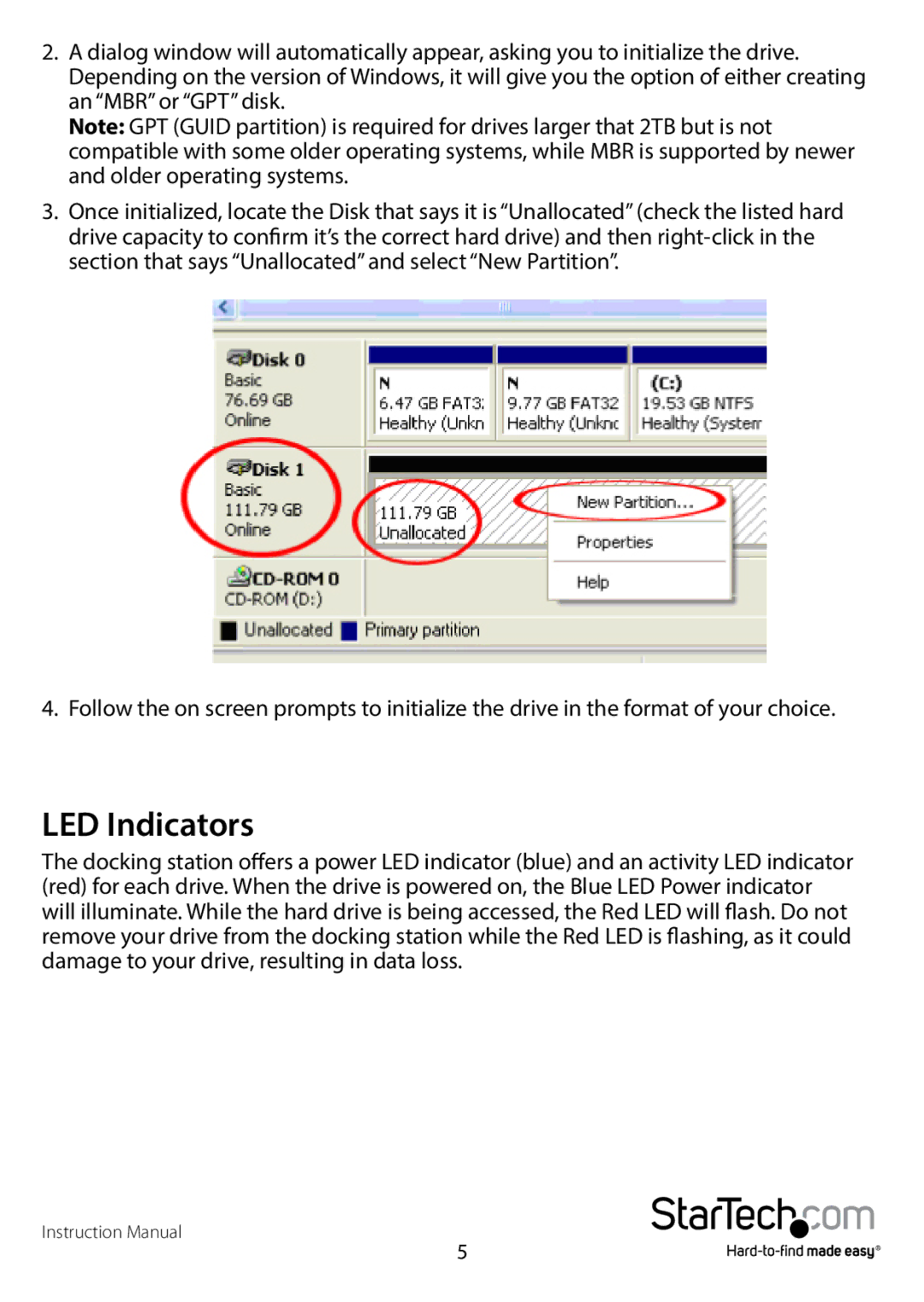2.A dialog window will automatically appear, asking you to initialize the drive. Depending on the version of Windows, it will give you the option of either creating an “MBR” or “GPT” disk.
Note: GPT (GUID partition) is required for drives larger that 2TB but is not compatible with some older operating systems, while MBR is supported by newer and older operating systems.
3.Once initialized, locate the Disk that says it is “Unallocated” (check the listed hard drive capacity to confirm it’s the correct hard drive) and then
4. Follow the on screen prompts to initialize the drive in the format of your choice.
LED Indicators
The docking station offers a power LED indicator (blue) and an activity LED indicator (red) for each drive. When the drive is powered on, the Blue LED Power indicator will illuminate. While the hard drive is being accessed, the Red LED will flash. Do not remove your drive from the docking station while the Red LED is flashing, as it could damage to your drive, resulting in data loss.
Instruction Manual
5