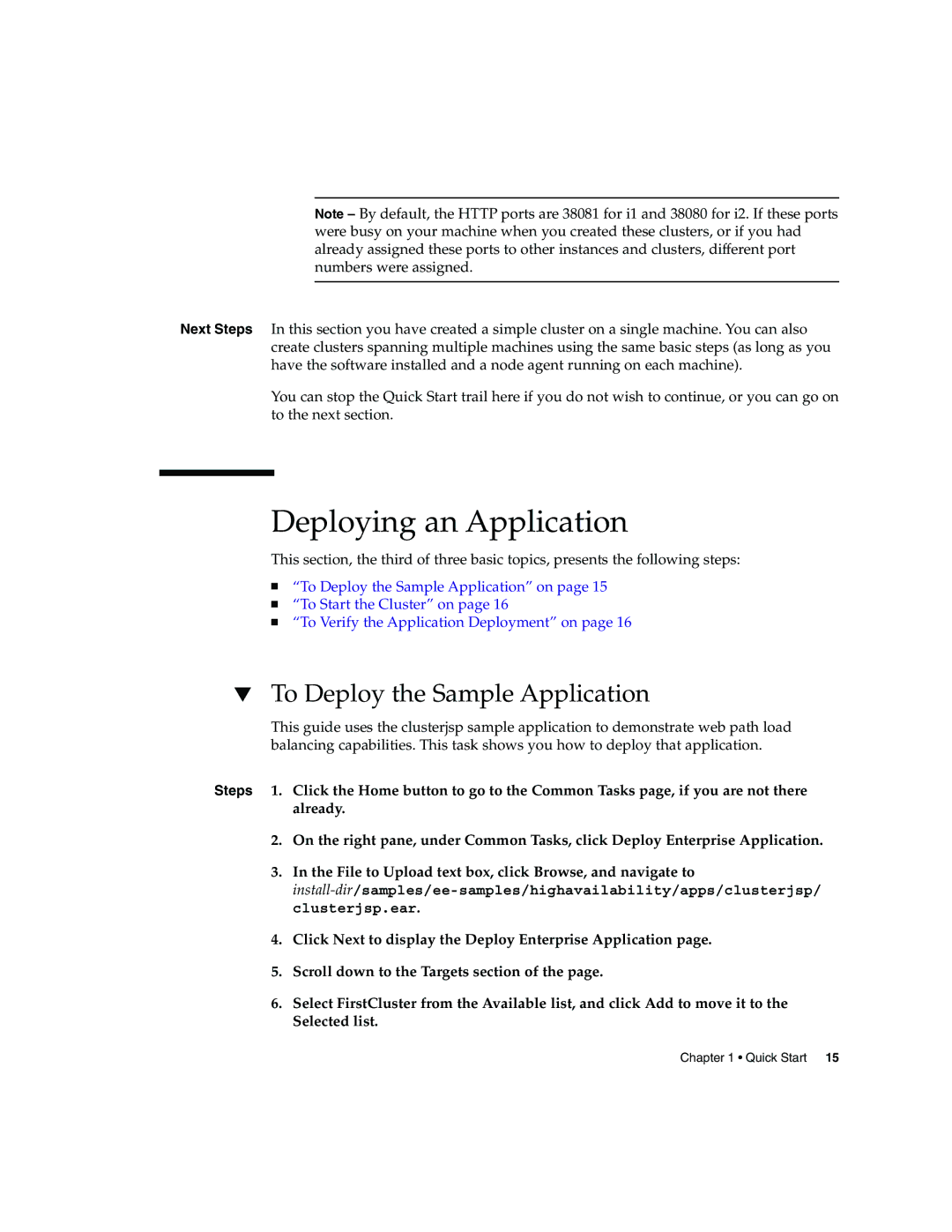2005Q2 specifications
Sun Microsystems, a company renowned for its innovative technologies and commitment to open standards, reported its second quarter financial results for the fiscal year 2005 (2005Q2) on May 10, 2005. During this quarter, Sun continued to focus on its primary mission of delivering reliable and robust hardware and software solutions, notably in the domain of enterprise computing.One of the standout features of Sun's offerings during this period was the continued evolution of their UltraSPARC processors. The UltraSPARC IV and IV+ processors represented significant advancements in performance, offering superior computational power and efficiency for enterprise applications. These processors were built on the SPARC architecture, which is known for its scalability and reliability, making them ideal for mission-critical workloads.
In 2005Q2, Sun also emphasized its commitment to the Solaris operating system. Solaris 10 was lauded for its enhanced security features, extended virtualization capabilities, and advanced resource management tools. The introduction of features like DTrace, ZFS, and Time Slider exemplified Sun's dedication to providing customers with enhanced system insight and flexibility. These innovations positioned Solaris as a leading choice for enterprises looking to optimize their IT infrastructure.
Sun's software portfolio saw significant developments, particularly in the realms of Java technology and the Sun Java System. The company continued its advocacy for Java as a universal programming platform, recognizing its pivotal role in the burgeoning field of web services and distributed computing. Sun's development tools and application servers, such as the Sun Java System Application Server, provided developers with robust resources for building and deploying enterprise applications.
Moreover, the company made strides in network performance through its Sun Network.com initiative. This program was aimed at enhancing the deployment of managed services and offered customers solutions designed to improve network efficiency and reliability.
Financially, Sun Microsystems reported revenue growth during this quarter, driven by increased demand for their products and services. The company’s focus on open-source solutions and partnership strategies allowed it to attract new clients and expand its market presence, reinforcing its role as a key player in the technology sector.
In summary, 2005Q2 marked a significant period for Sun Microsystems, characterized by cutting-edge technologies, a strong software ecosystem, and a focus on delivering value to enterprise customers. Through its innovative hardware and commitment to open standards, Sun continued to influence the trajectory of computing in a rapidly changing technological landscape.