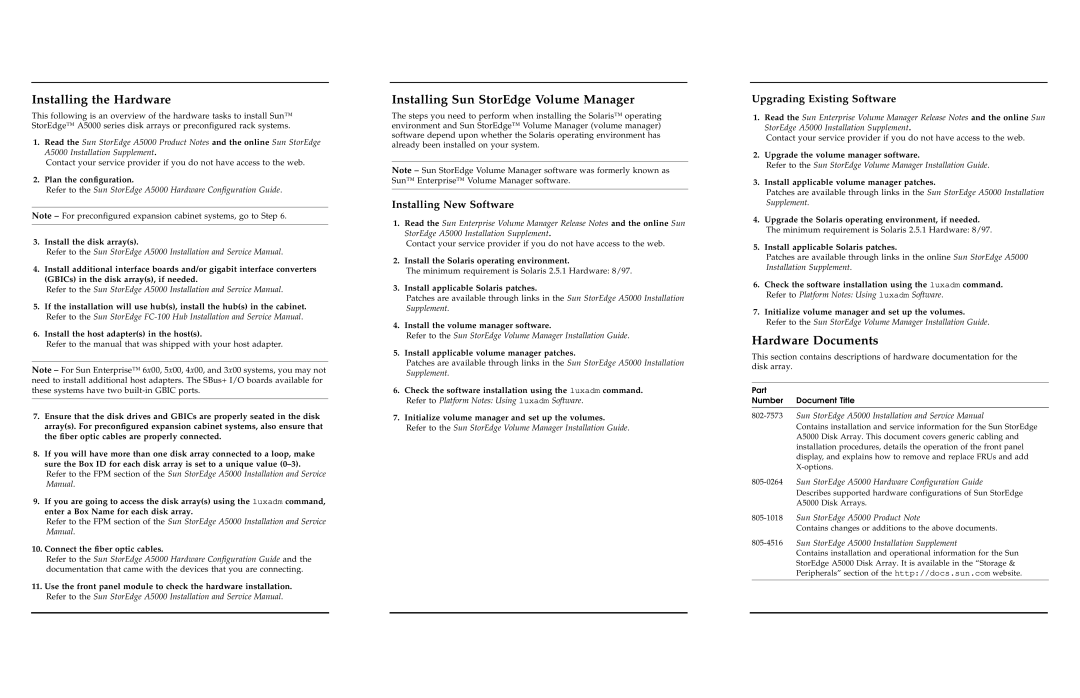A5000 specifications
Sun Microsystems A5000 is a high-performance storage solution that offers scalability, reliability, and advanced features tailored for enterprise environments. Designed for mission-critical applications, the A5000 serves as a storage subsystem for Sun's servers and workstations, providing an effective solution for data-intensive workloads.One of the key features of the A5000 is its modular architecture. This design allows organizations to scale their storage capacities easily by adding additional disk trays. The system supports a variety of disk types, including high-speed SCSI drives, providing flexible options based on performance and capacity requirements. Organizations can start with a basic configuration and expand as their storage needs grow, making the A5000 an ideal solution for businesses of all sizes.
Incorporating advanced technologies, the A5000 is equipped with RAID (Redundant Array of Independent Disks) capabilities, which enhance data redundancy and optimize performance. The system supports multiple RAID levels, allowing users to choose a configuration that best aligns with their data protection and performance goals, such as RAID 0 for speed or RAID 1 for mirroring. This feature is crucial in ensuring that valuable data is safeguarded against disk failures.
Performance optimization is another hallmark of the A5000. The storage system is designed to deliver high data throughput, making it suitable for demanding applications such as databases and transaction processing systems. Its intelligent caching algorithms ensure that frequently accessed data is readily available, significantly improving response times and overall efficiency.
The A5000 also boasts robust management features. The built-in monitoring tools allow administrators to track performance metrics, monitor disk health, and receive alerts for potential issues, thus enabling proactive maintenance. Additionally, the unit can be seamlessly integrated into existing network infrastructures, supporting various protocols for data transfer and management.
Moreover, Sun Microsystems emphasizes data integrity and security in the A5000. The system employs rigorous error-checking mechanisms to protect data integrity, while options for encryption and access controls are available to safeguard sensitive information from unauthorized access.
Overall, the Sun Microsystems A5000 stands out as a reliable, high-capacity storage solution designed to meet the evolving needs of today’s data-centric organizations. With its scalable architecture, advanced RAID capabilities, performance optimizations, and strong management features, the A5000 continues to be a vital component for enterprises looking to efficiently manage and protect their critical data assets.