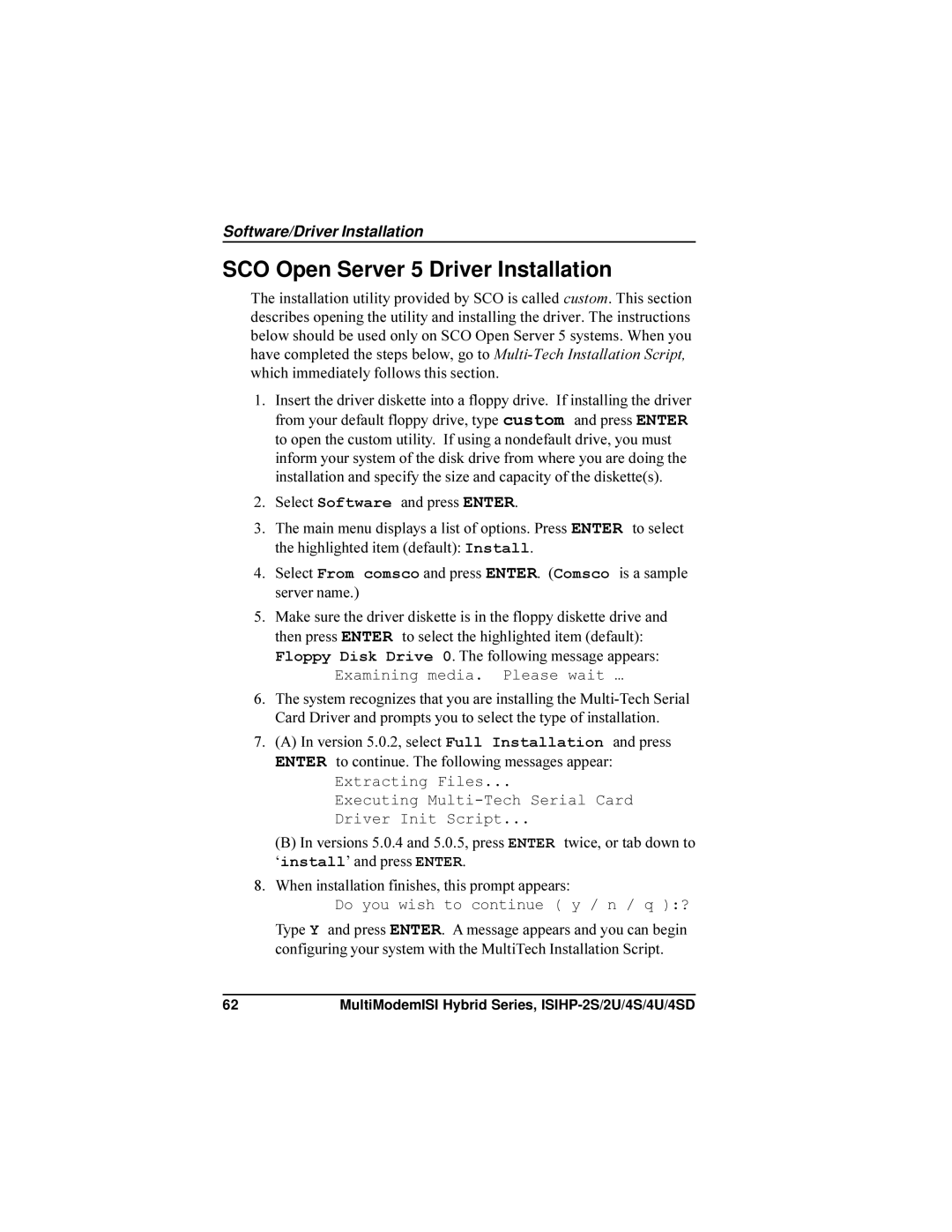User Guide
MultiModemISI Hybrid Model ISIHP-2S/2U/4S4U4SD
User Guide 88311551Revision B
Contents
Introduction
142
Introduction
Modems and Terminal Adapters of ISIHP-2S/2U
Device
Isdn Line Number
Peripiheral Component Interconnect PCI
4S/4U Port # Device
Communication Protocols for Isihp Ports
Introduction
Hardware Installation
Introduction
Shipping Contents
Safety Warnings
Computer Requirements
Hardware Installation Procedure
ISIHP-4S/4U
Side View
NT1
ISIHP-4S/4SD LEDs one LED per
LED Indicators
ISIHP-4U LEDs one LED per BRI
ISIHP-2S LED Indicators
When lit, indicates active or voice connection on B-channel
ISIHP-2U LED Indicators
Lit, not flashing-Both U and S/T interfaces are active
Software Installation
Installing the Isihp in Windows NT 3.51/4.0
Software/Driver Installation Windows NT
Software/Driver Installation Windows NT
After the last Isihp card has been added, click Close
Installing TAs & Modems to COM Ports in Windows NT
To install terminal adapters
Software/Driver Installation Windows NT
Software/Driver Installation Windows NT
To install modems
General tab, click Add
Software/Driver Installation Windows NT
Software/Driver Installation Windows NT
Software/Driver Installation Windows NT
Software/Driver Installation Windows NT
Addresses and IRQ Codes
Select Multi-Tech PCI ISI Card, and then click Remove
Removing Isihp Card and Driver in Windows NT 3.51/4.0
Network dialog box appears. Click the Adapters tab
Installing the Isihp in Windows 95 and Windows
Windows 95 Installation
Software/Driver Installation Windows
To Remove the Isihp Card &Drivers in Windows
Windows 98 Installation
Click Start, Settings, Control Panel, and then System
Select MultiTech ISI Card and then click Add/Remove
Software/Driver Installation Windows
Software/Driver Installation Windows
To remove the Isihp card
Re-boot your computer
To Remove the Isihp Card and Drivers in Windows
To remove the drivers
Installing TAs & Modems to COM Ports in Windows 95 /98
Software/Driver Installation Windows
Software/Driver Installation Windows
Windows will install the first terminal adapter. Click Next
Software/Driver Installation Windows
To install modems Windows 95/98 not applicable to -4SD
Software/Driver Installation Windows 95/98
After the modem installs to the port, click Finish
Software/Driver Installation Windows 95/98
North American Users
Configuring the Terminal Adapter
Removing the Driver Windows 95 only
Optional Settings
International Users
S0=
Choose Destination Location dialog box appears
Isdn TA Configuration Utility
Insert the Config Utility diskette into the floppy drive
Welcome dialog box appears. Click Next
Software/Driver Installation
Software/Driver Installation
Software/Driver Installation
Software/Driver Installation
ConfigMenu Configuration Utility
Terminal Adapter AT Commands
ConfigMenu Menus
Software/Driver Installation
Removing the Driver Novell
NetWare Connect Novell Driver Installation
Configuring Ports for NetWare Connect
SCO Open Server 5 Driver Installation
Examining media. Please wait …
MultiTech Installation Script
Basename Length is one to four characters
Printer base name selected
Activating Ports in SCO Open Server
Record the setting you select for each port
Removing the Driver SCO Open Server
Irq2=XX Linux Driver Installation
Linux Driver Installation
To install the Linux driver
Directory
Miscellaneous
Cat /proc/interrupts
Software/Driver Installation
Upgrades and Support
Service
Limited Warranty
AT Commands Registers
Modem AT Commands
Modes of Operation
Command Structure
Command Editing
Has no function
Modem Responses Result Codes , p
Configuration Storage & Recall , p
$ @
Online Connection , p
Compression, p \N3
Error Correction & Data
RS-232 Interface Controls, p &C
\N2
Dialing Commands
Dial Modifier Commands
Phone Number Memory Commands
Configuration Storage and Recall Commands
Zn Reset Modem
Wn Store Configuration
Fn Load Default Configuration
Yn Select Stored Configuration for Hard Reset
Qn Result Codes Enable/Disable
Modem Response Result Code Commands
En Echo Command Mode Characters
Vn Result Codes Verbose/Terse
= 0, 1, 2, 3, 4, 5, 6, or
Bn Answer Tone
Online Connection Commands
Qn Asynchronous Communications Mode
Cn Dummy Command CnData Calling Tone
Dummy command Gn Guard Tones
Nn Modulation Handshake
RS-232 Interface Commands
\Tn Inactivity Timer
Yn Long Space Disconnect
Dn Data Terminal Ready Control
Sn Data Set Ready Control
Error Correction and Data Compression Commands
\Nn Error Correction Modes
Immediate Action Commands
Cn Data Compression
Kn Local Flow Control Selection
Flow Control Commands
Bn Dummy command
\Qn Local Flow Control Selection
\Xn XON/XOFF Pass-Through
= 0 Default \J0
Escape Sequences
\Jn Data Buffer Control
On Go Back Online
Force Answer Mode
+++ATcr
S1 Ring Count
Modem S-Registers
S0 Number of Rings Until Modem Answers
S2 Escape Code Character
S5 Backspace Character
S3 Return Character
S4 Line Feed Character
S8 Pause Time for Comma
S6 Wait Time for Dial Tone
S7 Time to Wait for Carrier
Unit decimal Range 0, 1-255 Default1 enabled
S10 Carrier Loss Disconnect Delay Time
S28 Enable / Disable V.34 Modulation
S11 Tone Dialing Spacing and Duration
S37 Maximum Dial Line Rate
S42 Enable / Disable Auto Rate
S43 Enable / Disable V.32bis Start-up Auto Mode
S108 Line Code Control
S109 PCM Mode Control
S89 Off-line Time
Examples of Reading Values
Reading and Assigning S-Register Values
Examples of Assigning Values
AT Commands that Affect S-Registers
Modem Result Codes
No dial tone detected
Busy signal detected
Invalid characters
Dialed number is blacklisted
Delay is in effect for the dialed
Number
Blacklist is full
Code Error Correction
Terminal Adapter AT Commands
Entering AT Commands
Topic
Command Implementation , p AT
Command execution
Description
N1, !N2, !DN1, !DN2, !EN1, !EN2
Switch Configuration, p %A97
Serial Port Configuration, p En
Zn=
Data Call Commands , p
@Config
$MBn
Command Implementation
Switch Configuration Commands
Default !C0=2 International-NET3 !C0=5 USA-US N1-1
C6=n Spid
D3=n TEI
Display Network Configuration
D3=241
Terminal Adapter AT Commands & S-Registers N1=n DN0
N1=n DN
PPP protocol
Serial Port Configuration Commands
Sr=n Set S-Register
Varies
Read S-Register
Values
Xn Connect Messages
Default &D1 Exits Data Mode and reenters AT command mode
Reset to Stored Profile Values none Default none
Cn DCD Control Values n = 0, 1, or 2 Default &C1 DCD normal
C0 DCD is forced high at all times
En Flow Control
Values n = 3-7, 12
E12 Disables pacing &E13 Enables pacing
#Xn Send Single/Multiple Xoff Characters Values n = 0 or
Fn Load Quick Setup Profile
Default &R1 CTS forced high
Rn CTS Control Values n = 0, 1, or
Sn DSR Control Values n = 0, 1, or 2 Default &S1 DSR normal
Vn View Port Configuration Parameters
Wn Store Active Profile
14082345678 16125551212 14089876543
DSn Dialing a Stored Telephone Number
Values n = Default n/a
4258513 16126313550 12138880123
$Dn Persistent DTR Dialing
@P6=n Stop Bits Values n = 1 or
@P3=n Parity at Power-Up Values n = 0-4 Default @P3=4 None
@P4=n Data Bits Values n = 7 or
Hn Hang Up Values n = 0 or 1 Default H0
Data Call Commands
Answer Call Values none Default none
Dn Dial
@CONFIG Start ConfigMenu Values none Default none
Terminal Adapter S-Registers
S0 Number of Rings Until Answer
S2 Escape Character Unit Decimal Ascii code Range
S4 Line Feed Character Unit Decimal Ascii code Range
S7 Wait for Connection Abort Timer
S3 Carriage Return Character Unit Decimal Ascii code Range
S30 On-line Inactivity Timer
S10 DCD Drop Time Unit 50 ms Range 0-254, 255 Default
S25 DTR Drop Time Unit 100 ms Range 0, 1-255 Default
S32 Escape Sequence Timeout
S50 Caller Line ID CLI Unit Decimal Ascii code Range 0 or
S34 Maximum Escape Sequence Length
Unit
S52 Auto-Protocol Detection
S54 Force 56 Kbps B-Channel Data Rate
Default 1 Detect
Range Default
S55 Pots Port Call Control
S18
S56 Calling Party Number IE Settings
S17
S75 Maximum V.110 Buffer Size
S57 Called Party Number IE Settings
Private
S77 V.110 Network Rate Control
S80 Persistent DTR Dialing Delay
S76 V.110 Network Rate
Connect 600/V.110
Terminal Adapter Result Codes
Connect 1200/V.110
10T Connect 2400/V.110
Using AT Commands to Operate the Terminal Adapter
Offline Command Mode
Making a Call
Data Mode
Online Command Mode
Dialing
Answering a Call
Rings Make sure that the TA is offline
Answering Using Call Steering
Hanging Up
140 MultiModemISI Hybrid Series, ISIHP-2S/2U/4S/4U/4SD
Troubleshooting
Terminal adapter does not respond to commands
MultiModemISI Hybrid Series, ISIHP-2S/2U/4S/4U/4SD 143
Terminal adapter dials but cannot make a connection
Terminal adapter disconnects while online
You can place data calls but not voice calls, or vice versa
You cannot place two simultaneous data calls
Call see Chapter
Data is being lost
Terminal adapter cannot connect when answering
File transfer appears slower than it should
There are garbage characters on the monitor
Regulatory Information
Regulatory Agency Information
FCC Part 68 Telecom
Federal Communications Commission Statement
Industry Canada
FCC Fax Warning
Canadian Limitations Notice
EMC, Safety, and Terminal Directive Compliance
MultiModemISI Hybrid Series, ISIHP-2S/2U/4S/4U/4SD 153
Index
Introduction
Interface 15 safety warnings 12 SCO Open Server 5 62 service