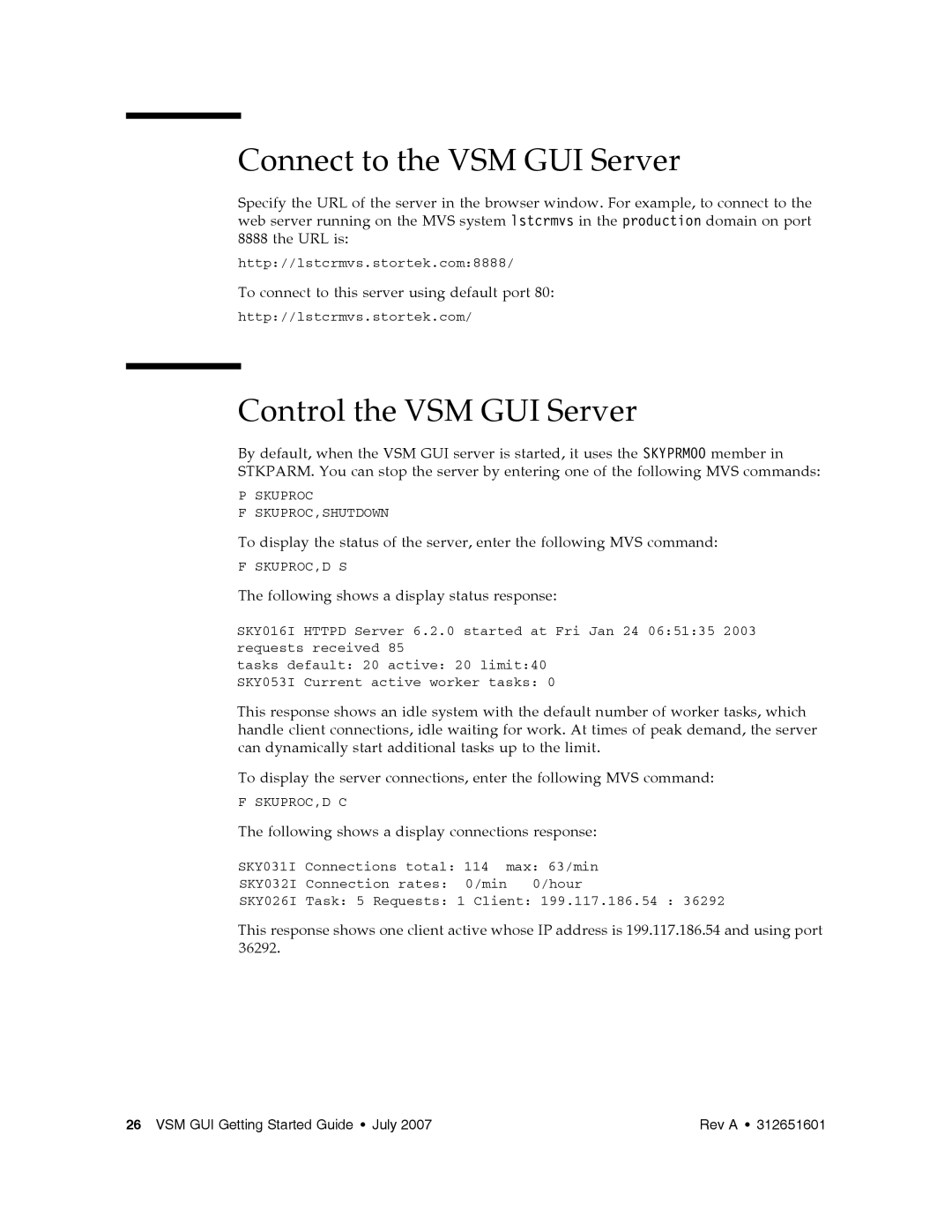VSM GUI specifications
Sun Microsystems’ Virtual Storage Manager (VSM) Graphical User Interface (GUI) is a powerful tool designed to facilitate the management of storage resources in enterprise environments. The VSM GUI provides a user-friendly interface that simplifies complex storage operations, making it an essential component for administrators tasked with optimizing data storage and retrieval.One of the main features of the VSM GUI is its intuitive layout, which allows users to navigate through various storage management functions with ease. The interface includes dashboard views that provide a comprehensive overview of storage utilization, performance metrics, and operational status. This quick access to critical information enables administrators to make informed decisions and respond proactively to storage-related issues.
Another significant characteristic of the VSM GUI is its robust reporting capabilities. Users can generate detailed reports on storage resource allocation, usage patterns, and overall system performance. These reports can help identify potential bottlenecks and allow for better capacity planning, ensuring that storage resources align with organizational needs.
The VSM GUI is built on modern web technologies, providing flexibility and accessibility. This web-based architecture enables users to manage their storage infrastructure from any device with internet access, whether in the office or on the move. The GUI supports integration with other management tools and systems, enhancing its functionality and allowing for streamlined workflows.
Security is a critical aspect of the VSM GUI, and Sun Microsystems has implemented several measures to safeguard sensitive data. User authentication and role-based access control ensure that only authorized personnel can perform specific operations. Additionally, audit trails are maintained to monitor user activities, providing an extra layer of accountability.
Furthermore, the VSM GUI supports automation features that facilitate routine tasks such as data backup, replication, and recovery processes. By automating these operations, administrators can focus on more strategic initiatives rather than spending valuable time on repetitive tasks.
In summary, Sun Microsystems’ VSM GUI combines an intuitive design with powerful features to provide a comprehensive storage management solution. With its emphasis on usability, reporting, security, and automation, it is an invaluable tool for organizations looking to optimize their storage infrastructure while minimizing operational overhead. The VSM GUI exemplifies how effective technology can enhance data management processes within enterprise environments.