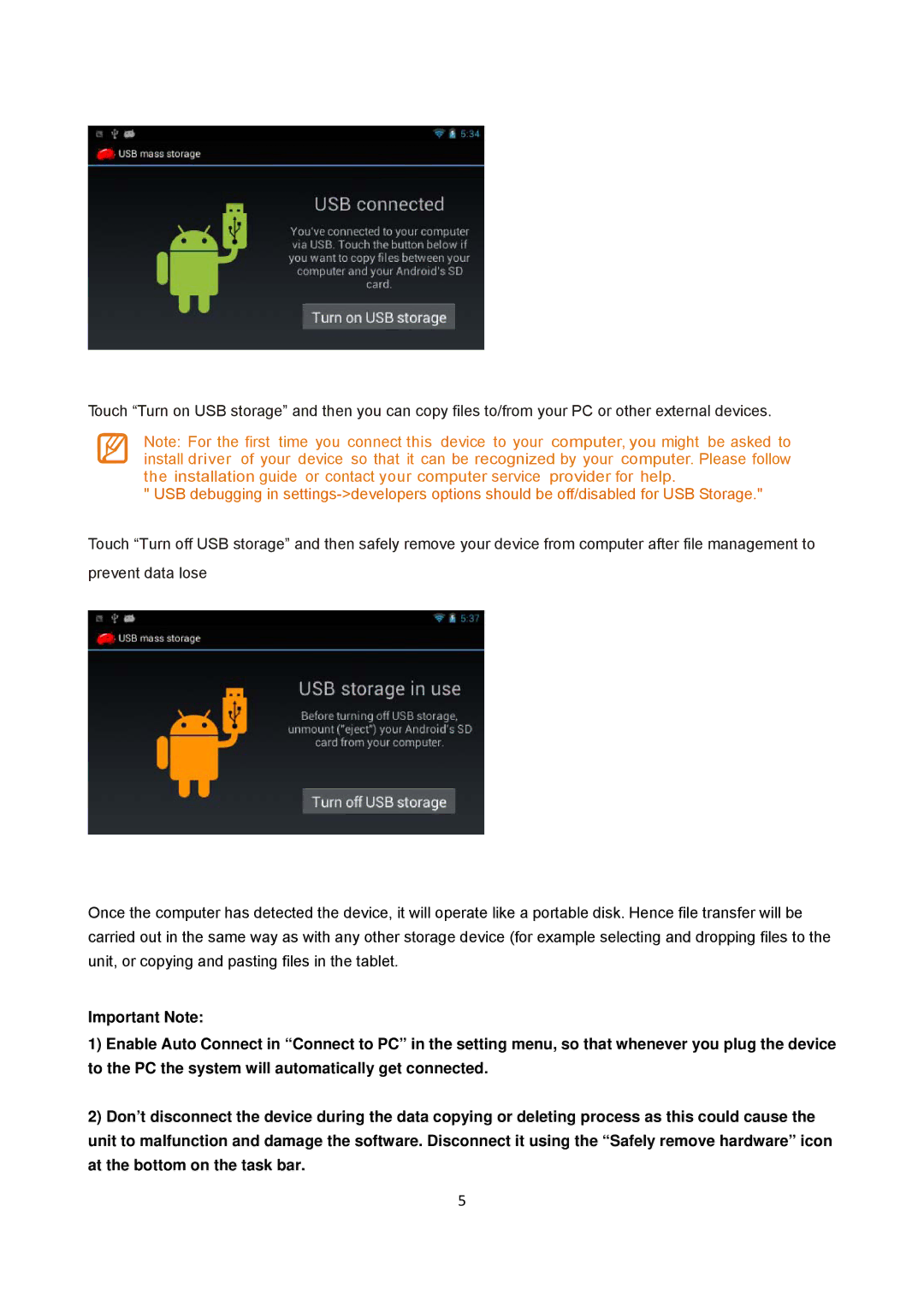ID431WTA specifications
The Sungale ID431WTA is a versatile 12-inch digital photo frame that combines cutting-edge technology with a user-friendly interface, making it an ideal choice for displaying cherished memories. One of the standout features of this digital frame is its stunning resolution, which ensures that photos are displayed in vibrant colors and sharp details. With a resolution of 800x600 pixels, images come to life, allowing users to relive their most precious moments with clarity.This model is equipped with Wi-Fi connectivity, enabling users to easily upload and share photos directly from their smartphones or social media accounts. This feature eliminates the hassle of transferring files via USB or SD cards, making it a modern solution for photo sharing. Additionally, it supports various cloud services, offering convenient access to photos stored online.
In terms of compatibility, the Sungale ID431WTA supports a variety of file formats, including JPEG, GIF, BMP, and PNG, ensuring that users can display their images without worrying about format restrictions. Furthermore, it incorporates an intuitive touch screen that simplifies navigation and allows for easy adjustments to settings, such as slideshow speed or transition effects.
The digital frame also features a built-in clock and calendar, making it a practical addition to any home or office. Users can choose from various slideshow transitions, allowing the frame to display images in a way that suits their personal style. The device can be mounted on a wall or set on a desk, providing flexibility in how it is used and displayed.
Another notable characteristic of the Sungale ID431WTA is its energy-efficient design, which helps to minimize power consumption. This is particularly beneficial for users who intend to leave the frame on for extended periods. A remote control is included, allowing users to operate the frame from a distance, adding to its convenience.
Overall, the Sungale ID431WTA combines modern technology with practical features, making it an excellent choice for anyone looking to preserve and showcase their favorite photographs in a stylish and accessible format. With its combination of connectivity, display quality, and ease of use, it serves as a perfect gift for family and friends or a delightful addition to one's own living space.