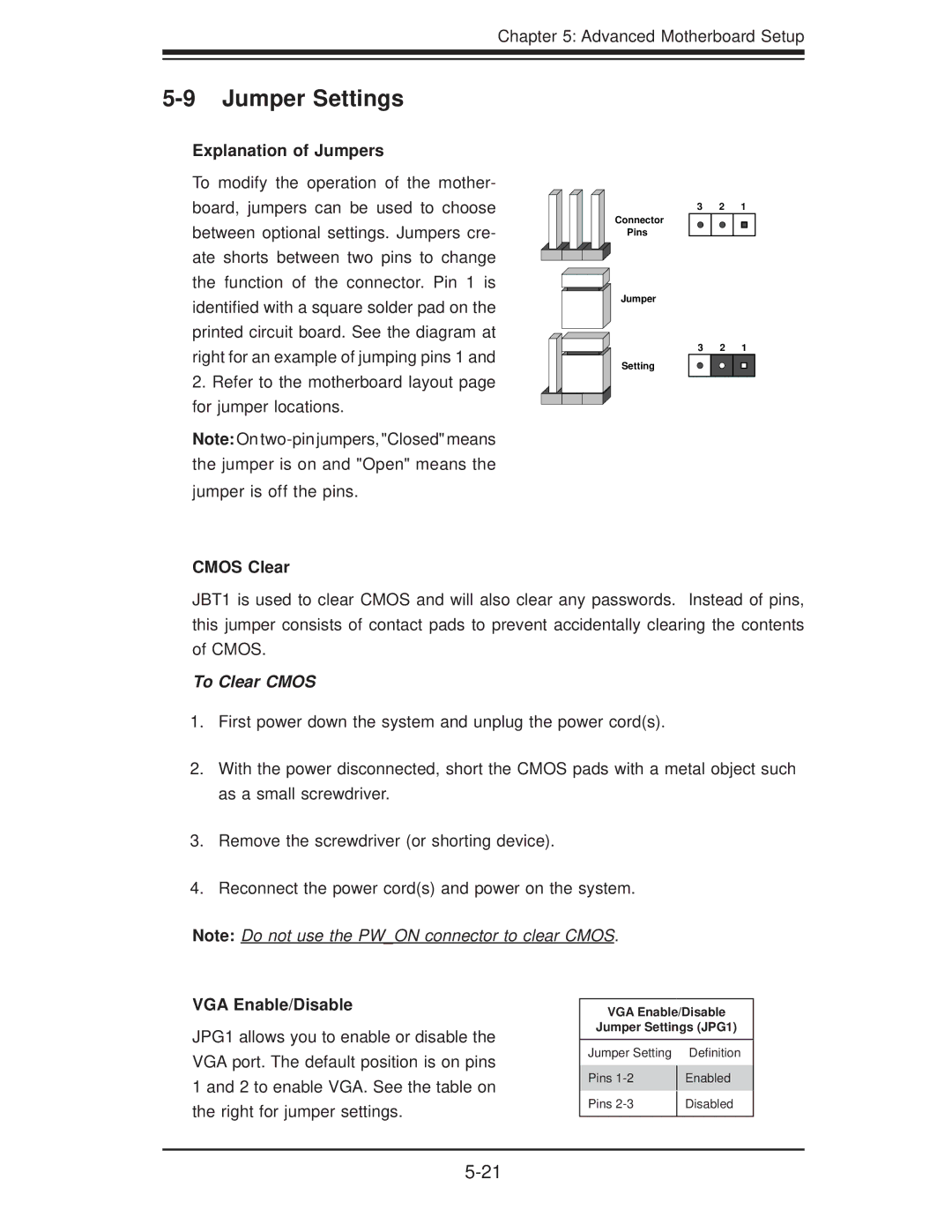5037C-T specifications
The Super Micro Computer 5037C-T is a robust and versatile workstation that caters to a variety of applications, particularly in fields such as data analysis, virtualization, and high-performance computing. Engineered for reliability and performance, the 5037C-T is built on Supermicro’s commitment to delivering innovative solutions tailored to meet the demands of modern computing.One of the notable features of the 5037C-T is its support for dual Intel Xeon E5-2600 v3/v4 processors. This capability allows users to leverage advanced multi-threading technology, significantly boosting performance in resource-intensive tasks. The workstation can accommodate up to 1TB of DDR4 memory across its 16 DIMM slots, ensuring ample memory for demanding applications and complex workflows.
Storage options in the 5037C-T are extensive. It supports both SATA and SAS drives, enabling various configurations that can include a combination of traditional hard disks and high-speed solid-state drives. This flexibility allows users to optimize their storage solutions based on performance requirements and budget constraints. The system also features a hot-swappable drive bay, aiding in maintenance and upgrades.
Connectivity is another strong point for the 5037C-T. It offers multiple PCIe slots, facilitating the installation of additional graphics cards or network adapters. With support for NVIDIA GPUs, the workstation can be tailored for GPU-intensive tasks like rendering, artificial intelligence, and machine learning, making it a suitable choice for professionals in creative and scientific fields.
In terms of networking, the workstation comes equipped with dual 10 Gigabit Ethernet ports, enhancing data transfer rates and ensuring minimal latency in communication. This is particularly beneficial for environments that rely on high-speed data access and transfer, such as cloud computing or large data processing.
Cooling and thermal management are crucial components of the 5037C-T’s design. The system includes advanced cooling technologies that ensure optimal temperatures are maintained, even under heavy workloads. This not only enhances performance but also contributes to the longevity of the components.
In summary, the Super Micro Computer 5037C-T combines powerful processing capabilities, extensive memory support, flexible storage options, and robust networking features, making it a top choice for enterprises looking for a reliable and high-performance workstation. Its adaptability to various workloads and applications underscores Supermicro's commitment to providing cutting-edge solutions for today’s computing challenges.