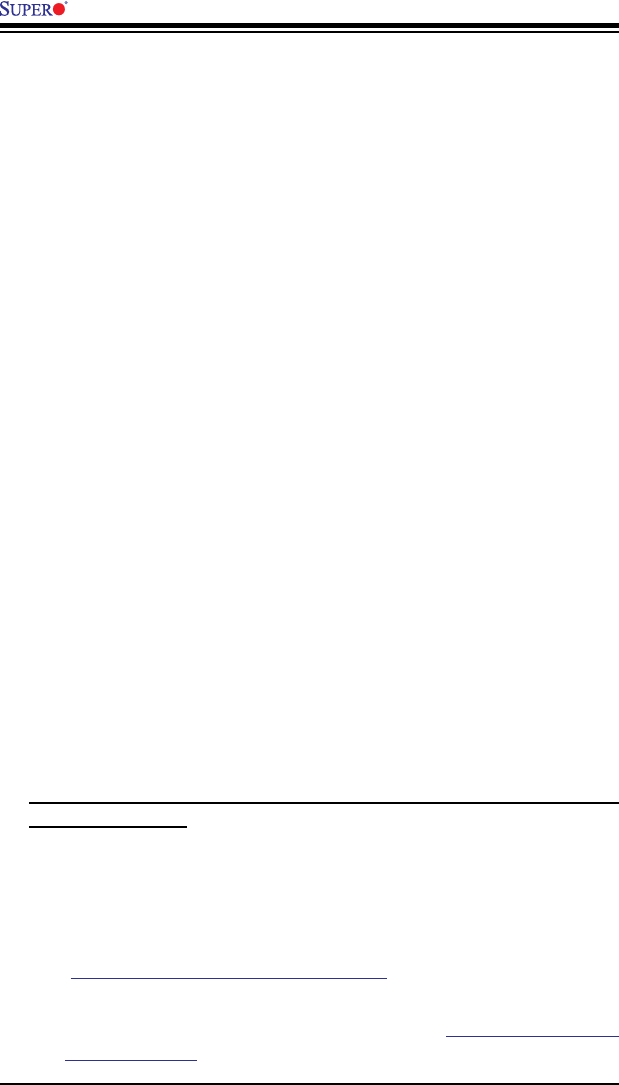
3-2
X7SPA and X7SPE Motherboard Series User's Manual
2. Use the speaker to determine if any beep codes exist. (Refer to Appe ndix A
for details on beep codes.)
3. Remove all memory modu les and turn on the syste m. (If the alarm is on, c heck
the specs of memo ry modules, reset the memory or try a dif ferent one.)
Memory Errors
1. Make sure that the SO- DIMM modules are properly installed and fully seated
in the slots.
2. Pleas e che ck Se ctio n 2-3 a nd mak e sure that y ou are using the c orre ct me mory.
Also, it is recommended that you use the memor y modules of the sam e type
and speed for all DIMMs in the system.
3. Check for bad DIMM mo dules or slot s by swapping modules betwe en slots to
see if you can l ocate the faulty modules.
4. Check the power supply voltage 115V/230V swi tch.
LosingtheSystem’sSetupConguration
1. Please be sure to use a hi gh quality power supp ly. A poor quality power supply
may cause the system to lose t he CMOS setup informat ion. Refer to Section
1-5 for details on recommended power supplies.
2. The battery on your motherboard may be old. Check to verif y that it still supplies
~3VDC. If it does not, replace it with a new one.
3. If the ab ove steps do not x the Setup C onguration problem, contact your
vendor for repairs.
3-2 Technical Support ProceduresBefore contacting Technical Support, please make sure that you have followed all
the steps listed below. Also, Note that as a motherboard manufacturer, Supermicro
does not sell directly to end users, so it is best to rst check with your distributor or
reseller for troubleshooting services. They should know of any possible problem(s)
with the specic system conguration that was sold to you.
1. Please go through the ‘Troubleshooting Procedure s’ and 'Frequentl y Asked
Question' (FAQ) sections in this chapter or see the FAQs on our website
(http://www.supermicro.com/support/faqs/) bef ore cont acting Tech nical
Support.
2. BIOS upgrades can be downloaded from our website at (http://www.supermicro.
com/support/bios/).