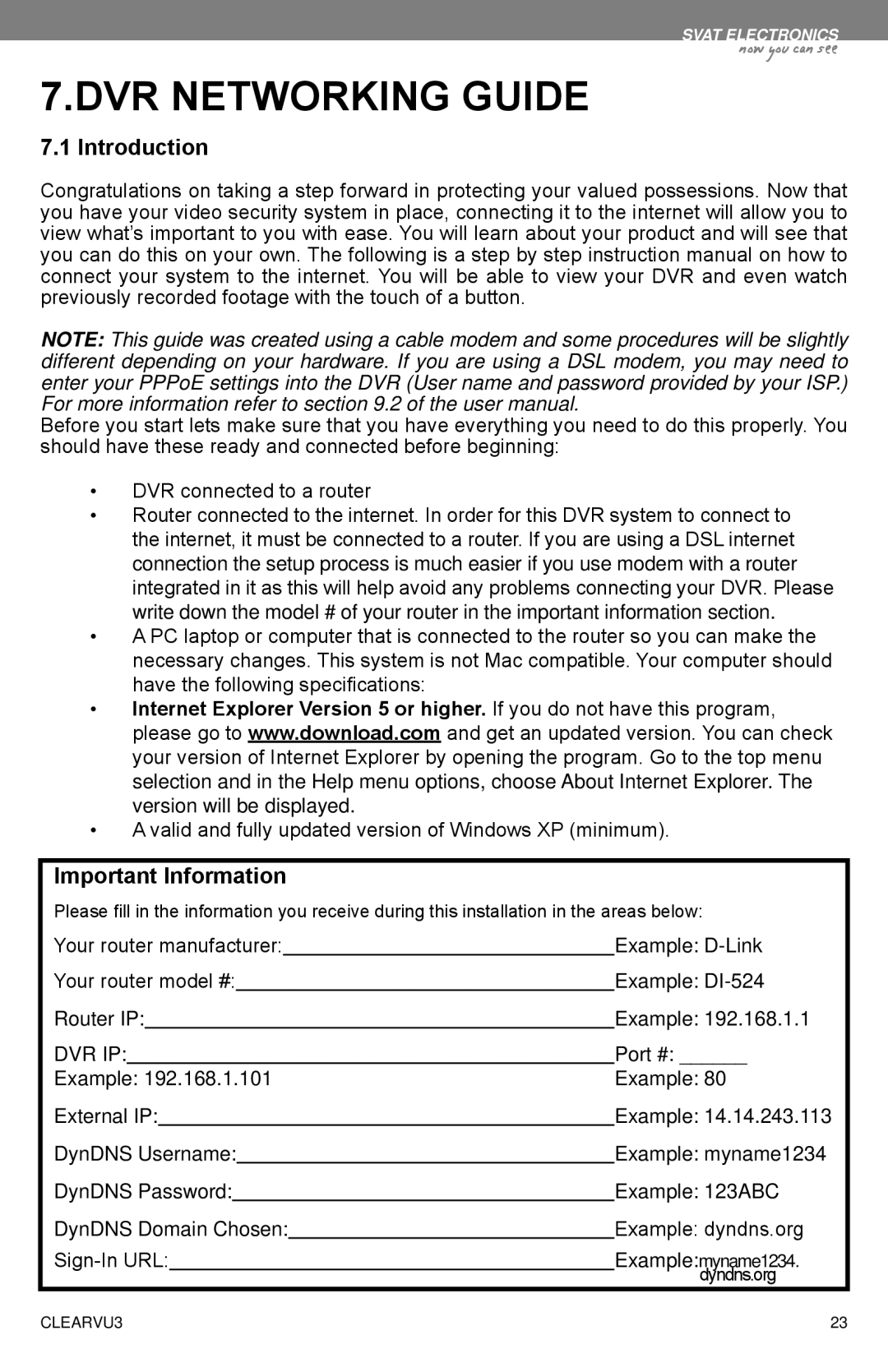CLEARVU3 specifications
SVAT Electronics has made a significant mark in the security technology sector with its innovative products. One of its standout offerings is the CLEARVU3, a comprehensive surveillance solution designed for both residential and commercial applications. The CLEARVU3 system is characterized by its robust features, advanced technologies, and user-friendly characteristics that make monitoring efficient and effective.One of the most notable features of the CLEARVU3 is its high-definition video capture capability. With a resolution of 1080p, users can expect crystal-clear images, which are crucial for identifying subjects and capturing details. The system supports night vision technology, allowing for clear visibility even in low-light conditions, ensuring that surveillance remains uncompromised after dark.
The CLEARVU3 utilizes sophisticated motion detection sensors. These sensors can differentiate between ordinary movement and potential security threats. When a significant motion event is detected, the system can trigger alerts, allowing users to respond immediately. This intelligent feature minimizes false alarms and focuses attention on real security events.
Another important aspect of the CLEARVU3 is its user-friendly interface. The system is designed with ease of use in mind, featuring a simple setup process that doesn't require expert technical knowledge. Users can manage their surveillance system through a dedicated mobile app, allowing for remote monitoring from anywhere in the world. This connectivity empowers users to check live feeds or recorded footage on their smartphones, enhancing peace of mind.
In terms of storage, the CLEARVU3 is equipped with a substantial hard drive capacity, which can store several days' worth of footage. This is essential for users who need to review past events for security purposes. Furthermore, the system supports cloud storage options for additional backup, ensuring that important data is never lost.
The CLEARVU3 system is engineered with durability in mind. The cameras are housed in weather-resistant casings, making them suitable for outdoor placement. This resilient design prevents damage from inclement weather and ensures longevity in various environmental conditions.
Overall, SVAT Electronics' CLEARVU3 system stands out due to its combination of high-definition video, intelligent motion detection, user-friendly operation, secure storage options, and durable design. It represents an ideal solution for individuals and businesses seeking reliable security monitoring, providing a comprehensive and effective approach to modern surveillance challenges.