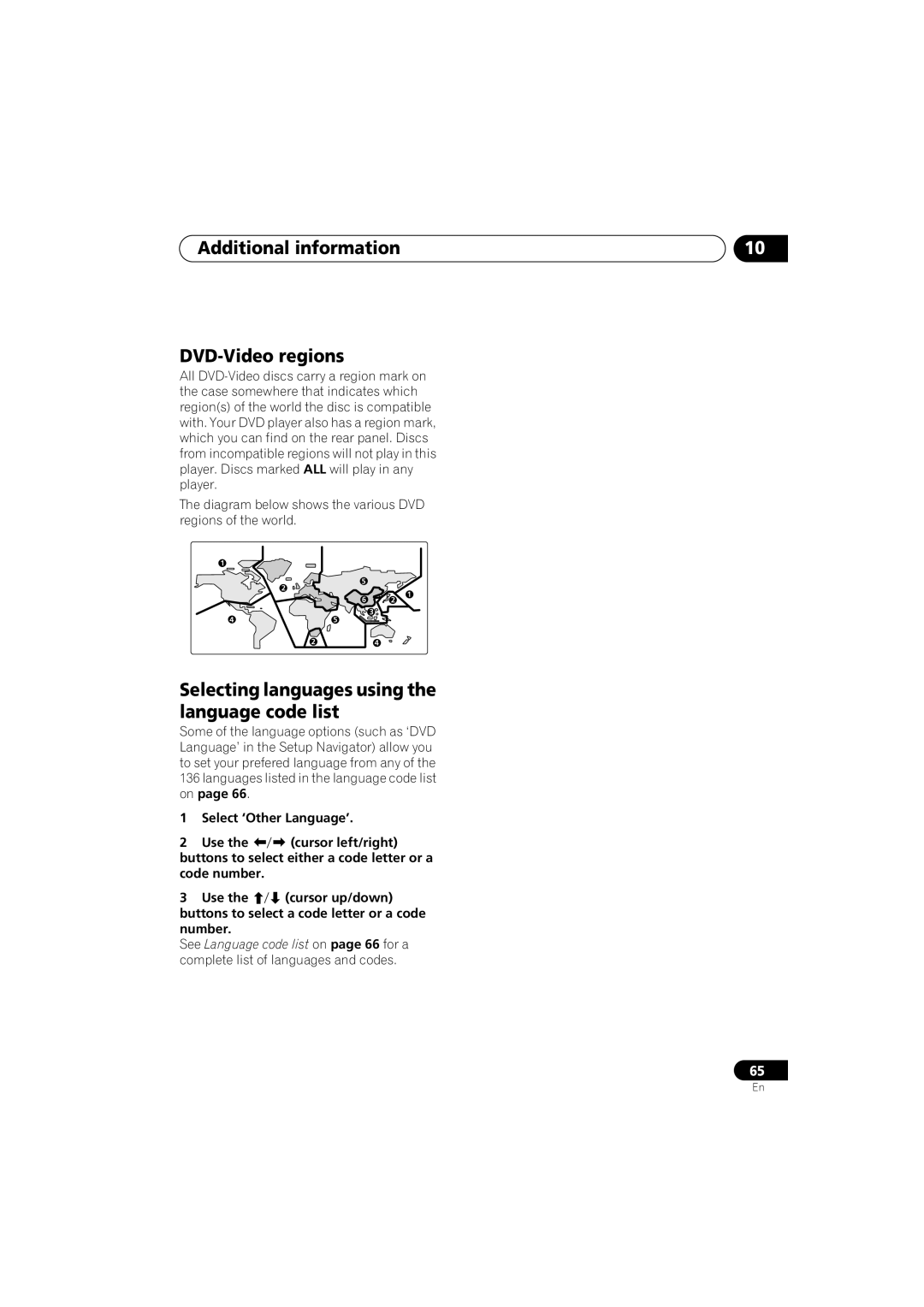DV-566K-s
U T I O N
For Australian and New Zealand models
On the bonnet of the unit
Contents
Initial Settings menu
Video Adjust menu
Video Adjust
Creating your own presets
Before you start Chapter
Features
Before you start
Before you start What’s in the box
Putting the batteries in the remote control
Incorrect use of batteries can result
Close the cover
Using the remote control
Disc / content format playback compatibility
Before you start
General disc compatibility
DVD-R/RW compatibility
CD-R/RW compatibility
PC-created disc compatibility
Compressed audio compatibility
Jpeg file compatibility
Connecting up Chapter
Connecting up
Rear panel connections
S-Video output
Connecting up Easy connections
Connecting using the S-video output
Connecting up
Using other types of video output
Taiwanese model only Connecting using the D1/D2 video output
Connecting up Connecting using the component video output
Connecting up Connecting to an AV receiver
If your TV has no inputs you can’t use this player with it
Front panel
Controls and displays
Controls and displays Chapter
Display
Controls and displays
Number buttons
Controls and displays Remote control
Use for reverse slow motion playback, frame
12 LOW
Press to change the zoom level see Zooming the screen on
Press to open or close the disc tray
Press to clear a numeric entry
Getting started
Switching on
Getting started Chapter
Let’s Get Started
Getting started
Using the on-screen displays
Press Enter again to finish setting up
Select ‘Setup Navigator’
Setting up with the Setup Navigator
Menu play
If a disc is playing, press stop
Select a DVD language
Congratulations, setup is complete
Load a disc
Getting started Playing discs
Why won’t the disc I loaded play?
Resume and Last Memory
Basic playback controls
Front panel controls
Shows Resume or Last MEM
Numbers
DVD disc menus
Video CD/Super VCD PBC menus
Singing Your Favorite Songs Along with Karaoke Discs
Press High repeatedly to raise Pitch of the backing music
When howling occurs
Introduction
Playing discs
Playing discs Chapter
MP3
Not all VR format DVD-RW discs have a Playlist
Frame advance/frame reverse
Playing discs Scanning discs
Playing in slow motion
Looping a section of a disc
Using repeat play
Select a repeat play option
Select ‘Random’ from the list of func- tions on the left
Playing discs Using random play
Select a random play option
Select ‘Create/Edit’ from the list of program options
Creating a program list
Select ‘Program’ from the list of func- tions on the left
To play the program list, press play
Repeat to build up a program List
Select a program play function Create/Edit See above
Editing a program list
Other functions available from the program menu
Playing discs Searching a disc
Switching subtitles
Select ‘Search Mode’ from the list of functions on the left
Press Enter to start playback
Zooming the screen
Playing discs Switching DVD-Video audio language
Switching VR format DVD-RW audio channels
Displaying disc information
Switching camera angles
Jpeg disc displays
MP3 disc displays
Viewing Jpeg discs Chapter
Viewing Jpeg discs
Viewing Jpeg discs
Press Menu to display the Disc Navi- gator screen
Use the cursor buttons Highlight a thumbnail picture
Using the Photo Browser
Use the cursor buttons Change the zoomed area
To resume the slideshow, press play
Audio Settings menu Chapter
Audio Settings menu
Audio DRC
Virtual Surround
Audio Settings menu
Video Adjust menu Chapter
Video Adjust menu
Video Adjust
Creating your own presets
Video Adjust menu
Initial Settings menu Chapter
Initial Settings menu
Using the Initial Settings menu
Digital Audio Out settings
Dolby Digital Out
Initial Settings menu
96kHz PCM Out
DTS Out
TV Screen
Initial Settings menu Video Output settings
Component Out
About progressive scan video
STANDBY/ON while
Video Out
Compatibility of this unit with progressive-scan TVs
Default setting English
Initial Settings menu Language settings
Audio Language
Subtitle Language
Subtitle Display
Default setting w/Subtitle Lang
DVD Menu Language
Angle Indicator
Initial Settings menu Display settings
OSD Language
On Screen Display
Registering a new password
Initial Settings menu Options
Select ‘Password’
Use the number buttons to enter a 4- digit password
Setting/changing the Parental Lock level
Changing your password
Select ‘Password Change’
Select a new level Enter a new password
PhotoViewer
Setting/changing the Country code
Select ‘Country Code’
Select a Country code
Additional information Chapter
Additional information
Taking care of your player and discs
Handling discs
Additional information
Screen sizes and disc formats
Power cable caution
Moving the player
Widescreen TV users
CDs and Video CDs/Super VCDs are divided into tracks
Resetting the player
Titles, chapters, groups and tracks
Additional information DVD-Video regions
Selecting languages using the language code list
Country code list
Additional information Language code list
Language Language code letter, Language code
Country, Country code, Country code letter
Additional information Glossary
Interlaced video
File extension
ISO 9660 format
Mpeg audio
Slidshow DVD, Video CD/Super VCD
S2 S-video output
Sampling frequency
Use
TV system changes as follows
Additional information Setting the TV System
Watching Ntsc on a PAL TV
Ineffective Settings are canceled
Additional information Troubleshooting
Disc won’t play or is automatically ejected after loading
Disc is playing are
Picture disturbance during playback or the picture is dark
DVD and CD volume
No audio, or audio is distorted
Cannot play multi
Disc containing the MP3
No DTS audio output
Tracks won’t play
Audio recorded on a
Additional information Specifications
Pioneer Corporation