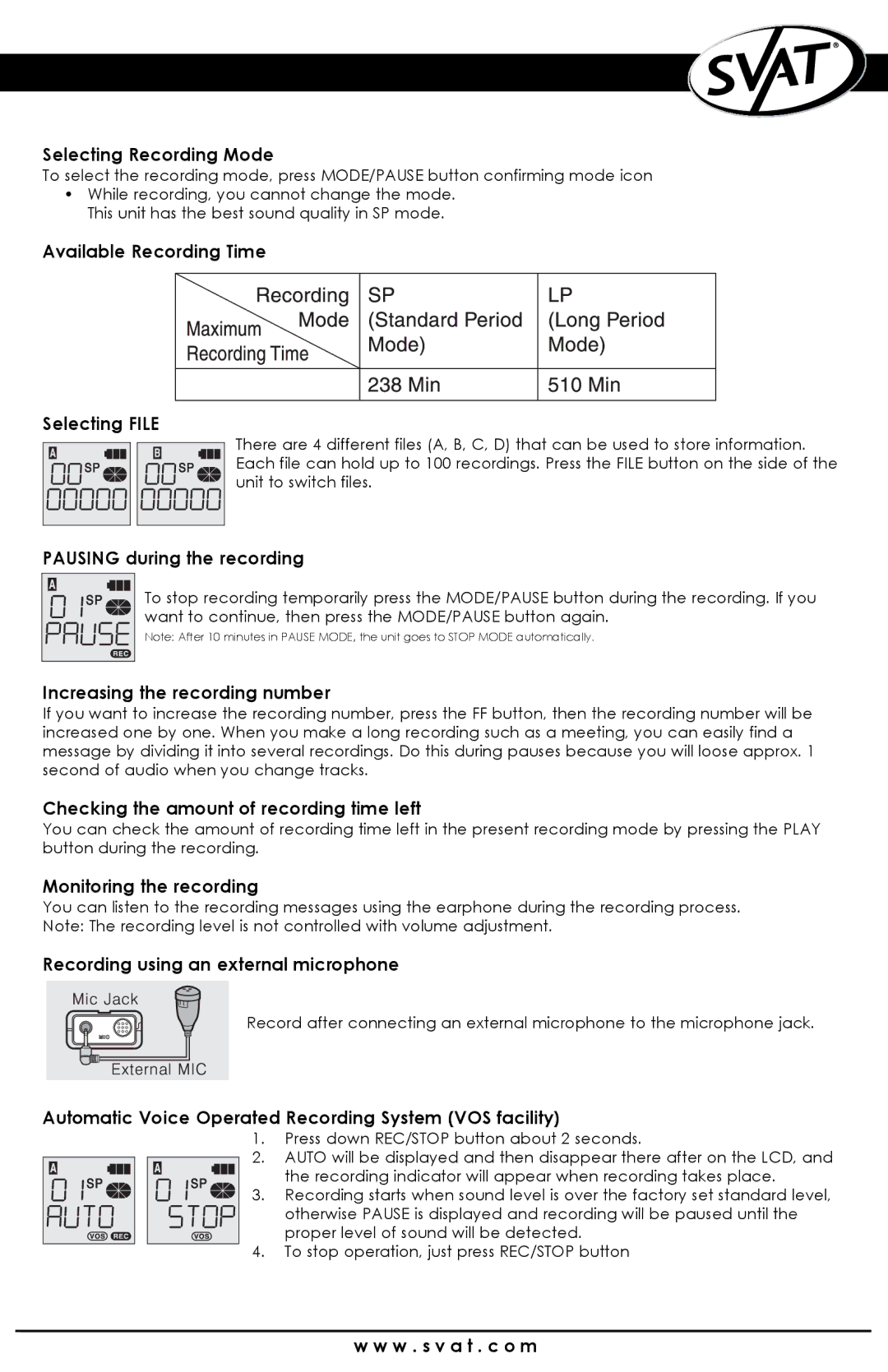Selecting Recording Mode
To select the recording mode, press MODE/PAUSE button confirming mode icon
•While recording, you cannot change the mode. This unit has the best sound quality in SP mode.
Available Recording Time
Selecting FILE
There are 4 different files (A, B, C, D) that can be used to store information. Each file can hold up to 100 recordings. Press the FILE button on the side of the unit to switch files.
PAUSING during the recording
To stop recording temporarily press the MODE/PAUSE button during the recording. If you want to continue, then press the MODE/PAUSE button again.
Note: After 10 minutes in PAUSE MODE, the unit goes to STOP MODE automatically.
Increasing the recording number
If you want to increase the recording number, press the FF button, then the recording number will be increased one by one. When you make a long recording such as a meeting, you can easily find a message by dividing it into several recordings. Do this during pauses because you will loose approx. 1 second of audio when you change tracks.
Checking the amount of recording time left
You can check the amount of recording time left in the present recording mode by pressing the PLAY button during the recording.
Monitoring the recording
You can listen to the recording messages using the earphone during the recording process. Note: The recording level is not controlled with volume adjustment.
Recording using an external microphone
Record after connecting an external microphone to the microphone jack.
Automatic Voice Operated Recording System (VOS facility)
1.Press down REC/STOP button about 2 seconds.
2. AUTO will be displayed and then disappear there after on the LCD, and the recording indicator will appear when recording takes place.
3. Recording starts when sound level is over the factory set standard level,
otherwise PAUSE is displayed and recording will be paused until the proper level of sound will be detected.
4.To stop operation, just press REC/STOP button
w w w . s v a t . c o m