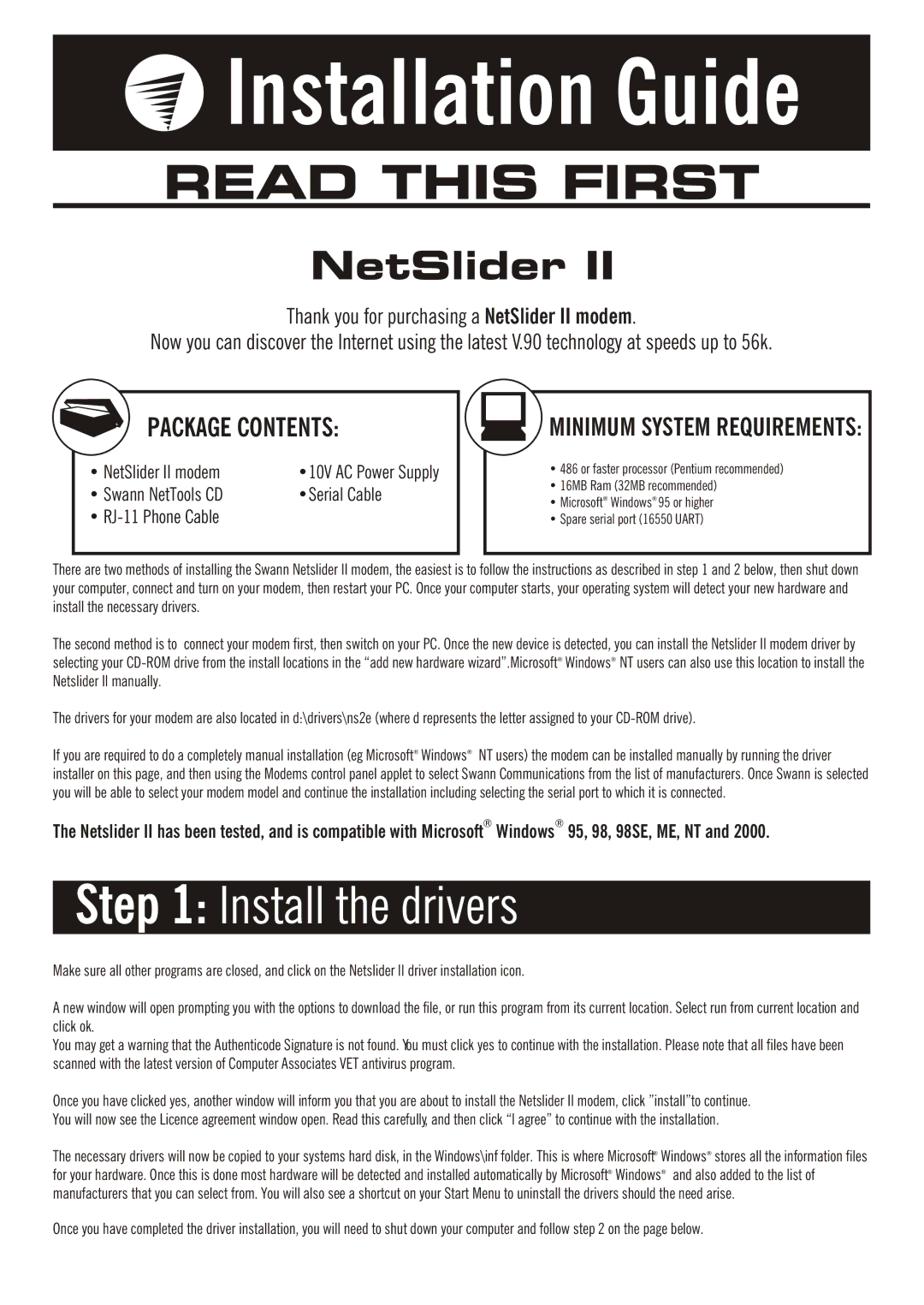Installation Guide
Installation Guide
READ THIS FIRST
NetSlider II
Thank you for purchasing a NetSlider II modem.
Now you can discover the Internet using the latest V.90 technology at speeds up to 56k.
PACKAGE CONTENTS:
• NetSlider II modem | •10V AC Power Supply |
• Swann NetTools CD | •Serial Cable |
• |
|
MINIMUM SYSTEM REQUIREMENTS:
•486 or faster processor (Pentium recommended)
•16MB Ram (32MB recommended)
•Microsoft® Windows® 95 or higher
•Spare serial port (16550 UART)
There are two methods of installing the Swann Netslider II modem, the easiest is to follow the instructions as described in step 1 and 2 below, then shut down your computer, connect and turn on your modem, then restart your PC. Once your computer starts, your operating system will detect your new hardware and install the necessary drivers.
The second method is to connect your modem first, then switch on your PC. Once the new device is detected, you can install the Netslider II modem driver by selecting your
The drivers for your modem are also located in d:\drivers\ns2e (where d represents the letter assigned to your
If you are required to do a completely manual installation (eg Microsoft® Windows® NT users) the modem can be installed manually by running the driver installer on this page, and then using the Modems control panel applet to select Swann Communications from the list of manufacturers. Once Swann is selected you will be able to select your modem model and continue the installation including selecting the serial port to which it is connected.
® | ® |
The Netslider II has been tested, and is compatible with Microsoft Windows | 95, 98, 98SE, ME, NT and 2000. |
Step 1: Install the drivers
Make sure all other programs are closed, and click on the Netslider II driver installation icon.
A new window will open prompting you with the options to download the file, or run this program from its current location. Select run from current location and click ok.
You may get a warning that the Authenticode Signature is not found. You must click yes to continue with the installation. Please note that all files have been scanned with the latest version of Computer Associates VET antivirus program.
Once you have clicked yes, another window will inform you that you are about to install the Netslider II modem, click ”install”to continue. You will now see the Licence agreement window open. Read this carefully, and then click “I agree” to continue with the installation.
The necessary drivers will now be copied to your systems hard disk, in the Windows\inf folder. This is where Microsoft® Windows® stores all the information files for your hardware. Once this is done most hardware will be detected and installed automatically by Microsoft® Windows® and also added to the list of manufacturers that you can select from. You will also see a shortcut on your Start Menu to uninstall the drivers should the need arise.
Once you have completed the driver installation, you will need to shut down your computer and follow step 2 on the page below.