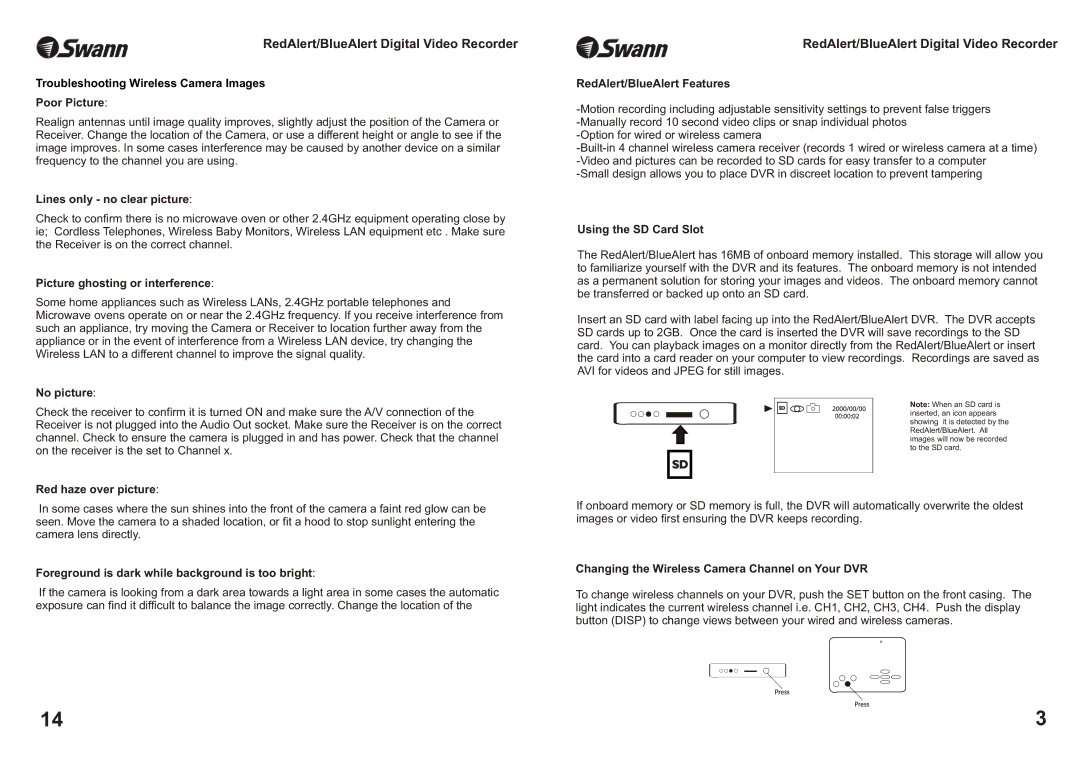RedAlert/BlueAlert Digital Video Recorder
Troubleshooting Wireless Camera Images
Poor Picture:
Realign antennas until image quality improves, slightly adjust the position of the Camera or Receiver. Change the location of the Camera, or use a different height or angle to see if the image improves. In some cases interference may be caused by another device on a similar frequency to the channel you are using.
Lines only - no clear picture:
Check to confirm there is no microwave oven or other 2.4GHz equipment operating close by ie; Cordless Telephones, Wireless Baby Monitors, Wireless LAN equipment etc . Make sure the Receiver is on the correct channel.
Picture ghosting or interference:
Some home appliances such as Wireless LANs, 2.4GHz portable telephones and Microwave ovens operate on or near the 2.4GHz frequency. If you receive interference from such an appliance, try moving the Camera or Receiver to location further away from the appliance or in the event of interference from a Wireless LAN device, try changing the Wireless LAN to a different channel to improve the signal quality.
No picture:
RedAlert/BlueAlert Digital Video Recorder
RedAlert/BlueAlert Features
Using the SD Card Slot
The RedAlert/BlueAlert has 16MB of onboard memory installed. This storage will allow you to familiarize yourself with the DVR and its features. The onboard memory is not intended as a permanent solution for storing your images and videos. The onboard memory cannot be transferred or backed up onto an SD card.
Insert an SD card with label facing up into the RedAlert/BlueAlert DVR. The DVR accepts SD cards up to 2GB. Once the card is inserted the DVR will save recordings to the SD card. You can playback images on a monitor directly from the RedAlert/BlueAlert or insert the card into a card reader on your computer to view recordings. Recordings are saved as AVI for videos and JPEG for still images.
Check the receiver to confirm it is turned ON and make sure the A/V connection of the Receiver is not plugged into the Audio Out socket. Make sure the Receiver is on the correct channel. Check to ensure the camera is plugged in and has power. Check that the channel on the receiver is the set to Channel x.
Red haze over picture:
SD
SD
Note: When an SD card is inserted, an icon appears showing it is detected by the RedAlert/BlueAlert. All images will now be recorded to the SD card.
In some cases where the sun shines into the front of the camera a faint red glow can be seen. Move the camera to a shaded location, or fit a hood to stop sunlight entering the camera lens directly.
Foreground is dark while background is too bright:
If the camera is looking from a dark area towards a light area in some cases the automatic exposure can find it difficult to balance the image correctly. Change the location of the
If onboard memory or SD memory is full, the DVR will automatically overwrite the oldest images or video first ensuring the DVR keeps recording.
Changing the Wireless Camera Channel on Your DVR
To change wireless channels on your DVR, push the SET button on the front casing. The light indicates the current wireless channel i.e. CH1, CH2, CH3, CH4. Push the display button (DISP) to change views between your wired and wireless cameras.
14 | 3 |