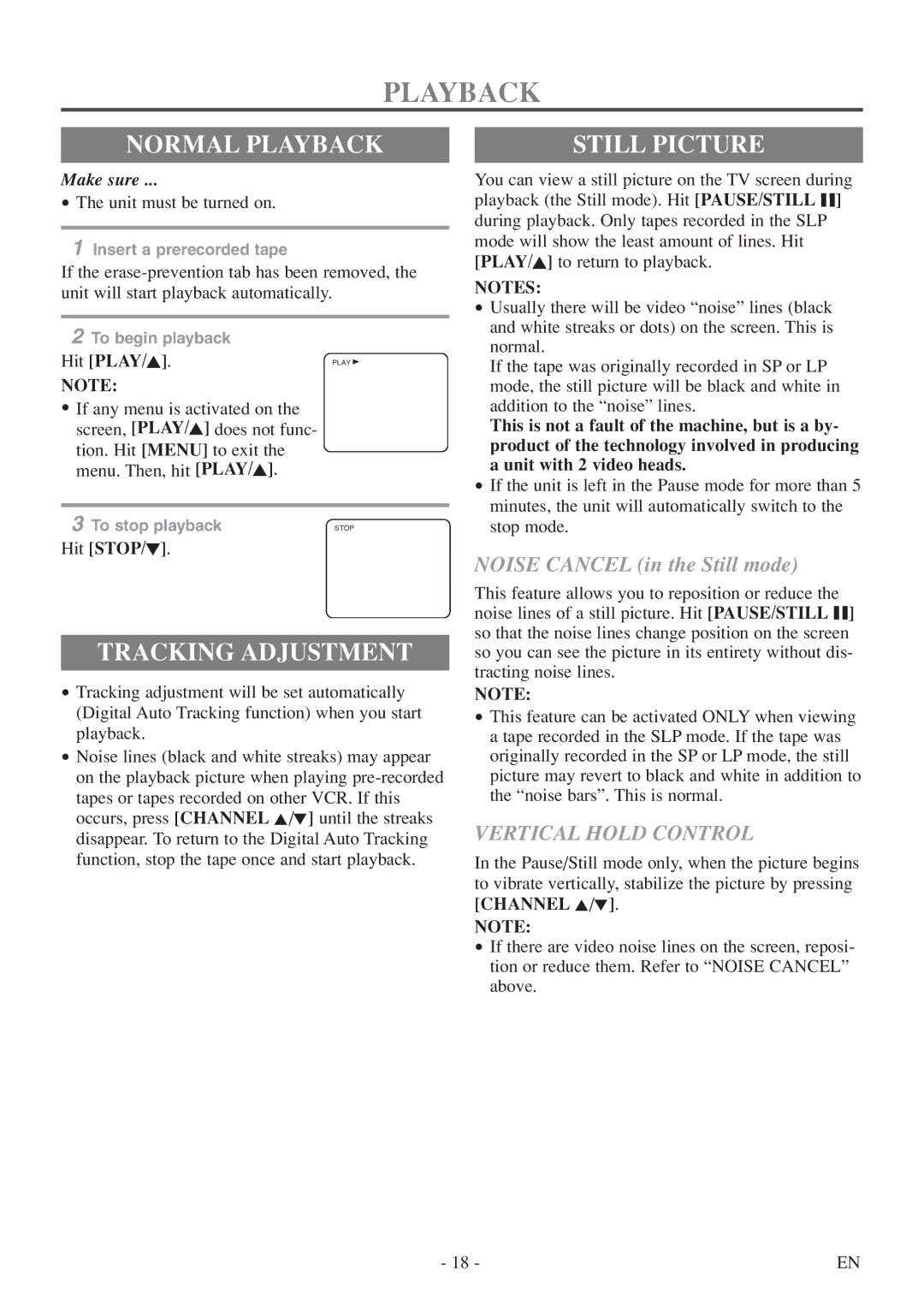PLAYBACK
NORMAL PLAYBACK
Make sure ...
•The unit must be turned on.
1Insert a prerecorded tape
If the
2To begin playback
Hit [PLAY/K]. | PLAY B |
NOTE:
•If any menu is activated on the screen, [PLAY/K] does not func- tion. Hit [MENU] to exit the menu. Then, hit [PLAY/K].
3 To stop playback | STOP |
Hit [STOP/L].
TRACKING ADJUSTMENT
•Tracking adjustment will be set automatically (Digital Auto Tracking function) when you start playback.
•Noise lines (black and white streaks) may appear on the playback picture when playing
STILL PICTURE
You can view a still picture on the TV screen during playback (the Still mode). Hit [PAUSE/STILL F] during playback. Only tapes recorded in the SLP mode will show the least amount of lines. Hit [PLAY/K] to return to playback.
NOTES:
•Usually there will be video “noise” lines (black and white streaks or dots) on the screen. This is normal.
If the tape was originally recorded in SP or LP mode, the still picture will be black and white in addition to the “noise” lines.
This is not a fault of the machine, but is a by- product of the technology involved in producing a unit with 2 video heads.
•If the unit is left in the Pause mode for more than 5 minutes, the unit will automatically switch to the stop mode.
NOISE CANCEL (in the Still mode)
This feature allows you to reposition or reduce the noise lines of a still picture. Hit [PAUSE/STILL F] so that the noise lines change position on the screen so you can see the picture in its entirety without dis- tracting noise lines.
NOTE:
•This feature can be activated ONLY when viewing a tape recorded in the SLP mode. If the tape was originally recorded in the SP or LP mode, the still picture may revert to black and white in addition to the “noise bars”. This is normal.
VERTICAL HOLD CONTROL
In the Pause/Still mode only, when the picture begins to vibrate vertically, stabilize the picture by pressing [CHANNEL K/L].
NOTE:
•If there are video noise lines on the screen, reposi- tion or reduce them. Refer to “NOISE CANCEL” above.
- 18 - | EN |