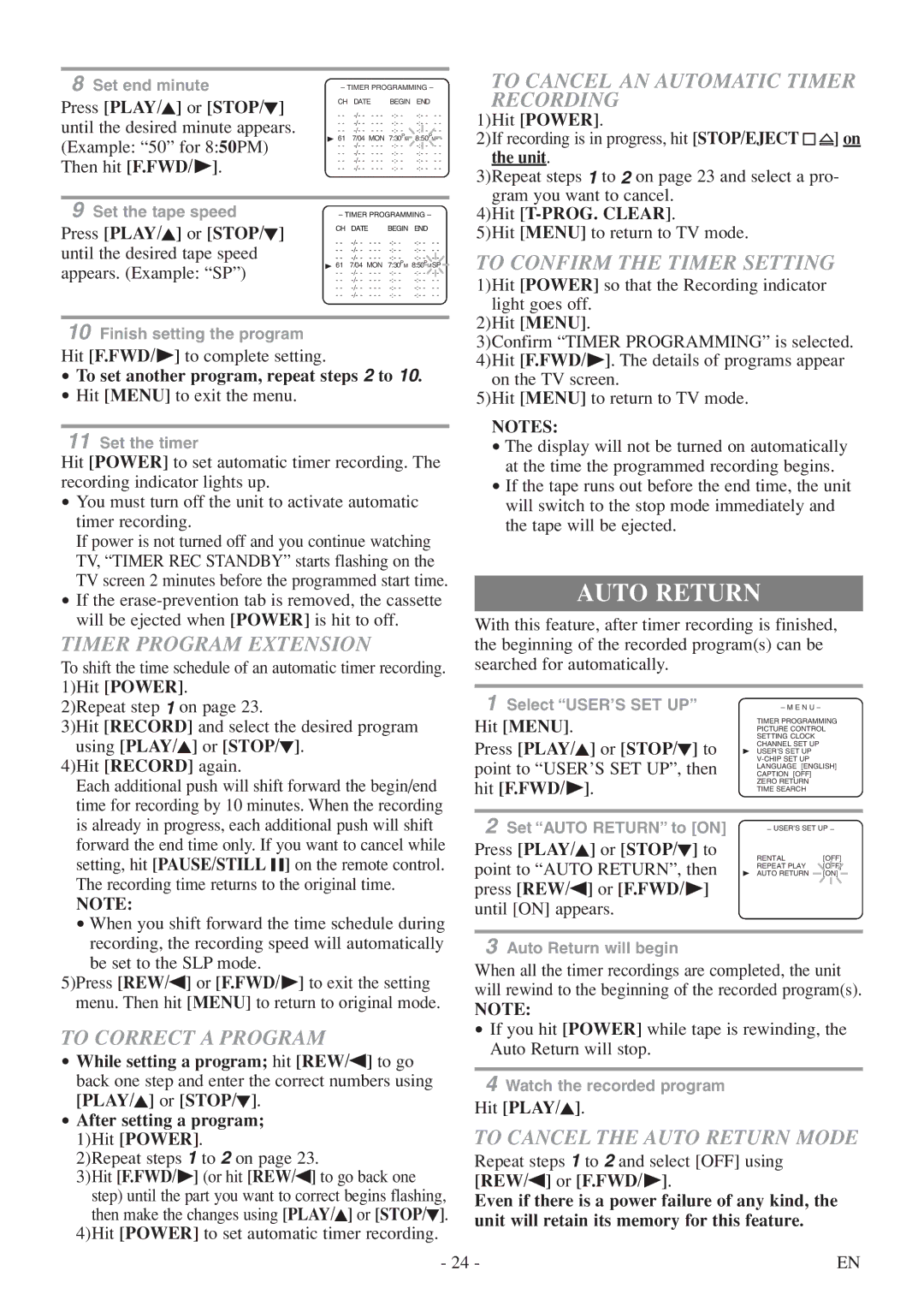8 Set end minute | – TIMER PROGRAMMING – | ||||
Press [PLAY/K] or [STOP/L] | CH DATE | BEGIN END | |||
- - | |||||
until the desired minute appears. | |||||
- - | |||||
- - | |||||
(Example: “50” for 8:50PM) | B 61 | 7/04 MON 7:30PM 8:50PM- - | |||
- - | |||||
| - - | ||||
Then hit [F.FWD/ B]. | - - | ||||
- - | |||||
|
| ||||
9 Set the tape speed | – TIMER PROGRAMMING – | ||||
Press [PLAY/K] or [STOP/L] | CH | DATE | BEGIN END | ||
- - | |||||
until the desired tape speed | |||||
- - | |||||
| - - | ||||
appears. (Example: “SP”) | B 61 | 7/04 MON 7:30PM 8:50PMSP | |||
- - | |||||
| - - | ||||
| - - | ||||
| - - | ||||
10Finish setting the program
Hit [F.FWD/ B] to complete setting.
•To set another program, repeat steps 2 to 10.
•Hit [MENU] to exit the menu.
11Set the timer
Hit [POWER] to set automatic timer recording. The recording indicator lights up.
•You must turn off the unit to activate automatic timer recording.
If power is not turned off and you continue watching TV, “TIMER REC STANDBY” starts flashing on the TV screen 2 minutes before the programmed start time.
•If the
TIMER PROGRAM EXTENSION
To shift the time schedule of an automatic timer recording. 1)Hit [POWER].
2)Repeat step 1 on page 23.
3)Hit [RECORD] and select the desired program using [PLAY/K] or [STOP/L].
4)Hit [RECORD] again.
Each additional push will shift forward the begin/end time for recording by 10 minutes. When the recording is already in progress, each additional push will shift forward the end time only. If you want to cancel while setting, hit [PAUSE/STILL F] on the remote control. The recording time returns to the original time.
NOTE:
•When you shift forward the time schedule during recording, the recording speed will automatically be set to the SLP mode.
5)Press [REW/s] or [F.FWD/ B] to exit the setting menu. Then hit [MENU] to return to original mode.
TO CORRECT A PROGRAM
•While setting a program; hit [REW/s] to go back one step and enter the correct numbers using [PLAY/K] or [STOP/L].
•After setting a program; 1)Hit [POWER].
2)Repeat steps 1 to 2 on page 23.
3)Hit [F.FWD/B] (or hit [REW/s] to go back one step) until the part you want to correct begins flashing, then make the changes using [PLAY/K] or [STOP/L].
4)Hit [POWER] to set automatic timer recording.
TO CANCEL AN AUTOMATIC TIMER RECORDING
1)Hit [POWER].
2)If recording is in progress, hit [STOP/EJECT P N] on
the unit.
3)Repeat steps 1 to 2 on page 23 and select a pro- gram you want to cancel.
4)Hit
5)Hit [MENU] to return to TV mode.
TO CONFIRM THE TIMER SETTING
1)Hit [POWER] so that the Recording indicator light goes off.
2)Hit [MENU].
3)Confirm “TIMER PROGRAMMING” is selected. 4)Hit [F.FWD/ B]. The details of programs appear
on the TV screen.
5)Hit [MENU] to return to TV mode.
NOTES:
•The display will not be turned on automatically at the time the programmed recording begins.
•If the tape runs out before the end time, the unit will switch to the stop mode immediately and the tape will be ejected.
AUTO RETURN
With this feature, after timer recording is finished, the beginning of the recorded program(s) can be searched for automatically.
1 Select “USER’S SET UP” | – M E N U – |
| |
Hit [MENU]. | TIMER PROGRAMMING | ||
PICTURE CONTROL | |||
Press [PLAY/K] or [STOP/L] to | SETTING CLOCK |
| |
CHANNEL SET UP |
| ||
B USER’S SET UP |
| ||
point to “USER’S SET UP”, then |
| ||
CAPTION [OFF] |
| ||
| LANGUAGE [ENGLISH] | ||
hit [F.FWD/ B]. | ZERO RETURN |
| |
TIME SEARCH |
| ||
|
|
| |
2 Set “AUTO RETURN” to [ON] | – USER’S SET UP – | ||
Press [PLAY/K] or [STOP/L] to | RENTAL | [OFF] | |
point to “AUTO RETURN”, then | |||
B AUTO RETURN | [ON] | ||
| REPEAT PLAY | [OFF] | |
press [REW/s] or [F.FWD/ B] until [ON] appears.
3Auto Return will begin
When all the timer recordings are completed, the unit will rewind to the beginning of the recorded program(s).
NOTE:
•If you hit [POWER] while tape is rewinding, the Auto Return will stop.
4Watch the recorded program
Hit [PLAY/K].
TO CANCEL THE AUTO RETURN MODE
Repeat steps 1 to 2 and select [OFF] using
[REW/s] or [F.FWD/ B].
Even if there is a power failure of any kind, the unit will retain its memory for this feature.
- 24 - | EN |