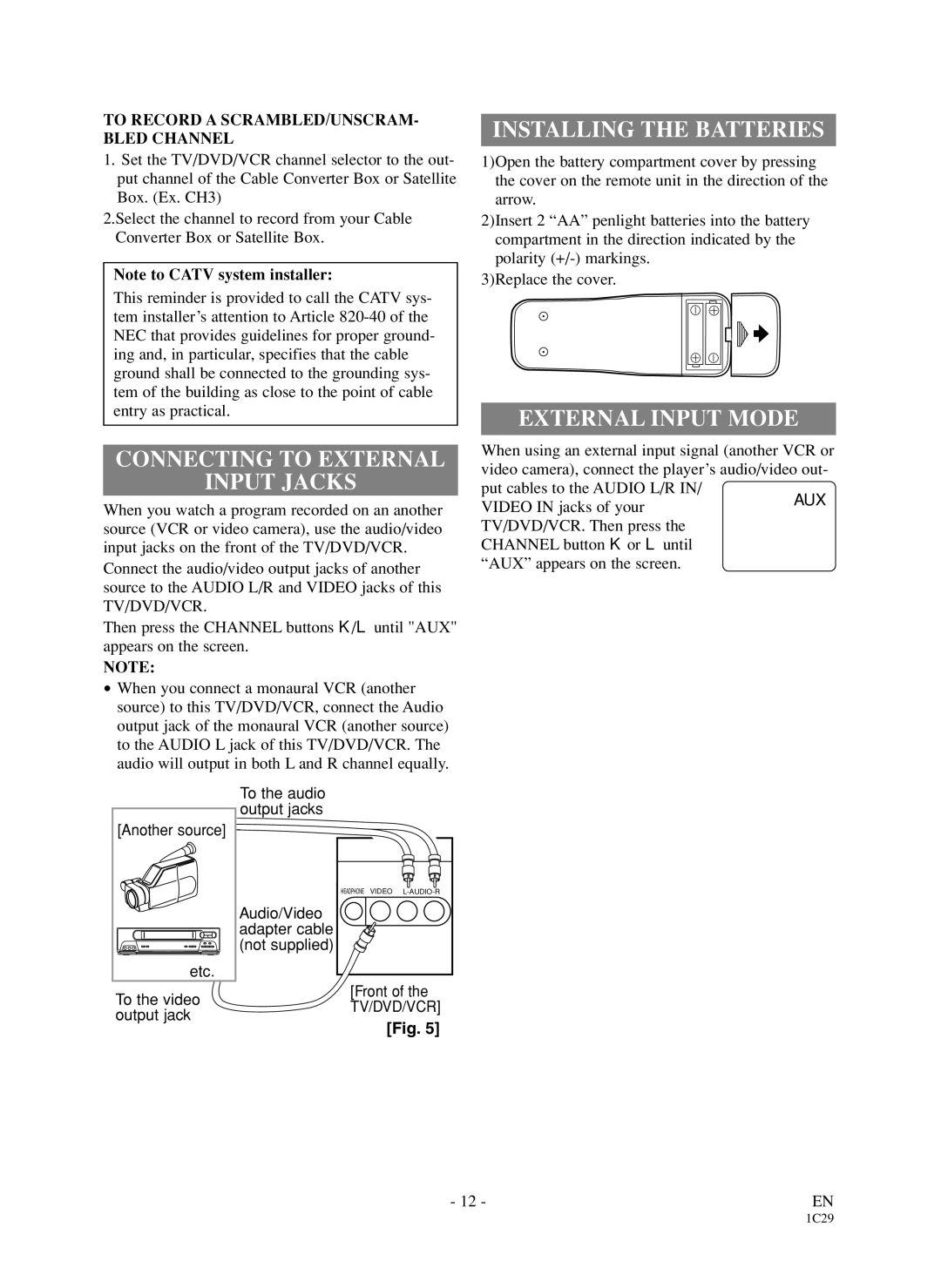TO RECORD A SCRAMBLED/UNSCRAM- BLED CHANNEL
1.Set the TV/DVD/VCR channel selector to the out- put channel of the Cable Converter Box or Satellite Box. (Ex. CH3)
2.Select the channel to record from your Cable Converter Box or Satellite Box.
Note to CATV system installer:
This reminder is provided to call the CATV sys- tem installer’s attention to Article
CONNECTING TO EXTERNAL
INPUT JACKS
When you watch a program recorded on an another source (VCR or video camera), use the audio/video input jacks on the front of the TV/DVD/VCR.
Connect the audio/video output jacks of another source to the AUDIO L/R and VIDEO jacks of this TV/DVD/VCR.
Then press the CHANNEL buttons K/L until "AUX" appears on the screen.
NOTE:
•When you connect a monaural VCR (another source) to this TV/DVD/VCR, connect the Audio output jack of the monaural VCR (another source) to the AUDIO L jack of this TV/DVD/VCR. The audio will output in both L and R channel equally.
INSTALLING THE BATTERIES
1)Open the battery compartment cover by pressing the cover on the remote unit in the direction of the arrow.
2)Insert 2 “AA” penlight batteries into the battery compartment in the direction indicated by the polarity
3)Replace the cover.
EXTERNAL INPUT MODE
When using an external input signal (another VCR or video camera), connect the player’s audio/video out- put cables to the AUDIO L/R IN/
VIDEO IN jacks of yourAUX TV/DVD/VCR. Then press the
CHANNEL button K or L until “AUX” appears on the screen.
[Another source] |
etc. |
To the video output jack
To the audio output jacks
HEADPHONE VIDEO
Audio/Video adapter cable (not supplied)
[Front of the TV/DVD/VCR]
[Fig. 5]
- 12 - | EN |
1C29