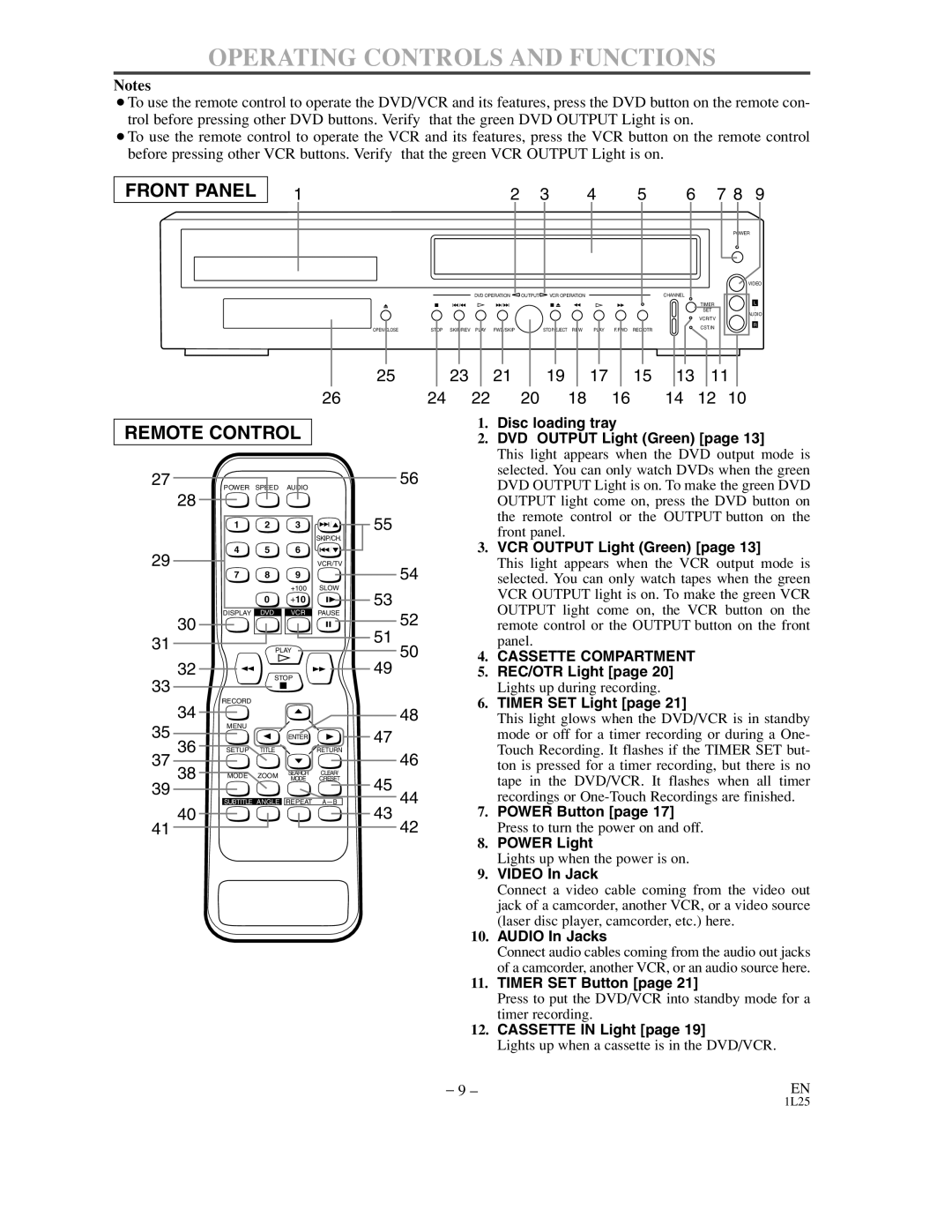OPERATING CONTROLS AND FUNCTIONS
Notes
¡To use the remote control to operate the DVD/VCR and its features, press the DVD button on the remote con- trol before pressing other DVD buttons. Verify that the green DVD OUTPUT Light is on.
¡To use the remote control to operate the VCR and its features, press the VCR button on the remote control before pressing other VCR buttons. Verify that the green VCR OUTPUT Light is on.
FRONT PANEL | 1 |
|
| 2 |
| 3 | 4 |
| 5 | 6 |
| 7 8 | 9 |
|
|
|
|
|
|
|
|
|
|
|
| POWER | |
|
|
|
|
|
|
|
|
|
|
|
|
| VIDEO |
|
|
| DVD OPERATION | OUTPUT | VCR OPERATION |
|
|
| CHANNEL |
|
|
| |
|
|
|
|
|
|
|
|
|
|
| TIMER |
| L |
|
|
|
|
|
|
|
|
|
|
| SET |
| AUDIO |
|
|
|
|
|
|
|
|
|
|
| VCR/TV |
| |
|
|
|
|
|
|
|
|
|
|
|
|
| |
| OPEN/CLOSE | STOP | SKIP/REV PLAY | FWD/SKIP |
| STOP/EJECT REW | PLAY | F.FWD | REC/OTR |
| CST.IN |
| R |
|
|
|
|
| |||||||||
|
|
|
|
|
| ||||||||
| 25 |
| 23 | 21 |
| 19 | 17 |
| 15 | 13 | 11 |
| |
| 26 | 24 | 22 |
| 20 | 18 |
| 16 |
| 14 | 12 | 10 |
|
REMOTE CONTROL
27 | SPEED | AUDIO |
|
POWER |
| ||
28 |
|
|
|
1 | 2 | 3 |
|
|
|
| SKIP/CH. |
4 | 5 | 6 |
|
29 |
|
| VCR/TV |
7 | 8 | 9 |
|
|
| +100 | SLOW |
| 0 | +10 |
|
DISPLAY | DVD | VCR | PAUSE |
30 |
|
|
|
31 |
| PLAY |
|
32 |
| STOP |
|
33 |
|
| |
|
|
| |
34 | RECORD |
|
|
|
|
| |
35 | MENU |
|
|
| ENTER |
| |
36 | SETUP | TITLE | RETURN |
37 |
|
|
|
38 | MODE | SEARCH | CLEAR/ |
ZOOM MODE | C.RESET | ||
39 | SUBTITLE ANGLE REPEAT | ||
| |||
40
41
56
55
54
53
52
51
50
49
48
47
46
45
44
43
42
1.Disc loading tray
2.DVD OUTPUT Light (Green) [page 13]
This light appears when the DVD output mode is selected. You can only watch DVDs when the green DVD OUTPUT Light is on. To make the green DVD OUTPUT light come on, press the DVD button on the remote control or the OUTPUT button on the front panel.
3.VCR OUTPUT Light (Green) [page 13]
This light appears when the VCR output mode is selected. You can only watch tapes when the green VCR OUTPUT light is on. To make the green VCR OUTPUT light come on, the VCR button on the remote control or the OUTPUT button on the front panel.
4.CASSETTE COMPARTMENT
5.REC/OTR Light [page 20]
Lights up during recording.
6.TIMER SET Light [page 21]
This light glows when the DVD/VCR is in standby mode or off for a timer recording or during a One- Touch Recording. It flashes if the TIMER SET but- ton is pressed for a timer recording, but there is no tape in the DVD/VCR. It flashes when all timer recordings or
7.POWER Button [page 17]
Press to turn the power on and off.
8.POWER Light
Lights up when the power is on.
9.VIDEO In Jack
Connect a video cable coming from the video out jack of a camcorder, another VCR, or a video source (laser disc player, camcorder, etc.) here.
10.AUDIO In Jacks
Connect audio cables coming from the audio out jacks of a camcorder, another VCR, or an audio source here.
11.TIMER SET Button [page 21]
Press to put the DVD/VCR into standby mode for a timer recording.
12.CASSETTE IN Light [page 19]
Lights up when a cassette is in the DVD/VCR.
– 9 – | EN |
1L25