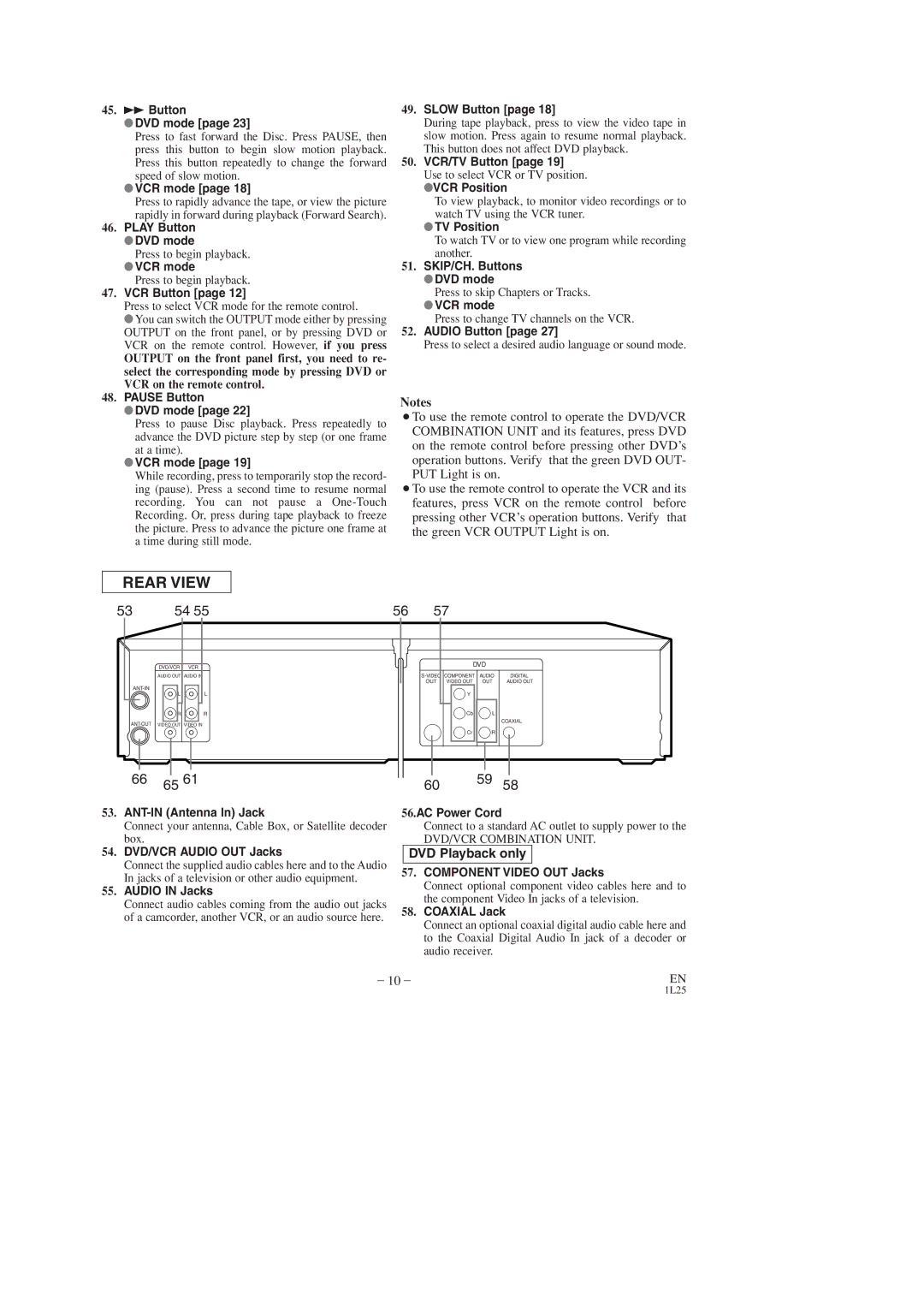DVC860D specifications
The Sylvania DVC860D is a versatile and user-friendly digital video recorder that combines functionality and innovation to cater to today’s multimedia needs. Designed for both casual users and tech enthusiasts, the DVC860D stands out with its compact design and robust performance features.One of the main features of the DVC860D is its ability to record video in high definition. With support for various resolutions, including 720p and 1080p, the device captures every detail, ensuring that your home videos look sharp and vibrant. Its built-in MPEG-4 encoding technology allows for efficient storage without compromising on quality, making it ideal for recording long events or multiple shows.
In addition to its recording capabilities, the DVC860D offers playback support for a wide range of formats, including DVD, CD, and various digital file formats. This means users can not only record but also view their favorite movies, TV shows, and personal videos with ease. The compatibility with standard DVD media ensures that anyone can access their video library without the need for additional converters or software.
The DVC860D is also equipped with a user-friendly interface that simplifies navigation. The remote control features dedicated buttons for quick access to recordings, playback functions, and menu options. This intuitive design makes it accessible even for those who may not be tech-savvy, minimizing the learning curve associated with digital recording devices.
Moreover, the Sylvania DVC860D comes with built-in scheduling features, allowing users to set recordings in advance. This function is particularly beneficial for capturing live broadcasts, such as sports events or favorite TV shows, without the need to be present at all times.
Connectivity is another area where the DVC860D excels. With multiple inputs, including USB ports and HDMI output, the device allows for easy connection to TVs, computers, and external storage devices. This flexibility means that users can transfer videos seamlessly or enhance their viewing experience on larger screens.
In summary, the Sylvania DVC860D is a sophisticated digital video recorder that offers high-definition video recording, extensive format compatibility, an intuitive user interface, scheduling capabilities, and versatile connectivity options. Its combination of features makes it an excellent choice for anyone looking to enhance their video recording and playback experience in a straightforward and efficient manner.