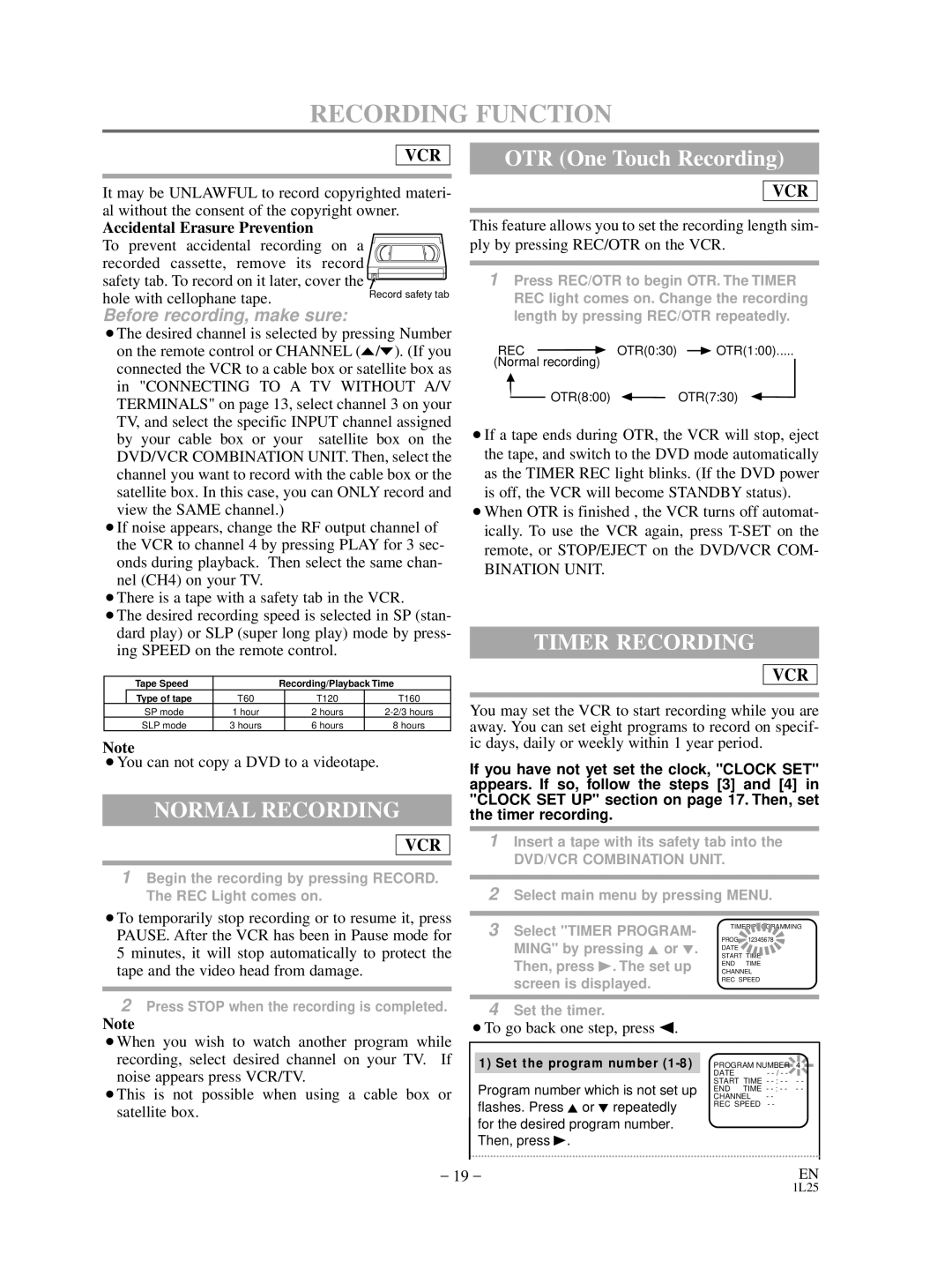DVC880D specifications
The Sylvania DVC880D is a versatile and compact DVD player that brings a blend of functionality and convenience to your home entertainment setup. Designed with user-friendly features, it caters to both casual viewers and serious movie enthusiasts. One of the standout characteristics of the DVC880D is its ability to play a wide range of disc formats. This includes not only standard DVDs but also CD-R/RWs and even VCDs, making it a great choice for anyone with a diverse media collection.A defining feature of the Sylvania DVC880D is its support for full-screen playback and various video formats, providing a clear and detailed viewing experience. The player is capable of delivering high-resolution video output, ensuring that your movies look crisp and vibrant on the screen. This is particularly important for users who prioritize visual quality in their viewing experience.
Connectivity is another significant aspect of the DVC880D. It includes standard composite video and audio outputs, enabling easy connection to most televisions. For those looking for a more expansive setup, the player is equipped with a built-in USB port, allowing you to enjoy media files directly from a USB drive. This modern feature is increasingly important as it lets users play multimedia content without the need for physical discs.
The Sylvania DVC880D also features a remote control for added convenience, allowing users to navigate their media effortlessly from a distance. The remote is designed with a straightforward layout, making it easy to access various functions such as play, pause, skip, and setup options.
In terms of design, the DVC880D is compact and lightweight, making it easy to integrate into any media center without occupying too much space. It is accompanied by a sleek finish that appeals to modern aesthetics, ensuring it fits seamlessly into contemporary home decor.
Moreover, the DVC880D emphasizes energy efficiency, consuming minimal power while in operation, making it an environmentally friendly choice for consumers. Overall, the Sylvania DVC880D is a well-rounded DVD player that combines essential features, modern connectivity options, and an attractive design, making it a commendable addition to any entertainment system. Whether you are revisiting classic films or exploring new media, the DVC880D delivers a satisfying viewing experience.