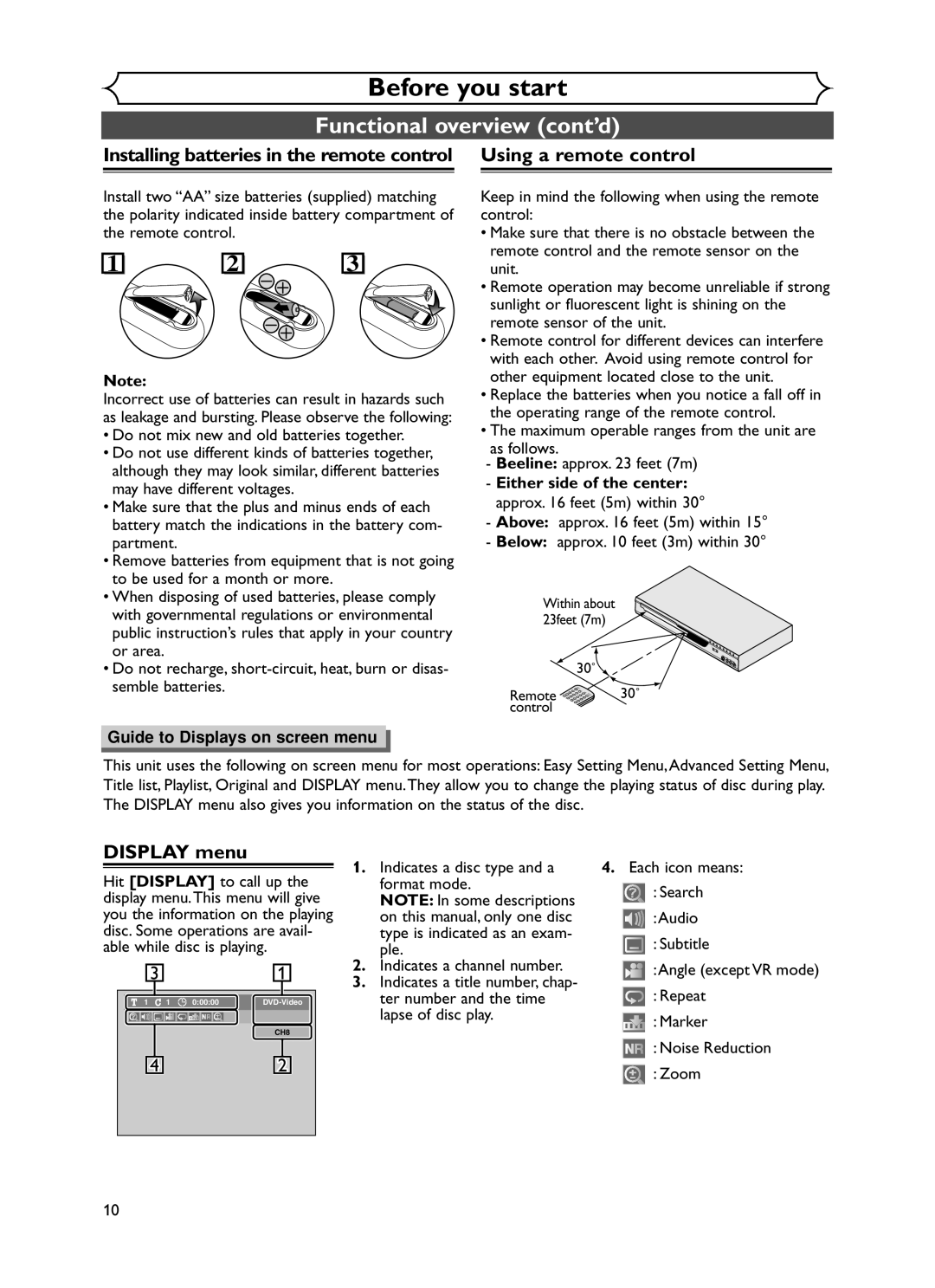Hit Setup
Hit Power to
Back of this unit
DVD+R/+RW discs can be played back only on this unit
Select any blank line and hit Enter
After all recordings, finalize your disc
Date
Hit repeatedly to select desired recording time
Menu Others
Español
Precautions
Laser Safety
Before you start
Make your contribution to the environment
Precautions cont’d
Before you
Installation Location
Supplied Accessory
Dolby Digital Recording
Others Español
Table of contents
Features
Symbol
Before
Description
Functional overview
Front Panel
Functional overview cont’d
Display menu
Setting menus
Display message
Disc type
Recording speed
Title/Track and Chapter mark
Connections
Connection to a TV
After you have completed connections
If your TV is not compatible with Progressive Scan
With this setup
Connection to a cable box or satellite box
Connection to an Audio System
Audio
Getting started
Easy DVD recording
Easy DVD recording Cont’d
Speed Channel
Channel setting
Getting channels auto- matically
Channel setting cont’d
Adding/deleting chan Nels
Using K / L, select Advanced Setting Menu. Hit Enter
Using K / L, select TV Audio Select. Hit Enter
Using K / L, select Stereo or SAP. Hit Enter
Selecting the TV stereo or SAP
Setting the clock
Auto Clock Setting
Using K / L, select Clock Hit Enter
Using K / L, select Auto Clock Setting. Hit Enter
Setting the clock cont’d
Manual Clock Setting
Setting the daylight sav
Selecting the TV aspect ratio
Ing time
Recording
Information on DVD recording
Information
Recordable disc
What is CPRM?
Information on DVD recording cont’d
Restrictions on recording
Making discs playable in other DVD player Finalize
Formatting a disc
Choosing the recording format of a blank disc
Formatting a disc cont’d
Reformatting a disc
Basic recording
Checking the recording picture and sound quality
One-touch Timer Recording
Turn on the unit and load a recordable disc
Refer to Recording speed on
Timer Recording
Timer PROG. . In this
Using K / L, enter start
CH Speed
Hit Enter when informa Hit Power to turn off
Checking, canceling, or correcting the timer programming
Information Hit Power
Using K / L, select your
Timer Recording cont’d
Hints for Timer Recording
Priority of overlapped settings
Settings for an external source
Connection to an external source
Video
Before you start Connections Getting started
Settings for an external source cont’d
Setting a disc to protect
Using K / L, select Disc Protect OFF ON. Hit Enter
Recording from an external source
Finalizing the discs
Finalizing the discs cont’d
Auto finalize
Playing discs
Information on DVD play
Basic playback
Playback
Hit Stop C to stop play- back
When selecting track
Basic playback cont’d
Playing MP3 disc
Hit Playb to start play- back
Playing discs using the disc menu
Playing discs using the title menu
Special playback
Resume play
Fast forward / Fast reverse
X1.5
Special playback cont’d
Pause
Step by step playback
Slow forward / Slow reverse play
Marker Setup
Using / B, select icon. Hit Enter
Zoom
During playback, hit Zoom
Using Skip H / G
Using Display
Search
Title/Chapter search
Search cont’d
Track search
Time search
Repeat/Random/Program playback
Repeat play
Random playback
Switching subtitles
Repeat/Random/Program playback cont’d
Selecting the format of audio and video
Program play
Switching audio soundtrack
Using K / L, select a desired audio channel. Hit Enter
Selecting the format of audio and video cont’d
Switching camera angles
Angle will switch each time you
Reducing block noise
Editing
Information on disc editing
Editing discs in Video mode
Deleting titles
Editing discs in Video mode cont’d
Putting names on titles
Title Name. Hit Enter
Setting or clearing chapter markers
Chapter Mark. Hit Enter
Editing discs in VR mode Original
Using K / L, select Original. Hit Enter
Original list will appear
Original menu will appear
Editing discs in VR mode Original cont’d
Setting titles to protect
Using K / L, select Protect. Hit Enter
To protect a whole disc DVD-RW VR mode Only
Releasing titles from protecting
Confirm the indication On OFF. Hit Enter
Key icon will disappear from the title in the original list
Editing discs in VR mode Playlist
Hit Setup button. Using K / L, select Disc. Hit Enter
Using K / L, select Playlist. Hit Enter
PlayList will appear
Editing discs in VR mode Playlist cont’d
Using K / L, select Scene Delete. Hit Enter
Using K / L, select Delete. Hit Enter
Deleting parts of titles
Using K / L, select Edit Title Name. Hit Enter
C a
Using K / L, select Chapter Mark. Hit Enter
You cannot delete the first chapter of each title
Add
Setting pictures for thumbnails
Picture for thumbnail will be set
Dividing a title
Using K / L, select Title Combining. Hit Enter
Using s / B, select Yes Hit Enter
Using K / L / s / B, select another title to combine. Hit
Combining titles
Using K / L / / B, select Add New Title. Hit Enter
Using K / L / / B, select Delete Playlist. Hit Enter
Using / B, select Yes Hit Enter
Adding titles to a Playlist
Changing the Setting menu
Tour of the Setting menu
Language setting
Using K / L, select Playback. Hit Enter
Using K / L, select a set Ting. Hit Enter
Audio Language Default Original
Language setting cont’d
Display setting
Subtitle Language Default OFF
Using K / L, select Display. Hit Enter
Audio setting
OSD Language Default English Set the language for OSD
Screen Saver Default 10 minutes
It will only affect DVD discs during playback
Audio setting cont’d
Using K / L, select a setting. Hit Enter
Digital Out
Settings for Parental lock level
Dynamic Range Control Default on
Fast Forward with Audio Default OFF
Record the password in case you forget it
Settings for Parental lock level cont’d
Password has not been set yet
Password has been set already Change the password
Troubleshooting
Symptom Remedy Power
Others
Troubleshooting cont’d
Symptom Remedy
Cause Solution
Others
Error message Cause Solution
Language code
Glossary
Specifications
General
Español
Fácil grabación de DVD
¿Qué son títulos y capítulos?
Puede editar lo siguiente de la lista de títulos
Original y Playlist modo VR
¿Qué significa Original o Playlist?
Limited Warranty

![]()
![]()
![]()
![]()
![]()
![]()
![]()
![]() 30˚ control
30˚ control![]()
![]()
![]()
![]()
![]()
![]()
![]()
![]() : Search
: Search![]() :Audio
:Audio![]() : Subtitle
: Subtitle![]() :Angle (except VR mode)
:Angle (except VR mode)![]() : Repeat
: Repeat![]() : Marker
: Marker![]() : Noise Reduction
: Noise Reduction![]() : Zoom
: Zoom