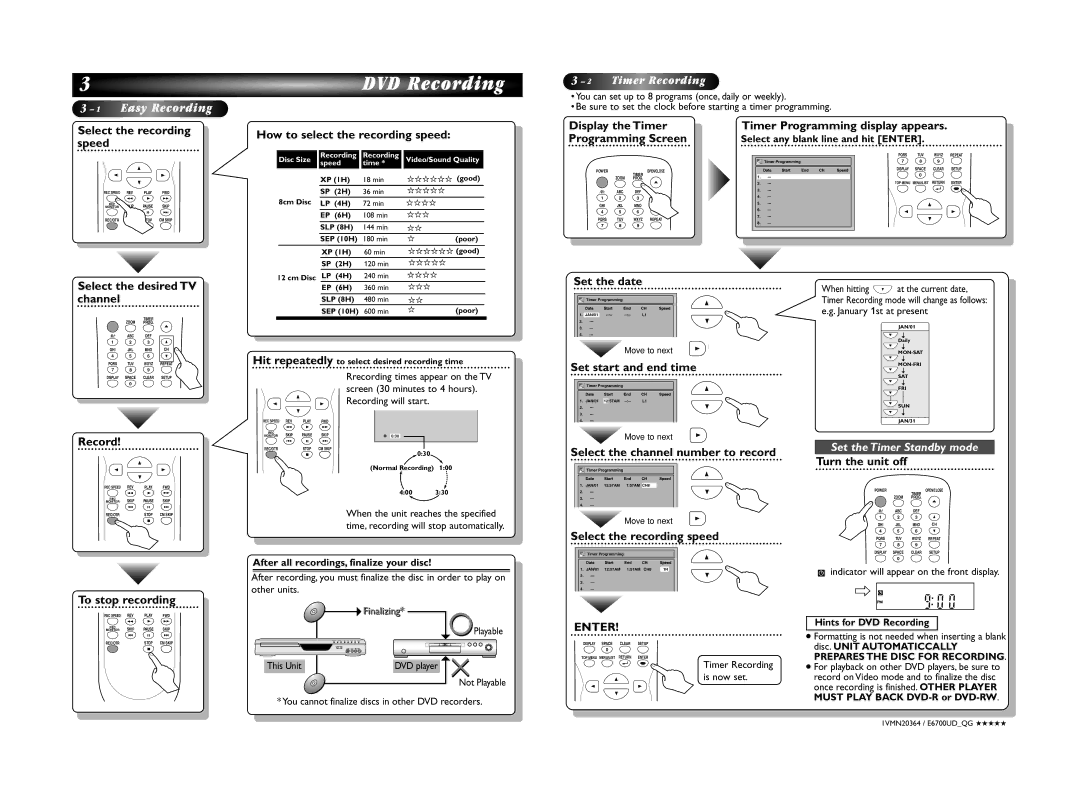3
3 – 1 Easy![]() Recording
Recording
 DVD Recording
DVD Recording
3 – 2 Timer Recording
•You can set up to 8 programs (once, daily or weekly).
•Be sure to set the clock before starting a timer programming.
Select the recording speed
How to select the recording speed:
Display the Timer
Programming Screen
Timer Programming display appears.
Select any blank line and hit [ENTER].
|
| K |
|
{ |
|
| B |
|
| L |
|
REC SPEED | REV | PLAY | FWD |
| h | B | g |
REC | SKIP | PAUSE | SKIP |
MONITOR | |||
| H | F | G |
REC/OTR |
| STOP | CM SKIP |
|
| C |
|
Disc Size | Recording | Recording | Video/Sound Quality |
| speed | time * |
|
| XP (1H) | 18 min | (good) |
| SP (2H) | 36 min |
|
8cm Disc | LP (4H) | 72 min |
|
| EP (6H) | 108 min |
|
| SLP (8H) | 144 min |
|
| SEP (10H) | 180 min | (poor) |
| XP (1H) | 60 min | (good) |
| SP (2H) | 120 min |
|
| LP (4H) | 240 min |
|
POWER |
| TIMER | OPEN/CLOSE |
| ZOOM |
| |
| PROG. | A | |
|
|
| |
.@/: | ABC | DEF |
|
1 | 2 | 3 |
|
GHI | JKL | MNO | CH |
4 5 6
PQRS TUV WXYZ REPEAT
7 8 9
Date | Start | End | CH | Speed |
Timer Programming |
|
|
| |
1.
2.
3.
4.
5.
6.
7.
8.
PQRS TUV WXYZ REPEAT
7 8 9
DISPLAY SPACE CLEAR SETUP
0
TOP MENU MENU/LIST RETURN | ENTER |
K
{B
L
Select the desired TV channel
| ZOOM | TIMER |
|
| PROG. | A | |
|
|
| |
.@/: | ABC | DEF |
|
1 | 2 | 3 |
|
GHI | JKL | MNO | CH |
4 5 6
PQRS TUV WXYZ REPEAT
7 8 9
12 cm Disc |
|
|
EP (6H) | 360 min |
|
SLP (8H) | 480 min |
|
SEP (10H) | 600 min | (poor) |
Hit repeatedly to select desired recording time
Set the date
| DateTimer ProgrStartmming End | CH Speed |
| K |
1. | JAN/01 | L1 |
|
|
2. |
|
| L | |
3. |
|
|
| |
4. |
|
|
| |
| Move to next | B |
| |
|
|
| ||
Set start and end time |
| |||
When hitting | L | at the current date, |
Timer Recording mode will change as follows: e.g. January 1st at present
JAN/01
L
Daily
L
L
L
DISPLAY SPACE CLEAR SETUP
0
Record!
|
| K |
|
{ |
|
| B |
|
| L |
|
REC SPEED | REV | PLAY | FWD |
| h | B | g |
REC | SKIP | PAUSE | SKIP |
MONITOR | |||
| H | F | G |
K
{B
L
REC SPEED | REV | PLAY | FWD |
| h | B | g |
REC | SKIP | PAUSE | SKIP |
MONITOR | |||
| H | F | G |
REC/OTR |
| STOP | CM SKIP |
|
| C |
|
Rrecording times appear on the TV screen (30 minutes to 4 hours). Recording will start.
I0:30
0:30
(Normal Recording) 1:00
4:00 3:30
| DateTimer ProgrStartmming End | CH | Speed | K | |
1. | JAN/01 | 12:57AM | L1 |
| L |
2. |
|
|
| ||
3. |
|
|
|
| |
4. |
|
|
|
| |
|
| Move to next | B | ||
|
|
| |||
Select the channel number to record | |||||
| DateTimer ProgrStartmming End | CH | Speed | K | |
1. | JAN/01 | 12:57AM 1:57AM CH8 |
|
| |
2. |
|
|
| L | |
3. |
|
|
|
| |
4. |
|
|
|
| |
SAT
L
FRI
L
LSUN
L
JAN/31
Set the Timer Standby mode
Turn the unit off
POWER | OPEN/CLOSE |
ZOOM | TIMER |
PROG. | |
| A |
REC/OTR | STOP CM SKIP |
| C |
When the unit reaches the specified time, recording will stop automatically.
After all recordings, finalize your disc!
After recording, you must finalize the disc in order to play on other units.
Move to next | B |
|
Select the recording speed
| DateTimer ProgrStartmming End | CH | Speed | K |
1. | JAN/01 12:57AM 1:57AM | CH8 | 1H | L |
2. |
|
|
3.
4.
.@/: | ABC | DEF |
|
1 | 2 | 3 |
|
GHI | JKL | MNO | CH |
4 5 6
PQRS TUV WXYZ REPEAT
7 8 9
DISPLAY SPACE CLEAR SETUP
0
![]() indicator will appear on the front display.
indicator will appear on the front display.
To stop recording
REC SPEED | REV | PLAY | FWD |
| h | B | g |
REC | SKIP | PAUSE | SKIP |
MONITOR | |||
| H | F | G |
REC/OTR |
| STOP | CM SKIP |
|
| C |
|
This Unit
![]() Finalizing*i li i
Finalizing*i li i
DVD player
Playable
Not Playable
ENTER!
DISPLAY SPACE CLEAR SETUP
0
TOP MENU MENU/LIST RETURN | ENTER |
Timer Recording
K | is now set. |
{B
L
Hints for DVD Recording
I Formatting is not needed when inserting a blank |
disc. UNIT AUTOMATICCALLY |
PREPARES THE DISC FOR RECORDING. |
I For playback on other DVD players, be sure to |
record on Video mode and to finalize the disc |
once recording is finished. OTHER PLAYER |
MUST PLAY BACK |
* You cannot finalize discs in other DVD recorders.
1VMN20364 / E6700UD_QG ★★★★★