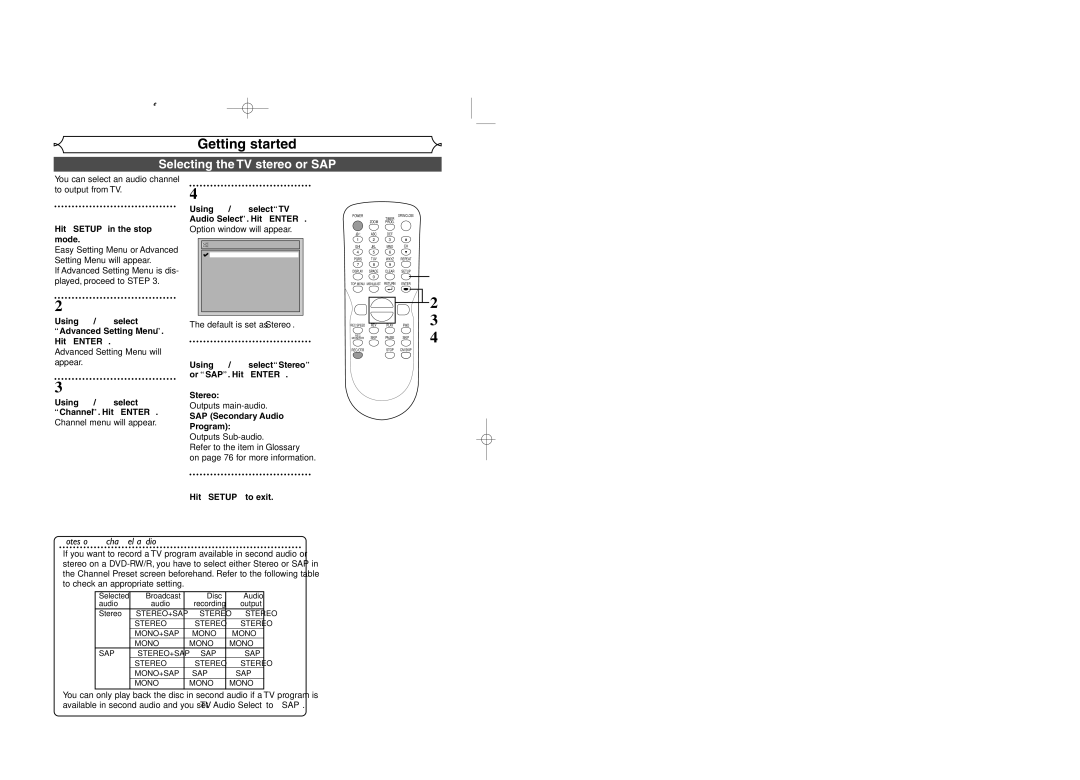Cable Box or Satellite Box
Hit Setup
Example of a TV Example of a TV remote control
This unit can record on DVD-R and DVD-RW discs
After all recordings, finalize your disc
When the unit reaches the specified
Select any blank line and hit Enter
Is now set
Menu Others
Español
Before you start
Precautions
Laser Safety
Make your contribution to the environment
Precautions cont’d
Before you
Installation Location
Supplied Accessory
Dolby Digital Recording
Others Español
Table of contents
Before
Features
Symbol
Description
Functional overview
Front Panel
Functional overview cont’d
On-screen displays
Indicates a disc type and a format mode
Displays
Above approx feet 5m within Below approx feet 3m within
Displays cont’d
Front Panel Display
Display message
Plug in the AC
Connections
Connection to a TV
After you have completed connections
Connection to a cable box or satellite box
Connection to a TV cont’d
If your TV is not compatible with Progressive Scan
Connection to an Audio System
Audio
Getting started
Easy DVD recording
Easy DVD recording Cont’d
Speed Channel
Channel setting
Getting channels automatically
Channel setting cont’d
Adding/deleting channels
Selecting the TV stereo or SAP
Setting the clock
Auto Clock Setting
Setting the clock cont’d
Manual Clock Setting
Using K / L, select TV Aspect. Hit Enter
Using K/ L, select Advanced Setting Menu. Hit Enter
Using K / L, select
Using K / L, select Playback. Hit Enter
Information
Recording
Information on DVD recording
Recordable disc
Restrictions on recording
What is CPRM?
Information on DVD recording cont’d
Making discs playable in other DVD player Finalize
Formatting a disc
Choosing the recording format of a blank disc
Formatting a disc cont’d
Reformatting a disc
Basic recording
Checking the recording picture and sound quality
Turn on the unit and load a recordable disc
One-touch Timer Recording
When a DVD-RW disc is loaded
Refer to Recording speed on
Timer Recording
Timer Recording cont’d
Hints for Timer Recording
Priority of overlapped settings
Video
Settings for an external source
Connection to an external source
Before you start Connections Getting started
Using K / L, select Disc Protect OFF ON. Hit Enter
Settings for an external source cont’d
Setting a disc to protect
Recording from an external source
Finalizing the discs
Finalizing the discs cont’d
Using K / L, select Auto Finalize. Hit Enter
Using K / L, select on Hit Enter
Auto finalize
Disc Playback
Information on DVD playback
Playback
Basic playback
Hit Stop C to stop play- back
Basic playback cont’d
Playing back MP3 disc
Playing back discs using the disc menu
Playing back discs using the title menu
Fast forward / Fast reverse
Special playback
Resume playback
X1.5
Step by step playback
Special playback cont’d
Pause
Slow forward / Slow reverse playback
Marker Setup
Zoom
Follow Playback during Recording
Simultaneous Playback and Recording
Search
Using Skip H / G
Using Display
Title/Chapter search
Track search
Search cont’d
Time search
Repeat playback
Repeat/Random/Program playback
Random playback
Selecting a format of audio and video
Switching subtitles
Repeat/Random/Program playback cont’d
Program playback
Switching audio soundtrack
Selecting a format of audio and video cont’d
Reducing block noise
Switching camera angles
Your setting will be activated
Angle will change each time you
Editing
Information on disc editing
Using K / L, select Title List. Hit Enter
Editing discs in Video mode
Using K / L / / B, select a desired title. Hit Enter
Deleting titles
Editing discs in Video mode cont’d
Putting names on titles
After this operation is com- pleted, hit Setup to exit
Setting or clearing chapter markers
Using K / L, select Chapter Mark. Hit Enter
Using K / L, select a desired time. Hit Enter
Editing discs in VR mode Original
Setting titles to protect
Editing discs in VR mode Original cont’d
Releasing titles from protecting
Using K / L, select Title Delete. Hit Enter
Editing discs in VR mode Playlist
Using K / L, select Playlist. Hit Enter
Playlist will appear
Using K / L, select Delete. Hit Enter
Editing discs in VR mode Playlist cont’d
Using K / L, select Scene Delete. Hit Enter
Deleting parts of titles
C a
Window for entering a title name will appear
You cannot delete the first chapter of each title
Add
Setting pictures for thumbnails
Picture for thumbnail will be set
Dividing a title
Combining titles
Using K / L, select Title Combining. Hit Enter
Using s / B, select Yes Hit Enter
Two titles will be combined into a single title
Adding titles to a Playlist
Deleting a Playlist
Changing the Setting menu
Tour of the Setting menu
Audio Language Default Original
Language setting
Using K / L, select a lan- guage. Hit Enter
Set the Audio language
Subtitle Language Default OFF
Language setting cont’d
Display setting
Using K / L, select Display. Hit Enter
Using K / L, select a set- ting. Hit Enter
Audio setting
OSD Language Default English Set the language for OSD
Screen Saver Default 10 minutes
Audio setting cont’d
Fast Forward with Audio Default OFF
Settings for Parental lock level
Dynamic Range Control Default on
Record the password in case you forget it
Using K / L, change the parental level. Hit Enter
Settings for Parental lock level cont’d
Parental Lock Default All
If you select No, proceed to Step
Symptom Remedy Power
Troubleshooting
Others
Troubleshooting cont’d
Symptom Remedy
Cause Solution
Others
Error message Cause Solution
Language code
Glossary
Specifications
General
Español
Fácil grabación de DVD
Original y Playlist modo VR
¿Qué son títulos y capítulos?
Puede editar lo siguiente de la lista de títulos
¿Qué significa Original o Playlist?
Limited Warranty

![]()
![]() TV Audio Select
TV Audio Select![]() Stereo
Stereo