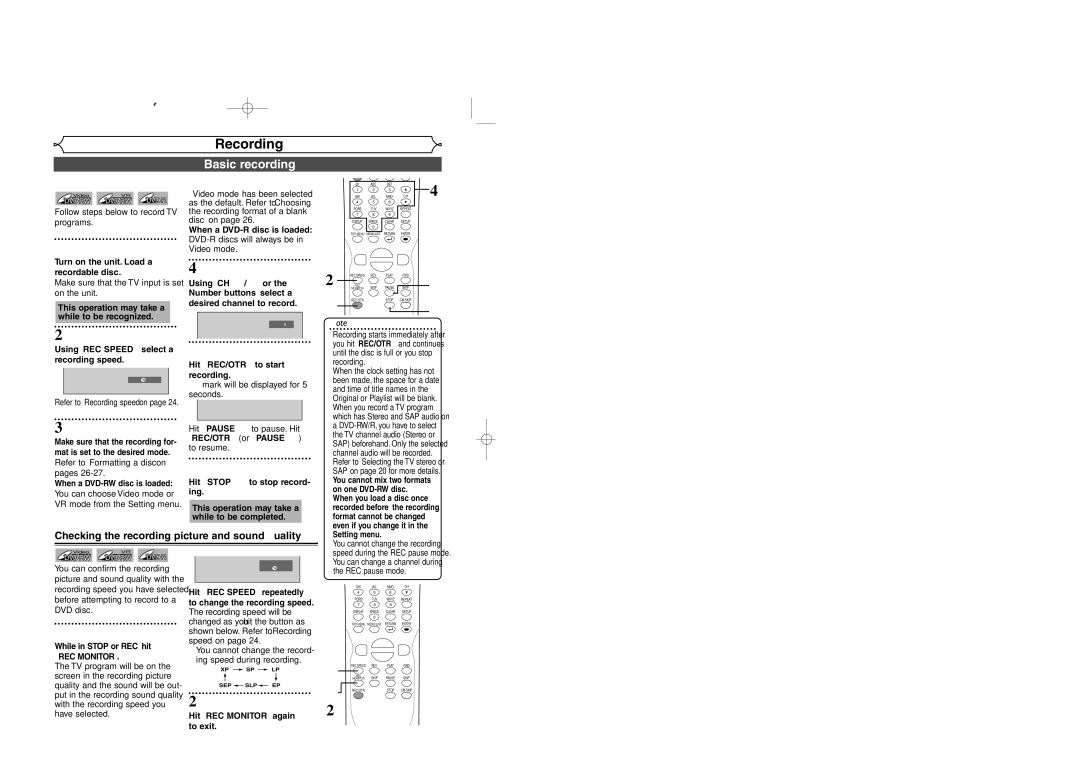VideoVR
Follow steps below to record TV programs.
1
Turn on the unit. Load a recordable disc.
Make sure that the TV input is set on the unit.
This operation may take a while to be recognized.
2
Using [REC SPEED], select a recording speed.
XP ![]() 0:58
0:58
Refer to “Recording speed” on page 24.
Recording
Basic recording
“Video mode” has been selected as the default. Refer to “Choosing the recording format of a blank disc” on page 26.
When a
4
Using [CH K / L] or the
Number buttons, select a desired channel to record.
CH 12
5
Hit [REC/OTR] to start recording.
“I” mark will be displayed for 5 seconds.
I
.@/: | ABC | DEF |
| 4 |
1 | 2 | 3 |
| |
GHI | JKL | MNO | CH | |
4 | 5 | 6 |
|
|
PQRS | TUV | WXYZ | REPEAT |
|
7 | 8 | 9 |
|
|
DISPLAY | SPACE | CLEAR | SETUP |
|
| 0 |
|
|
|
TOP MENU | MENU/LIST | RETURN | ENTER |
|
K
{B
L
2 | REC SPEED | REV | PLAY | FWD | 5 |
| h | B | g | ||
REC | SKIP | PAUSE | SKIP | ||
| MONITOR | ||||
|
| H | F | G | |
5 | REC/OTR |
| STOP | CM SKIP | 6 |
|
| C |
|
Note
• Recording starts immediately after |
you hit [REC/OTR] and continues |
until the disc is full or you stop |
recording. |
• When the clock setting has not |
been made, the space for a date |
and time of title names in the |
Original or Playlist will be blank. |
• When you record a TV program |
which has Stereo and SAP audio on |
3 |
|
|
|
|
|
|
| Hit [PAUSE F] to pause. Hit | ||||||||||||||||
Make sure that the recording for- | [REC/OTR] (or [PAUSE F]) | |||||||||||||||||||||||
to resume. |
|
|
|
|
|
|
|
|
|
|
| |||||||||||||
mat is set to the desired mode. |
|
|
|
|
|
|
|
|
|
|
| |||||||||||||
|
|
|
|
|
|
|
|
|
|
|
|
|
|
| ||||||||||
Refer to “Formatting a disc” on | 6 |
|
|
|
|
|
|
|
|
|
|
|
| |||||||||||
pages |
|
|
|
|
|
|
|
|
|
|
|
|
|
|
|
|
| |||||||
|
|
|
|
| Hit [STOP C] to stop record- | |||||||||||||||||||
When a | ||||||||||||||||||||||||
You can choose Video mode or | ing. |
|
|
|
|
|
|
|
|
|
|
| ||||||||||||
VR mode from the Setting menu. |
| This operation may take a |
| |||||||||||||||||||||
|
|
|
|
|
|
|
|
|
|
| ||||||||||||||
|
|
|
|
|
|
|
|
|
| while to be completed. |
| |||||||||||||
Checking the recording picture and sound quality | ||||||||||||||||||||||||
|
|
|
|
|
|
|
|
|
|
|
|
|
|
|
|
|
|
|
|
|
|
|
| |
|
|
|
|
|
|
|
|
|
|
|
|
|
|
|
|
|
|
|
|
|
|
|
| |
| Video |
|
|
| VR |
|
|
|
|
|
|
|
|
|
|
|
|
|
|
|
|
| ||
|
|
|
|
|
|
|
|
|
|
|
|
|
|
|
|
|
|
|
| |||||
|
|
|
|
|
|
|
|
|
|
|
|
|
|
| ||||||||||
You can confirm the recording |
|
|
|
|
|
|
|
| Rec Monitor |
|
|
| ||||||||||||
|
|
|
|
|
|
|
| XP |
| 0:58 |
|
|
| |||||||||||
picture and sound quality with the |
|
|
|
|
|
|
|
|
|
|
|
|
|
|
| |||||||||
recording speed you have selected | Hit [REC SPEED] repeatedly | |||||||||||||||||||||||
before attempting to record to a | ||||||||||||||||||||||||
to change the recording speed. | ||||||||||||||||||||||||
DVD disc. |
|
|
|
|
| |||||||||||||||||||
|
|
|
|
| The recording speed will be | |||||||||||||||||||
1 |
|
|
|
|
|
|
| changed as you hit the button as | ||||||||||||||||
|
|
|
|
|
|
| shown below. Refer to “Recording | |||||||||||||||||
While in STOP or REC, hit | speed” on page 24. |
|
|
|
|
| ||||||||||||||||||
| • You cannot change the record- | |||||||||||||||||||||||
[REC MONITOR]. |
| |||||||||||||||||||||||
|
| ing speed during recording. | ||||||||||||||||||||||
The TV program will be on the |
|
| ||||||||||||||||||||||
|
| XP |
|
|
| SP |
|
| LP | |||||||||||||||
|
|
|
| |||||||||||||||||||||
screen in the recording picture |
|
|
|
|
|
|
|
|
|
|
|
|
|
|
| |||||||||
|
|
|
|
|
|
|
|
|
|
|
|
|
|
| ||||||||||
|
|
|
|
|
|
|
|
|
|
|
|
|
|
| ||||||||||
|
|
|
|
|
|
|
|
|
|
|
|
|
|
| ||||||||||
quality and the sound will be out- |
|
| SEP |
|
|
| SLP |
|
| EP | ||||||||||||||
|
|
|
|
| ||||||||||||||||||||
put in the recording sound quality | 2 |
|
|
|
|
|
|
|
|
|
|
|
| |||||||||||
with the recording speed you |
|
|
|
|
|
|
|
|
|
|
|
| ||||||||||||
have selected. |
|
|
|
|
| Hit [REC MONITOR] again | ||||||||||||||||||
|
|
|
|
|
|
|
|
| to exit. |
|
|
|
|
|
|
|
|
|
|
| ||||
a |
the TV channel audio (Stereo or |
SAP) beforehand. Only the selected |
channel audio will be recorded. |
Refer to “Selecting the TV stereo or |
SAP” on page 20 for more details. |
• You cannot mix two formats |
on one |
When you load a disc once |
recorded before, the recording |
format cannot be changed |
even if you change it in the |
Setting menu. |
• You cannot change the recording |
speed during the REC pause mode. |
• You can change a channel during |
the REC pause mode. |
GHI | JKL | MNO | CH |
4 | 5 | 6 |
|
PQRS | TUV | WXYZ | REPEAT |
7 | 8 | 9 |
|
DISPLAY | SPACE | CLEAR | SETUP |
| 0 |
|
|
TOP MENU | MENU/LIST | RETURN | ENTER |
K
{B
|
|
| L |
|
1 | REC SPEED | REV | PLAY | FWD |
| h | B | g | |
REC | SKIP | PAUSE | SKIP | |
MONITOR | ||||
1 |
| H | F | G |
REC/OTR |
| STOP | CM SKIP |
C
2
28