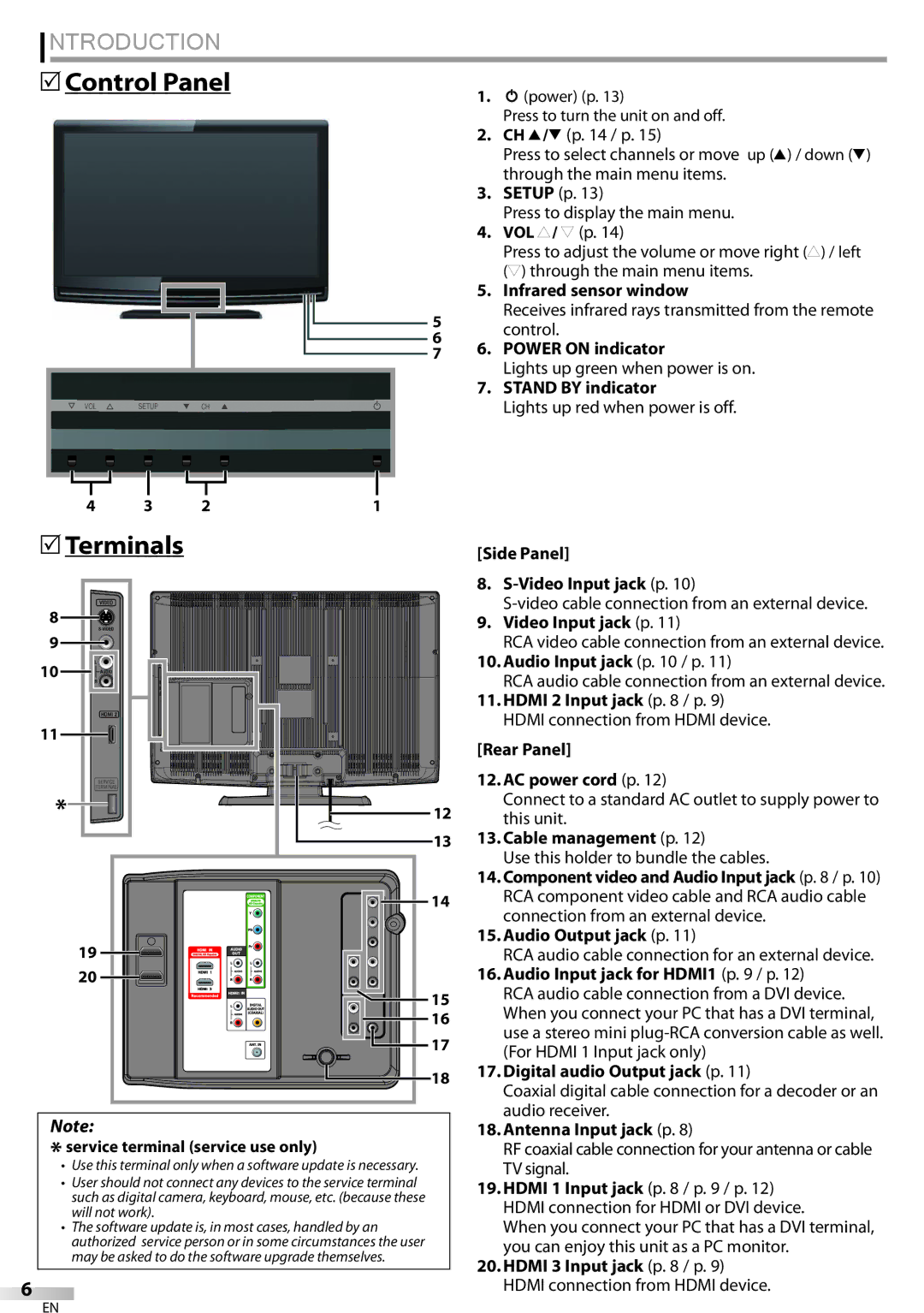LC321SSX LC320SSX
When selecting analog channel
When selecting HDMI1
Select your language
Autoscan will begin
Connection Guide
Precautions
FCC Warning
Model
Address
Do not handle the AC power cord with wet hands
When Carrying this Unit
Trademark Information
Location and Handling
Supplied Accessories
Symbols Used in this Manual
Introduction
Attaching the Stand
DTV/TV/CATV
Features
Contents
Control Panel
Remote Control Function
Installing the Batteries
When using a universal remote control to operate This unit
Battery Precautions
Connection to Cable Receiver or Satellite Box
Preparation
Antenna Connection
HDMI-DVI Connection
External Device Connection
Hdmi Connection
RCA component video cable Rear of this unit
Component video Connection
Video Connection
Audio Output Connection
VCR
Plug In the AC Power Cord
Resolution
Cable Management
PC Connection
Initial Setup
After an initial setup is completed
Before you begin
Make sure the unit is connected to antenna or cable
Volume Adjustment
Sleep Timer
Watching TV
Channel Selection
Switching Audio Mode
Still Mode
Switching Each Input Mode
TV Screen Information
Broadcasting information
Press Info
Following information is displayed
Input mode
TV Screen Display Mode
For 169 video signal
Autoscan
Optional Setting
Main Menu
Enter
Using CH K/L
Channel List Manual Register
Antenna Confirmation
Language
Adjust the picture quality
Picture Adjustment
Picture Mode
Sound Adjustment
Caption Service
Closed Caption
CC1 and Text1
CC3 and Text3
Digital Caption Service
Service 1~6
Font Style
Font Size
Font Color
Font Opacity
Child Lock
Use Cursor K/L to select Child Lock, then press
Press Setup to exit
Channel Lock
Use Cursor K/L to select Channel Lock, then press Enter
Association of America
Use Cursor K/L to select TV Rating, then press
TV Rating
To set the sub ratings
New Password Enter password Confirm password
New Password
Use Cursor K/L to select New Password, then press Enter
Horizontal Position, Vertical Position
PC Settings
Position Reset
Energy Saving Mode
Location
Use Cursor K/L to select the desired mode, then press Enter
Use Cursor K/L to select Location, then press
Current Software InfoI
Current Software Info
Confirm the version of the software currently used
Question
Answer
Symptom Remedy
Troubleshooting
Troubleshooting Guide
Volume
You switch to a different input
Repeatedly to switch various screen modes
Will change
Maintenance
Information
Glossary
Ntsc
General Specifications
Electrical Specification
Other Specifications
Cable Channel Designations
Limited Warranty Ninety 90 DAY Labor / ONE 1 Year Parts
Español Français English
LC321SSX LC320SSX
Numéro de Téléphone
Précautions
Ultérieure
Emplacement ET Manipulation
Information sur les Marques Commerciales
Pour Éviter LES Risques DE Choc Électrique ET D’INCENDIE
Remarque SUR LE Recyclage
Accessoires Fournis
Symboles Utilisés dans ce Manuel
Montage du Support du Téléviseur
Pour Enlever le Support du Appareil
Caractéristiques
Contenu
Bornes
Précautions Concernant les Piles
Boutons de la Télécommande
Insérer les Piles
Avant toute connexion
Préparation
Connexion de l’Antenne
Connexion HDMI-DVI
Connexion d’un Appareil Externe
Connexion Hdmi
Câble vidéo à composantes RCA Arrière de l’appareil
Connexion Vidéo à composantes
Connexion S-Vidéo
Connexion Vidéo
Connexion de Sortie Audio
Résolution
Gestion des Câbles
Connexion PC
Mise en garde
Installation Initiale
Une fois la configuration initiale effectuée
Avant de commencer
La Autoscan commence
Réglage du Volume
Regarder LA Télévision
Sélection de Chaîne
Minuterie de Sommeil
Changement du Mode Audio
Arrêt sur Image
Parcours des Modes d’Entrée
Stéréo
Informations sur Écran
Informations de diffusion
Appuyez sur Info
Les informations suivantes s’affichent
Mode d’Affichage sur Écran de Télévision
Configuration Optionnelle
Menu Principal
Appuyez sur Setup pour quitter
Liste Chaînes Enregistrer Manuel
Chaîne via la touche CH K/L
Réception lors du réglage initial
Appuyez sur Setup pour quitter le menu principal
Vérification de l’Antenne
Sélection de la Langue
Antenne
Régler la qualité de l’image
Mode Image
Réglage de l’Image
Réglage du Son
Service Sous-titrage
Sous-titres
T3 et Texte3
T2, S-T4, Texte2 et Texte4
Service Sous-titrage Num
Pour sélectionner
Style police
Taille police
Couleur police
Opacité police
Verrouillage
Verrouillage de Chaîne page Cote Mpaa
Cote TV
Nouveau Mot de Passe page
Appuyez sur la touche Setup pour quitter
Verrouillage de Chaîne
Cote TV
Pour spécifier les cotes secondaires
Sous Catégorie
CoteTV
Nouveau Mot de Passe
Régler la configuration
Réglages PC
Réinitialisation de la Position
Position Horizontale, Position Verticale
Mode Economie d’Energie
Région
Utilisez Curseur Pour sélectionner le région de
Votre choix, puis appuyez sur Enter
Info Logiciel Actuel
Info I logiciel l i i l actuel l
Input Select ou en utilisant CH K/L
Foire aux Questions FAQ
Dépannage
Symptôme Solution
Guide de Dépannage
Réglés
La totalité de l’écran
Sous-titrés Une case noire s’affiche sur
’écran du téléviseur T4 ou Hf
Glossaire
Entretien
Spécifications Électriques
Désignation des Chaînes de Câblodiffusion
Spécifications Générales
QUI EST COUVERT?
Cette garantie limitée ne couvre pas
Français
LC321SSX LC320SSX
Número Telefónico
Precauciones
Para consultarlos, si los necesita, en el futuro
Información sobre Marcas Registradas
Para Evitar Peligros DE Descarga Eléctrica O Incendio
Colocación Y Manejo
Nota Acerca DEL Reciclado
Introducción
Accesorios Suministrados
Conectar el Soporte
Símbolos Utilizados en este Manual
Características
Contenido
Panel de Control
Precauciones sobre las Pilas
Función del Mando a Distancia
Instalación de las Pilas
Conexión al Receptor de Cable o Caja de Satélite
Preparación
Conexión de Antena
Conexión HDMI-DVI
Conexión de Dispositivo Externo
Conexión Hdmi
Cable de vídeo en componentes RCA
Conexión de Vídeo en componentes
Conexión de S-Video
Conexión de Vídeo
Conexión de Salida de Audio
Colocación de los Cables
Conexión de PC
Precaución
Pueden aparecer las siguientes señales
Configuración Inicial
Una vez finalizada la configuración inicial…
Antes de comenzar
Esta operación tardará unos momentos
Ajuste de Volumen
Para VER LA Televisión
Selección de Canal
Temporizador de Apagado
Modo Fijo
Para Cambiar Entre Cada Modo De Entrada
SAP / Mono SAP / Mono
Estéreo
Información de Pantalla
Información de emisión
Presione Info
Se muestra la siguiente información
Modo de Visualización de Pantalla del Televisor
Para señal de vídeo
Normal
Ampliar imáge
Ajuste Opcional
Menú Principal
Presione Setup para salir
Presione Setup para visualizar el menú principal
Lista de Canales Registro Manual
De canales usando CH K/ L
Confirmación de la Antena Selección de Idioma
Antena.Video
Antena
Idioma I
Mode de imagen
Ajuste de Imagen
Claridad, Contraste, Color, Matiz, Nitidez
Temperatura color
Sonido surround virtual
Nivelador automat. volumen
Ajuste de Sonido
Subtítulo Cerrado
1 y Texto1
3 y Texto3
2, S.C.4, Texto2 y Texto4
Servicio Digital de Subtítulos
Tamaño fuente
Color fuente
Tipo borde
Opaco fuente
Bloqueo Infantil
Utilice Cursor /L para seleccionar DETALLE, y
Bloqueo de Canales
Clase de Mpaa
Categoría
Bloqueo de Canales
Clase de Mpaa
Clase de TV
Para ajustar las subcategorías
Todos los públicos
Apto para todos los niños desde Los 7 años
Nuevo código de acceso
Nuevo códigoi de acceso
Ajustes de PC
Reinicio Posicion
Posición Horizontal, Posición Vertical
Utilice Cursor s/B para ajustar
Modo de Ahorro de Energía
Ubicación
Puede ajustar el consumo de potencia en ahorrar o no
Modo de ahorro de energía ía
Información sobre el Software Actual
Detallelle
Pregunta Respuesta
Solución DE Problemas
Preguntas Frecuentes
Guía de Solución de Problemas
Síntoma Solución
Modos de entrada concretos
La imagen visualizada no Cubre la pantalla entera
Moverse por los diferentes modos de pantalla
Recuadro blanco Que los subtítulos aparezcan incompletos
Mantenimiento
Información
Glosario
Especificación Eléctrica
Denominaciones de Canales de Cable
Especificaciones Generales
Español Français English
Español Français English
Imprimido en China