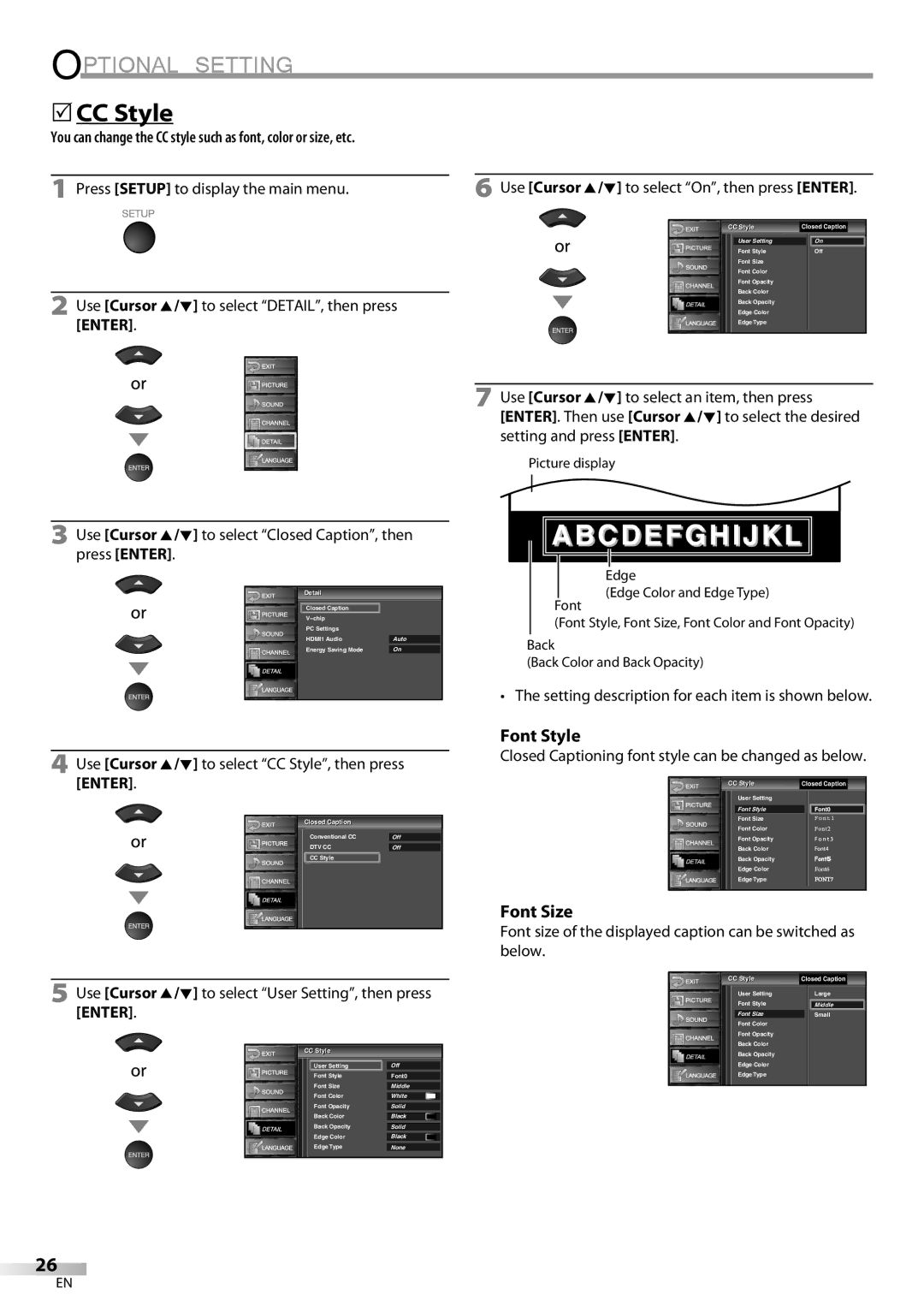To Receive DIGITAL/ANALOG SIGNAL, YOU Must Connect Antenna
LC370SS9
RADIO-TV Interference
Precautions
FCC Warning
When Carrying this Unit
Do not handle the power cord with wet hands
Avoid a place with drastic temperature changes
5Trademark Information
5Attaching the Stand
5Supplied Accessories
5Symbols Used in this Manual
To remove the stand from this unit
DTV/TV/CATV
Features
Contents
Battery Precautions
5Buttons on the Remote Control
5Installing the Batteries
5Control Panel
5Rear Panel
Connection to Cable Receiver or Satellite Box
5Basic Connection
Antenna Connection
HDMI-DVI Connection
5External Device Connection
Hdmi Connection
Video Connection
BD / DVD player with Component video output jack
RCA video cable
Audio Output Connection
Camcorder Video game
Digital audio coaxial cable
Format Resolution Frequency
PC Connection
Before you begin
5Initial Setup
After an initial setup is completed
Make sure if the unit is connected to antenna or cables
5Channel Selection
5Volume Adjustment
5Sleep Timer
5Switching Audio Mode
5Still Mode
5Switching Each Input Mode
Press Info
5Screen Information
Broadcasting information
Program title Broadcast station Program guide
5TV Screen Display Mode
5Main Menu
5Auto Channel Scan
Enter
Using CH K/L
5Channel List
Skip, then press Enter
Antenna
5Manual Register
Manuall Registeri
5Language Selection
Language
Picture Mode
5Picture Adjustment
Reset Settings
Color Temp
Adjust the sound setting
5Sound Adjustment
You can adjust treble and bass
To restore Sound settings to the default
CC1 and Text1
Caption mode
5Closed Caption
CC3 and Text3
Use Cursor K/L to select DTV CC, then press Enter
5DTV Closed Caption
DTV CC
To select the desired DTV closed
Font Style
Setting description for each item is shown below
5CC Style
Font Size
Back Color
Font Color
Font Opacity
Back Opacity
Chip
New Password Dpage
Chipip Enter password
Use Cursor K/L to select V-chip, then press Enter
Rating
To set the sub ratings
Use Cursor K/L to select TV Rating, then press
NC-17
TV-14
Use Cursor K/L to select New Password, then press Enter
Rating Category
Category Rating
Clock, Phase
5PC Settings
Auto Adjustment
Horizontal Position, Vertical Position
Press Enter
5Energy Saving Mode
5HDMI Audio
Use Cursor K/L to select the desired mode, then press Enter
Answer
Why I cannot watch some of TV programs?
Question
Check the antenna or cable connection to the unit
5Troubleshooting Guide
Symptom Remedy
Loudness will change
Volume
Vertical Position in PC Settings are set correctly
Screen size changes Particular input modes
With an AM radio
Maintenance
Glossary
With a digital camera Including built-in cell phone cameras
5Other Specifications
5General Specifications
5Electrical Specification
5Cable Channel Designations
Limited Warranty
1EMN23740
LC370SS9
Advertencia DE LA FCC
Precauciones
Para consultarlos, si los necesita, en el futuro
Interferencia DE Radio Y TV
Colocación Y Manejo
5Información sobre Marcas Registradas
Para Evitar Peligros DE Descarga Eléctrica O Incendio
Nota Acerca DEL Reciclado
5Símbolos Utilizados en este Manual
5Accesorios Suministrados
5Conectar el Soporte
Para retire es sporte de esta unidad
Características
Contenido
Precauciones sobre las Pilas
5Botones en el Mando a Distancia
5Instalación de las Pilas
5Panel de Control
Conexión al Receptor de Cable o Caja de Satélite
5Conexión Básica
Conexión de Antena
Conexión HDMI-DVI
5Conexión de Dispositivo Externo
Conexión Hdmi
Reproductor de BD / DVD con la toma de salida de S-video
Conexión de Vídeo en Componentes
Conexión de S-video
Parte trasera de la unidad Cable S-video Cable de audio RCA
Conexión de Vídeo
Conexión de Salida de Audio Digital
Formato Resolución
Conexión de PC
Pueden aparecer las siguientes señales
Frecuencia vertical
Antes de empezar
5Configuración Inicial
Una vez finalizada la configuración inicial…
Esta operación tardará unos momentos
5Temporizador de Apagado
5Ajuste de Volumen
5Selección de Canal
Cómo cambiar el idioma de audio en el modo digital
5Modo Fijo
5Para Cambiar Entre Cada Modo de Entrada
Estéreo
Presione Info
5Información de Pantalla
Información de emisión
Se muestra la siguiente información
Para señal de entrada PC
5Modo de Visualización de Pantalla del Televisor
Para señal de vídeo
5Menú Principal
5Exploración Automática de Canales
Desee eliminar, luego presione Enter
5Lista de Canales
De canales usando CH K/L
Manual l
5Registro Manual
5Confirmación de la Antena
Antena
5Selección de Idioma
IdiomaI
Modo de Imagen
5Ajuste de Imagen
Restablecer Ajustes
Claridad, Contraste, Color, Matiz, Nitidez
Puede ajustar el treble y el bajo
5Ajuste de Sonido
Agudo, Grave
Haga el ajuste del sonido
1 y Texto1
Subtítulos
Modo de subtítulos
3 y Texto3
DTV deseados, y luego presione Enter
5Subtítulos en DTV
Para seleccionar los subtítulos
Tamaño Fuente
5Estilo CC
Estilo Fuente
Como sigue
Color Fondo
Color Fuente
Tipo Borde
Opaco Atrás
Nuevo Código de Acceso Dpágina
Clase de Mpaa
Clase de TV
Clasificación deseada, y luego presione Enter
Para ajustar las subcategorías
Utilice Cursor K/L/s/B para seleccionar la
Cambiar entre Mirar y Bloque
Clasificación Categoría
Posición Horizontal, Posición Vertical
5Ajustes de PC
Ajuste Automático
Reloj, Fase
Luego presione Enter
5Audio Hdmi
Puede ajustar el consumo de potencia en ahorrar o no
Audio
Input Select o utilizando CH K / L
5Preguntas Frecuentes
Pregunta Respuesta
5Guía de Solución de Problemas
Síntoma Solución
Aproximadamente 30 minutos para volver a encenderla
El volumen
Marcas de diferente color en la
Pantalla del televisor
Con una radio AM
Glosario
Mantenimiento
Hdmi
5Especificación Eléctrica
5Denominaciones de Canales de Cable
5Especificaciones Generales
5Otras Especificaciones
Garantía Limitada

 ABCDEFGHIJKL
ABCDEFGHIJKL