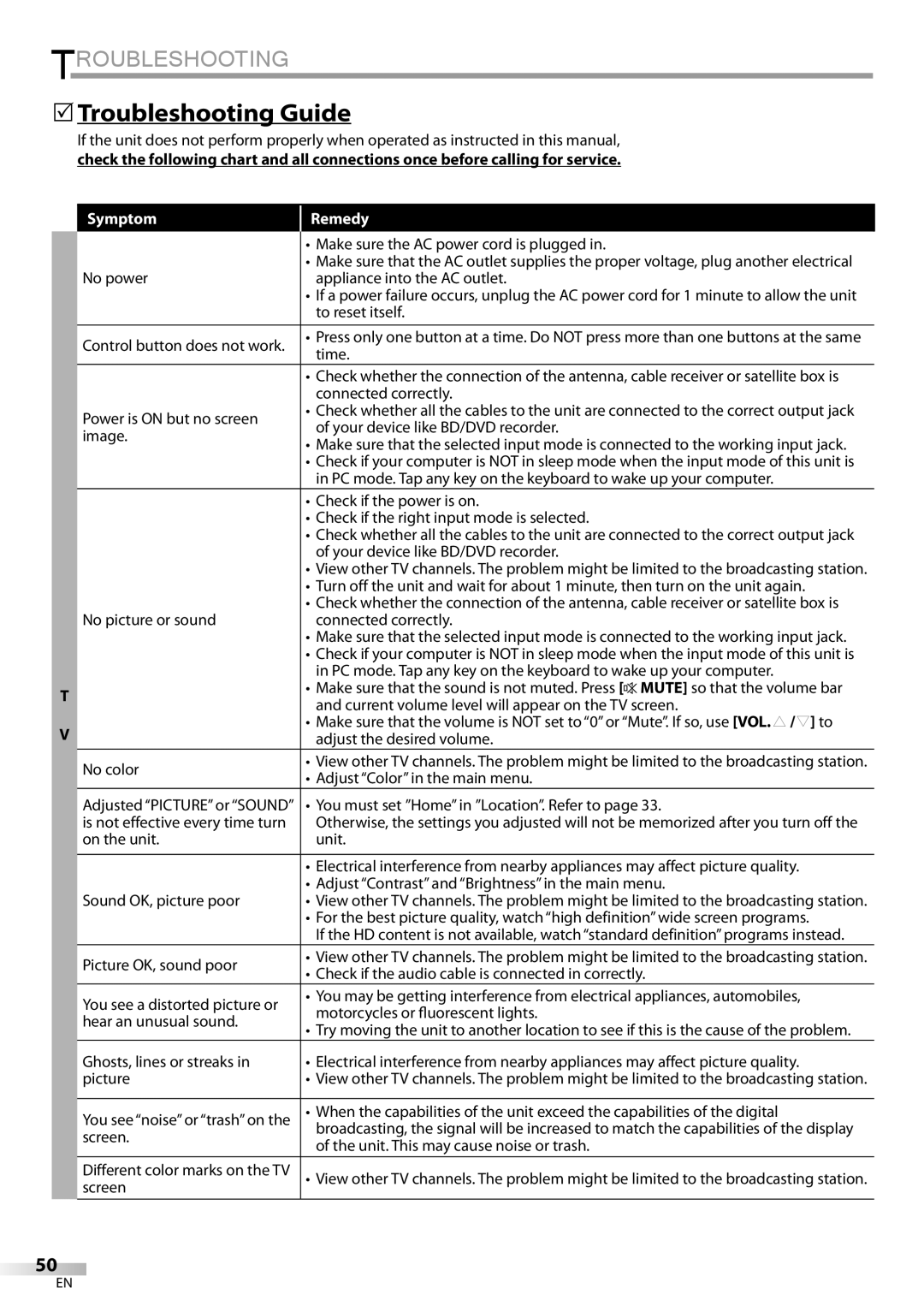TROUBLESHOOTING
Troubleshooting Guide
If the unit does not perform properly when operated as instructed in this manual, check the following chart and all connections once before calling for service.
Symptom
Remedy
|
| • Make sure the AC power cord is plugged in. |
| No power | • Make sure that the AC outlet supplies the proper voltage, plug another electrical |
| appliance into the AC outlet. | |
|
| • If a power failure occurs, unplug the AC power cord for 1 minute to allow the unit |
|
| to reset itself. |
| Control button does not work. | • Press only one button at a time. Do NOT press more than one buttons at the same |
| time. | |
|
| |
|
| • Check whether the connection of the antenna, cable receiver or satellite box is |
|
| connected correctly. |
| Power is ON but no screen | • Check whether all the cables to the unit are connected to the correct output jack |
| of your device like BD/DVD recorder. | |
| image. | |
| • Make sure that the selected input mode is connected to the working input jack. | |
|
| |
|
| • Check if your computer is NOT in sleep mode when the input mode of this unit is |
|
| in PC mode. Tap any key on the keyboard to wake up your computer. |
|
| • Check if the power is on. |
|
| • Check if the right input mode is selected. |
|
| • Check whether all the cables to the unit are connected to the correct output jack |
|
| of your device like BD/DVD recorder. |
|
| • View other TV channels. The problem might be limited to the broadcasting station. |
|
| • Turn off the unit and wait for about 1 minute, then turn on the unit again. |
| No picture or sound | • Check whether the connection of the antenna, cable receiver or satellite box is |
| connected correctly. | |
|
| • Make sure that the selected input mode is connected to the working input jack. |
|
| • Check if your computer is NOT in sleep mode when the input mode of this unit is |
|
| in PC mode. Tap any key on the keyboard to wake up your computer. |
T |
| • Make sure that the sound is not muted. Press [ MUTE] so that the volume bar |
| and current volume level will appear on the TV screen. | |
|
| |
V |
| • Make sure that the volume is NOT set to “0” or “Mute”. If so, use [VOL. X / Y] to |
| adjust the desired volume. | |
| No color | • View other TV channels. The problem might be limited to the broadcasting station. |
| • Adjust “Color” in the main menu. | |
|
| |
| Adjusted ‘‘PICTURE” or ‘‘SOUND” | • You must set ”Home” in ”Location”. Refer to page 33. |
| is not effective every time turn | Otherwise, the settings you adjusted will not be memorized after you turn off the |
| on the unit. | unit. |
|
|
|
|
| • Electrical interference from nearby appliances may affect picture quality. |
|
| • Adjust “Contrast” and “Brightness” in the main menu. |
| Sound OK, picture poor | • View other TV channels. The problem might be limited to the broadcasting station. |
|
| • For the best picture quality, watch “high definition” wide screen programs. |
|
| If the HD content is not available, watch “standard definition” programs instead. |
| Picture OK, sound poor | • View other TV channels. The problem might be limited to the broadcasting station. |
| • Check if the audio cable is connected in correctly. | |
|
| |
| You see a distorted picture or | • You may be getting interference from electrical appliances, automobiles, |
| motorcycles or fluorescent lights. | |
| hear an unusual sound. | |
| • Try moving the unit to another location to see if this is the cause of the problem. | |
|
| |
| Ghosts, lines or streaks in | • Electrical interference from nearby appliances may affect picture quality. |
| picture | • View other TV channels. The problem might be limited to the broadcasting station. |
|
|
|
| You see “noise” or “trash” on the | • When the capabilities of the unit exceed the capabilities of the digital |
| screen. | broadcasting, the signal will be increased to match the capabilities of the display |
| of the unit. This may cause noise or trash. | |
|
| |
| Different color marks on the TV | • View other TV channels. The problem might be limited to the broadcasting station. |
| screen |
|
50
EN