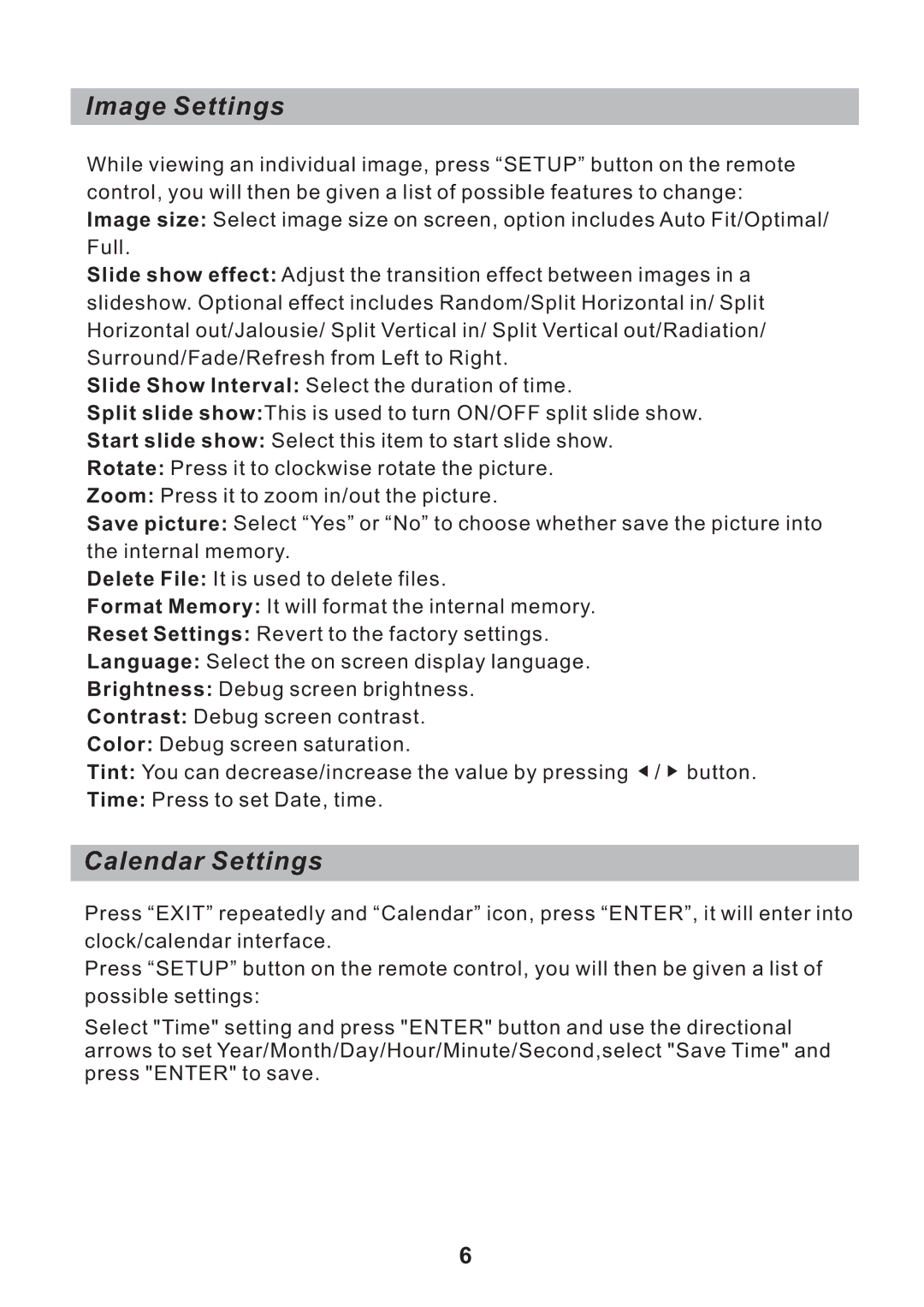Image Settings
While viewing an individual image, press “SETUP” button on the remote control, you will then be given a list of possible features to change:
Image size: Select image size on screen, option includes Auto Fit/Optimal/ Full.
Slide show effect: Adjust the transition effect between images in a slideshow. Optional effect includes Random/Split Horizontal in/ Split Horizontal out/Jalousie/ Split Vertical in/ Split Vertical out/Radiation/ Surround/Fade/Refresh from Left to Right.
Slide Show Interval: Select the duration of time.
Split slide show:This is used to turn ON/OFF split slide show.
Start slide show: Select this item to start slide show.
Rotate: Press it to clockwise rotate the picture.
Zoom: Press it to zoom in/out the picture.
Save picture: Select “Yes” or “No” to choose whether save the picture into the internal memory.
Delete File: It is used to delete files.
Format Memory: It will format the internal memory.
Reset Settings: Revert to the factory settings.
Language: Select the on screen display language.
Brightness: Debug screen brightness.
Contrast: Debug screen contrast.
Color: Debug screen saturation.
Tint: You can decrease/increase the value by pressing ![]() /
/ ![]() button.
button.
Time: Press to set Date, time.
Calendar Settings
Press “EXIT” repeatedly and “Calendar” icon, press “ENTER”, it will enter into clock/calendar interface.
Press “SETUP” button on the remote control, you will then be given a list of possible settings:
Select "Time" setting and press "ENTER" button and use the directional arrows to set Year/Month/Day/Hour/Minute/Second,select "Save Time" and press "ENTER" to save.
6