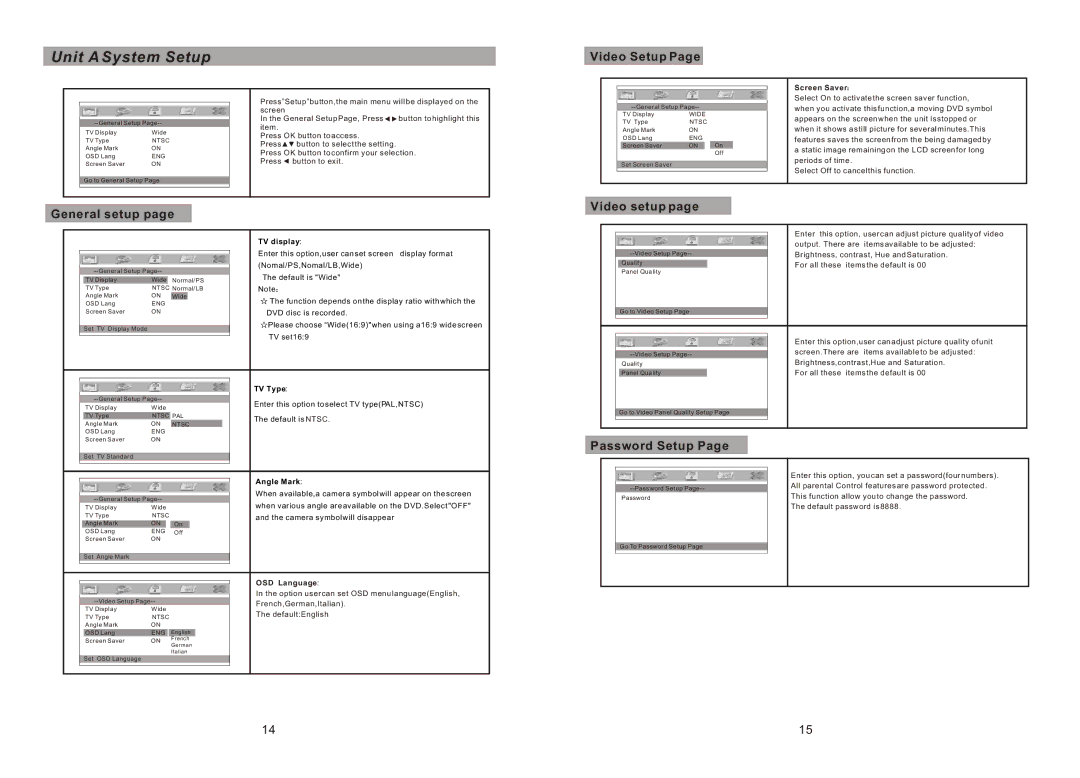Unit A System Setup
Video Setup Page
|
|
|
| Press”Setup”button,the main menu will be displayed on the | ||
|
|
|
| screen |
|
|
|
| In the General Setup Page, Press | button to highlight this | |||
|
| item. |
|
| ||
| TV Display | Wide |
|
|
| |
|
| Press OK button to access. |
| |||
| TV Type | NTSC |
|
| ||
|
| Press | button to select the setting. |
| ||
| Angle Mark | ON |
|
| ||
|
| Press OK button to confirm your selection. | ||||
| OSD Lang | ENG |
| |||
|
| Press | button to exit. |
| ||
| Screen Saver | ON |
|
| ||
| Go to General Setup Page |
|
|
|
| |
|
|
|
|
|
|
|
|
|
|
|
|
|
|
| ||
TV Display | WIDE |
|
TV Type | NTSC |
|
Angle Mark | ON |
|
OSD Lang | ENG | On |
Screen Saver | ON | |
|
| Off |
Set Screen Saver
Screen Saver
Select On to activate the screen saver function, when you activate this function,a moving DVD symbol appears on the screen when the unit is stopped or when it shows a still picture for several minutes.This features saves the screen from the being damaged by a static image remaining on the LCD screen for long periods of time.
Select Off to cancel this function.
General setup page
|
|
|
|
| TV display: |
|
|
|
|
| Enter this option,user can set screen display format |
|
|
|
| ||
|
|
| (Nomal/PS,Nomal/LB,Wide) | ||
|
|
| The default is "Wide" | ||
| TV Display | Wide | Normal/PS |
| |
| TV Type | NTSC Normal/LB |
| Note | |
| Angle Mark | ON | Wide |
| The function depends on the display ratio with which the |
| OSD Lang | ENG |
|
| |
| Screen Saver | ON |
|
| DVD disc is recorded. |
| Set TV Display Mode |
|
|
| Please choose “Wide(16:9)"when using a16:9 wide screen |
|
|
|
| TV set16:9 | |
|
|
|
|
| |
|
|
|
| ||
|
|
|
|
|
|
|
|
|
|
| TV Type: |
|
|
|
|
| |
|
|
| Enter this option to select TV type(PAL,NTSC) | ||
| TV Display | Wide |
|
| |
|
|
|
| ||
| TV Type | NTSC PAL |
| The default is NTSC. | |
| Angle Mark | ON | NTSC |
| |
|
|
| |||
| OSD Lang | ENG |
|
|
|
| Screen Saver | ON |
|
|
|
| Set TV Standard |
|
|
|
|
|
|
|
|
|
|
|
|
|
|
|
|
|
|
|
|
| Angle Mark: |
|
|
|
| ||
|
|
| When available,a camera symbol will appear on the screen | ||
|
|
| when various angle are available on the DVD.Select "OFF" | ||
| TV Display | Wide |
|
| |
| TV Type | NTSC |
|
| and the camera symbol will disappear |
| Angle Mark | ON | On |
|
|
| OSD Lang | ENG | Off |
|
|
| Screen Saver | ON |
|
|
|
| Set Angle Mark |
|
|
|
|
|
|
|
|
|
|
|
|
|
|
|
|
|
|
|
|
| OSD Language: |
|
|
|
|
| |
|
|
| In the option user can set OSD menu language(English, | ||
|
|
| French,German,Italian). | ||
| TV Display | Wide |
|
| The default:English |
| TV Type | NTSC |
|
| |
| Angle Mark | ON | English |
|
|
| OSD Lang | ENG |
|
| |
| Screen Saver | ON | French |
|
|
|
|
| German |
|
|
| Set OSD Language |
| Italian |
|
|
|
|
|
|
| |
|
|
|
|
|
|
|
|
|
|
|
|
Video setup page
|
|
|
| Enter this option, user can adjust picture quality of video |
|
|
|
| |
|
|
| output. There are items available to be adjusted: | |
|
|
| Brightness, contrast, Hue and Saturation. | |
|
| Quality |
| For all these items the default is 00 |
|
| Panel Quality |
|
|
|
| Go to Video Setup Page |
|
|
|
|
|
|
|
|
|
|
|
|
|
|
|
| Enter this option,user can adjust picture quality of unit |
|
|
|
| |
|
|
| screen.There are items available to be adjusted: | |
|
| Quality |
| Brightness,contrast,Hue and Saturation. |
|
| Panel Quality |
| For all these items the default is 00 |
|
| Go to Video Panel Quality Setup Page |
|
|
|
|
|
|
|
|
|
|
| |
Password Setup Page |
|
| ||
|
|
|
|
|
|
|
|
| Enter this option, you can set a password(four numbers). |
|
|
|
| |
|
|
| All parental Control features are password protected. | |
|
| Password |
| This function allow you to change the password. |
|
|
|
| The default password is 8888. |
|
| Go To Password Setup Page |
|
|
|
|
|
|
|
|
|
|
|
|
14 | 15 |