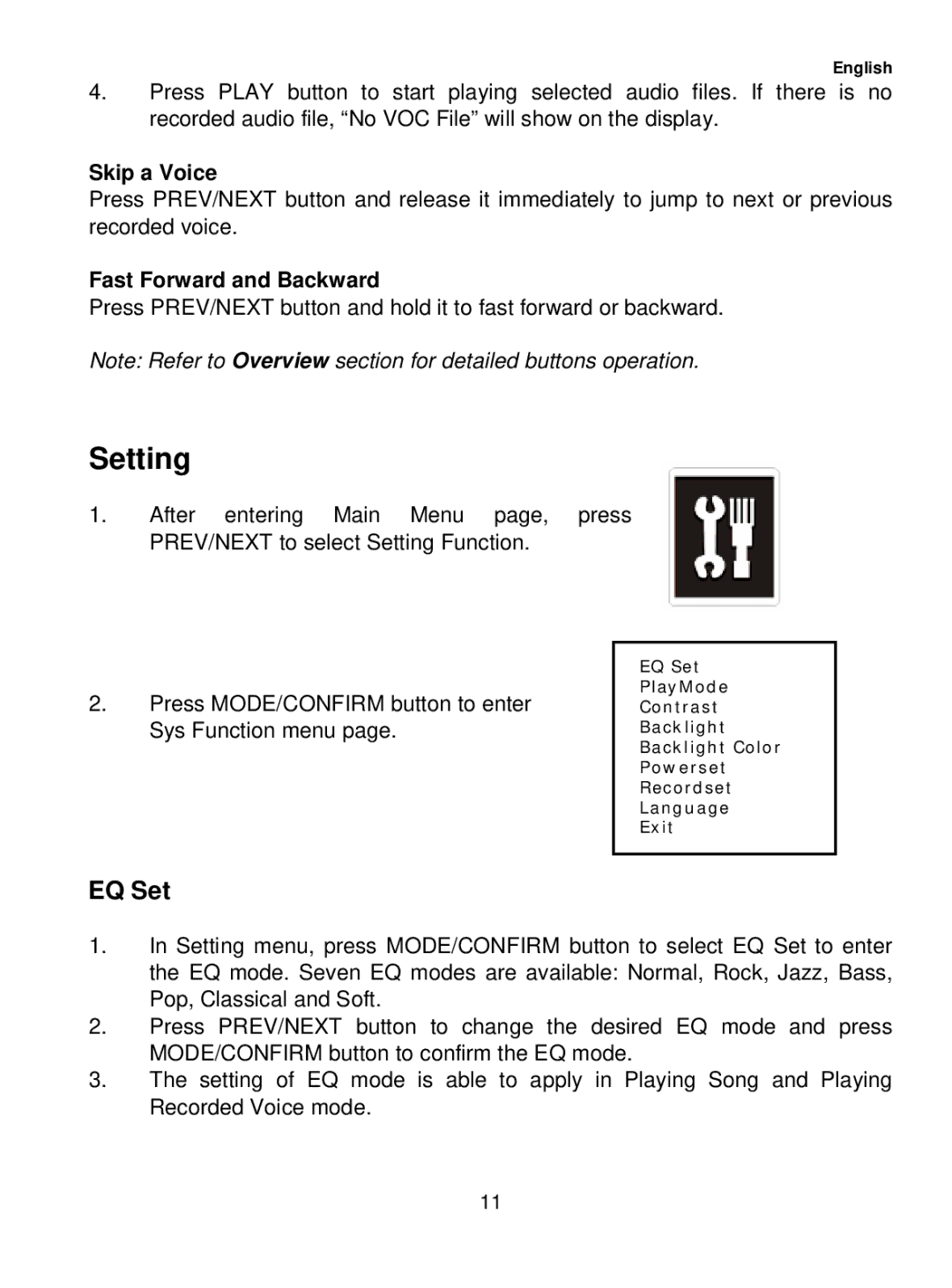English
4.Press PLAY button to start playing selected audio files. If there is no recorded audio file, “No VOC File” will show on the display.
Skip a Voice
Press PREV/NEXT button and release it immediately to jump to next or previous recorded voice.
Fast Forward and Backward
Press PREV/NEXT button and hold it to fast forward or backward.
Note: Refer to Overview section for detailed buttons operation.
Setting
1.After entering Main Menu page, press PREV/NEXT to select Setting Function.
|
| EQ Set |
2. | Press MODE/CONFIRM button to enter | PlayMode |
Contrast | ||
| Sys Function menu page. | Backlight |
|
| Backlight Color |
|
| Powerset |
|
| Recordset |
|
| Language |
|
| Exit |
|
|
|
EQ Set
1.In Setting menu, press MODE/CONFIRM button to select EQ Set to enter the EQ mode. Seven EQ modes are available: Normal, Rock, Jazz, Bass, Pop, Classical and Soft.
2.Press PREV/NEXT button to change the desired EQ mode and press MODE/CONFIRM button to confirm the EQ mode.
3.The setting of EQ mode is able to apply in Playing Song and Playing Recorded Voice mode.
11